Integrating Verloop.io natively with MoEngage for outreach use cases will allow
1. You can send WhatsApp templates from the MoEngage
2. You can track Delivery and Read Analytics on the MoEngage dashboard.
3. You can send WhatsApp template messages with Verloop.io as a BSP.
4. Utilise MoEngage’s user management capabilities and streamlined client targeting options when scheduling or initiating WhatsApp templates for your customers.
How to Set up MoEngage Integrate?
Only the Admin can set up the integration.
1. Go to settings>chat>integration
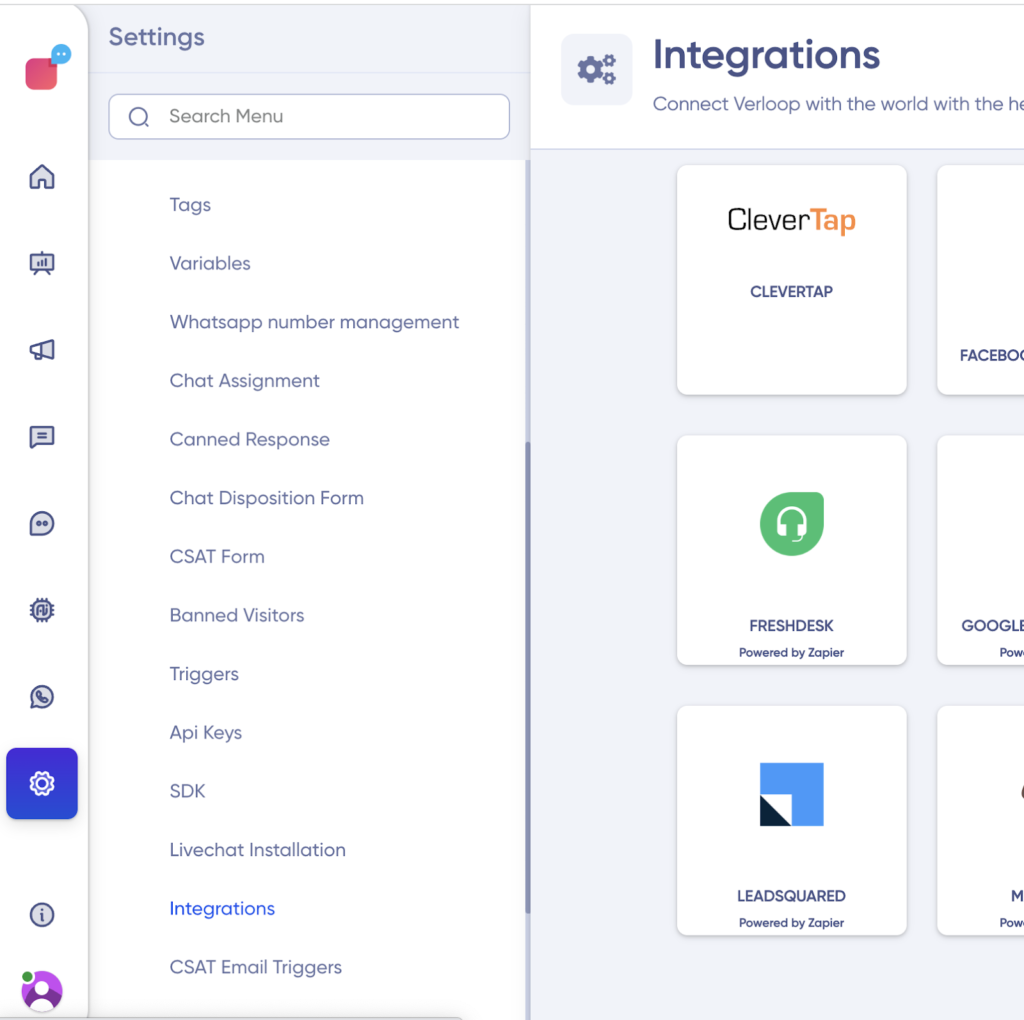
2. Click on MoEngage card available on the integration page.
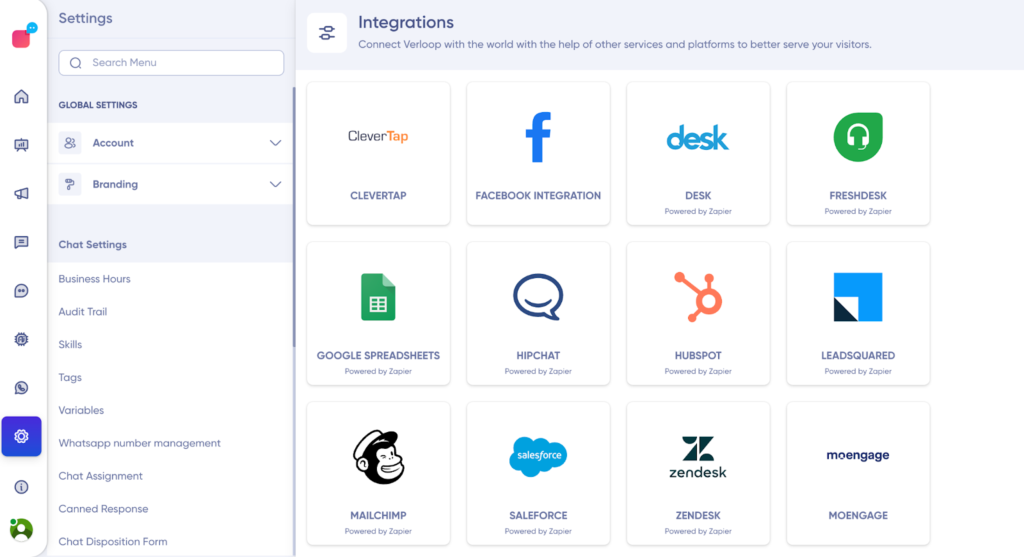
3. Now you can see the API URL interaction page. Copy the shown URL.
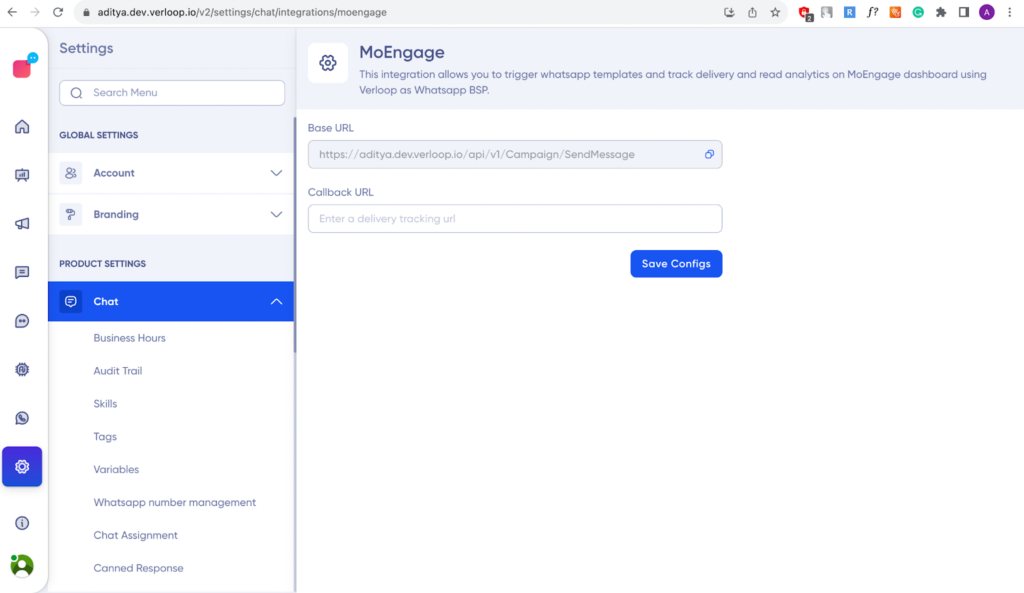
4. Paste the URL on the MoEngage dashboard’s integration page. This base URL is the endpoint on which MoEngage is going to make a send template request.
5. Delivery tracking URL is provided by MoEngage on their dashboard. Copy that and paste it on the API URL interaction page of the Verloop.io dashboard and then click on “Save Configs”. This will allow you to track the delivery of WhatsApp templates inside MoEngage.
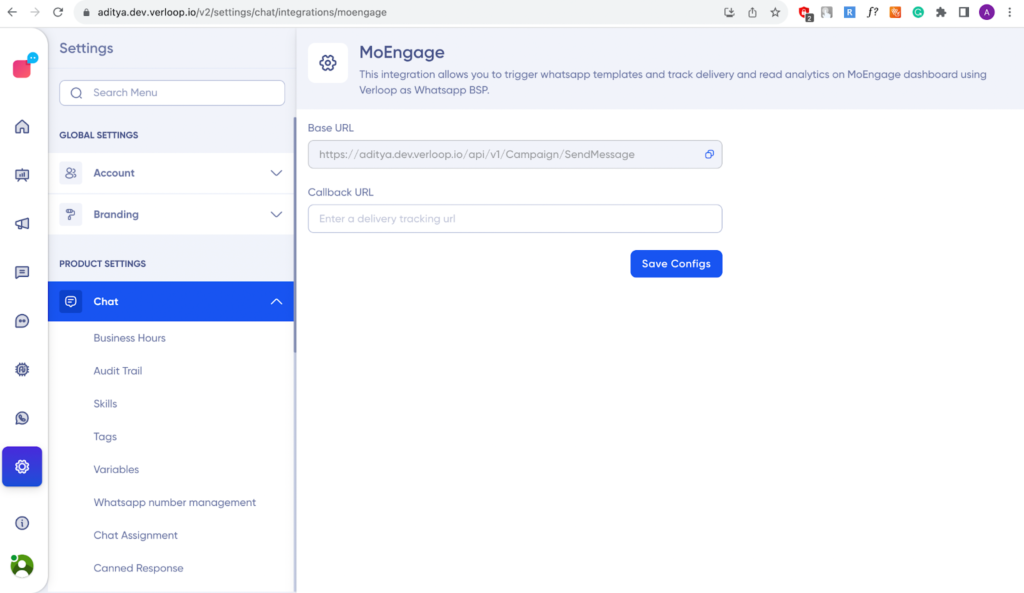
Setting up the Campaign
1. Go to Outreach on your Verloop.io dashboard. Click on the “+ New Outreach” button.
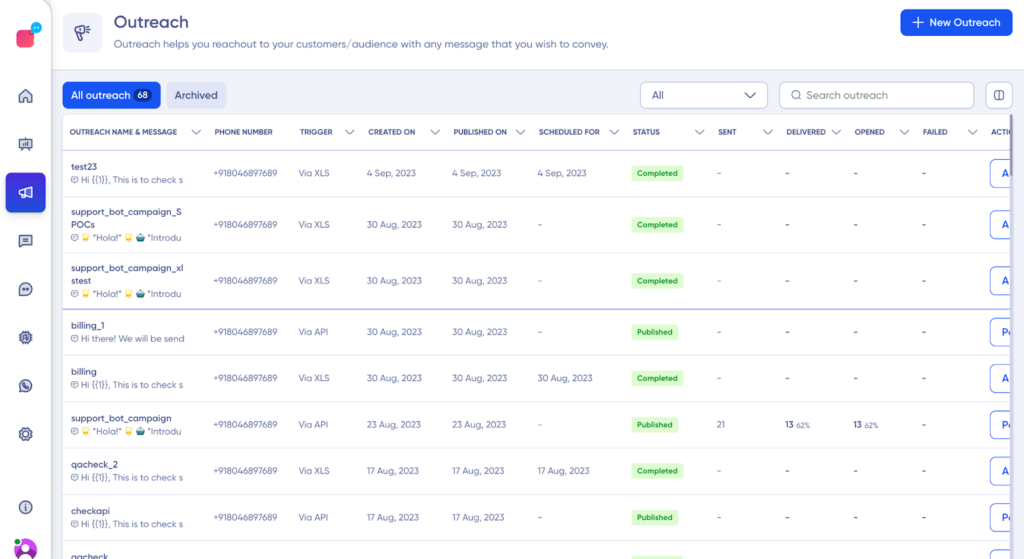
2. The outreach drafting page will open. Here you can use a new field “Use third-party integrations”, under which MoEngage will be available, as shown in the below image.
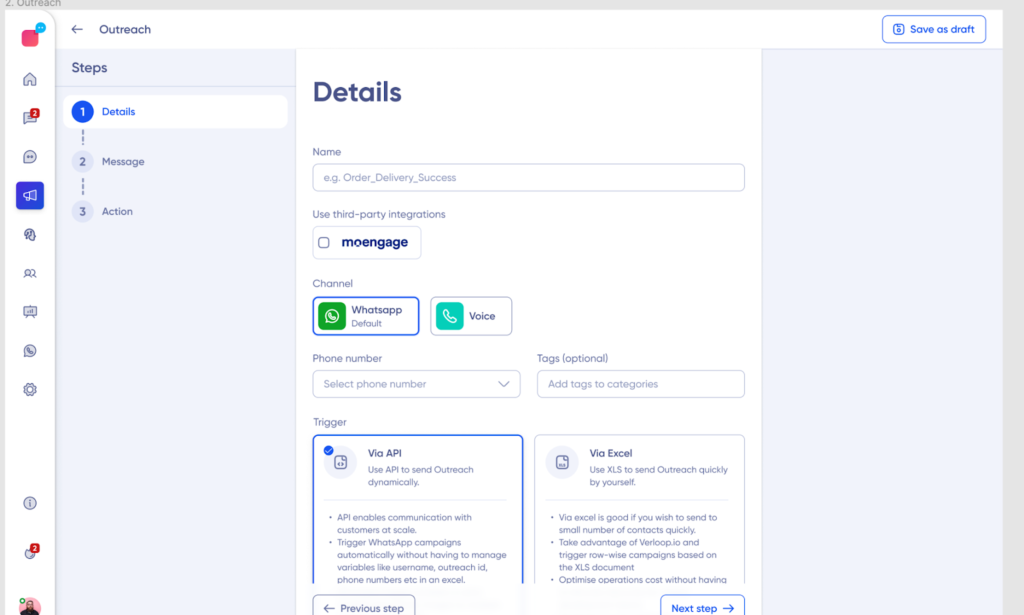
3. Give the campaign Name, in the campaign name field. Then click on the MoEngage icon.
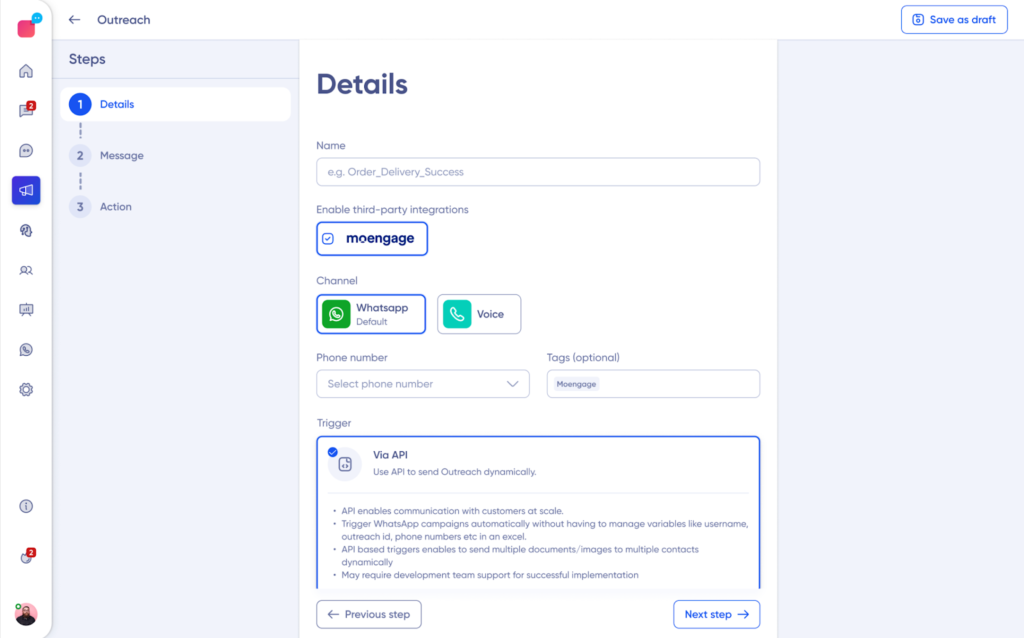
Once you click on the MoEngage icon, the tags field will automatically get filled with the MoEngage tag and WhatsApp will get selected. And via Excel field will get removed, as this campaign is triggered via API. Add the remaining details like the associated number (this number is the one from which you will be using to trigger the campaign on MoEngage). Then click on the Next Step button.
Note: You cannot delete the auto-populated MoEngage tag. But you can add other tags.
4. Select the message template triggered via API that you want to publish. The template selected should be the one you want to trigger from the MoEngage. Click on Next Step.
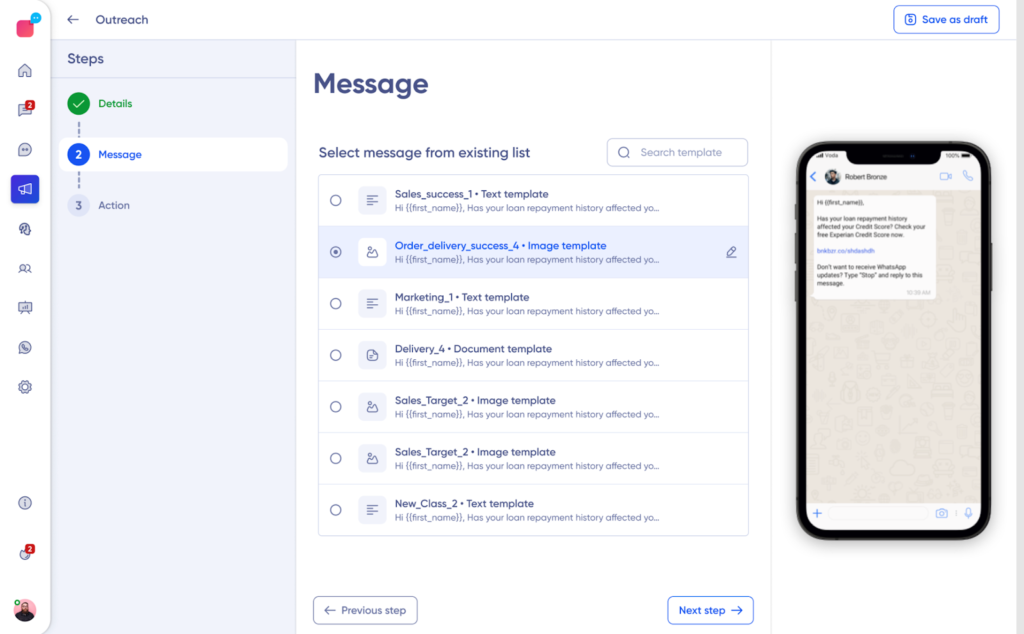
5. Finally, on the Action page, select the bot recipe you want to trigger and then finally click on the Publish button.
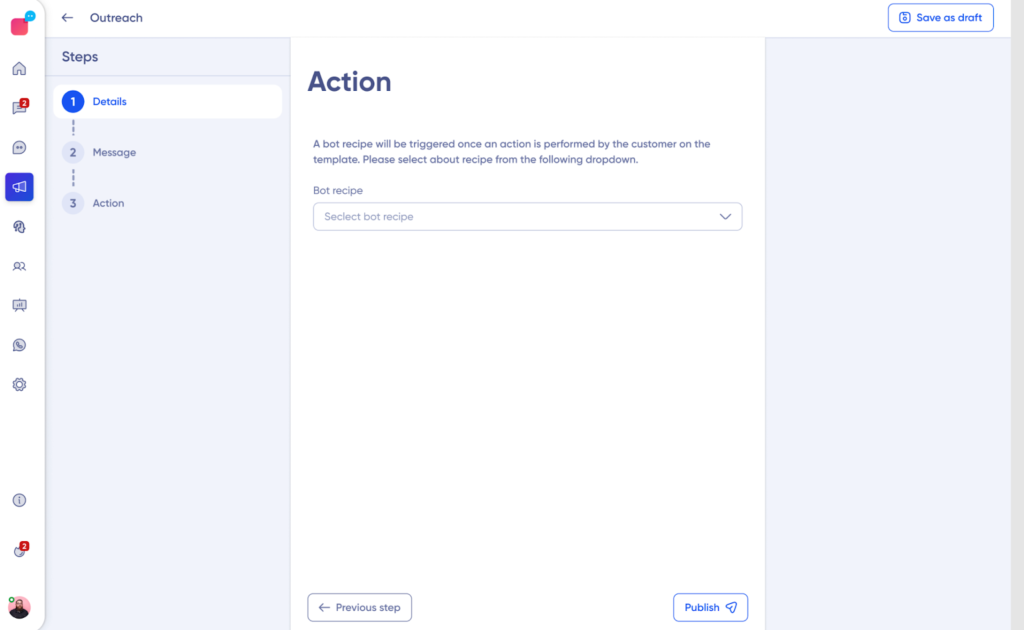
In future, if you wish to use the same business number and template ID to trigger a different recipe, you need to archive the old campaign and then create a new campaign.
