Sample Approved template:
| Template ID | Template type | Content Provided(in the required format) |
| vl_campaigner_csat_1 | text | Dear {{1}}, I am Arif Sayyed from Ketto. I am trying to connect with you regarding your query/application to start a fundraiser on Ketto. Please let me know a suitable time to connect with you or you may call me back on 917019982562 or click on this link https://api.whatsapp.com/send?phone=917019982562&text=Hi to connect with me here. Regards,Arif Sayyed |
- Navigate to Outreach from the LHS of your Verloop.io platform
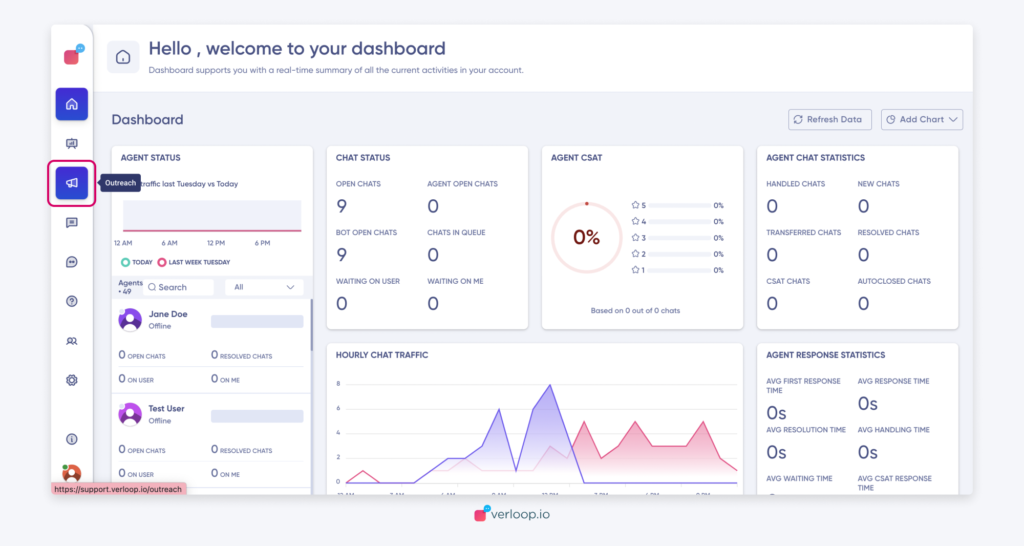
- Click on + New Outreach in the top right corner
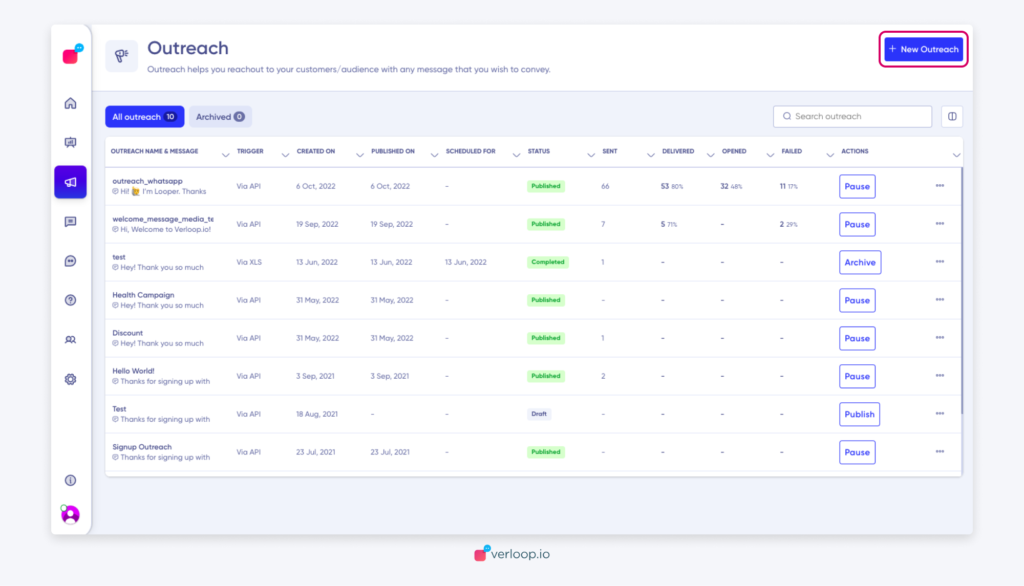
- Enter the Template ID from the sheet under Name(1) and Tags(2) and Select via API(3) and click on Next Step(4)
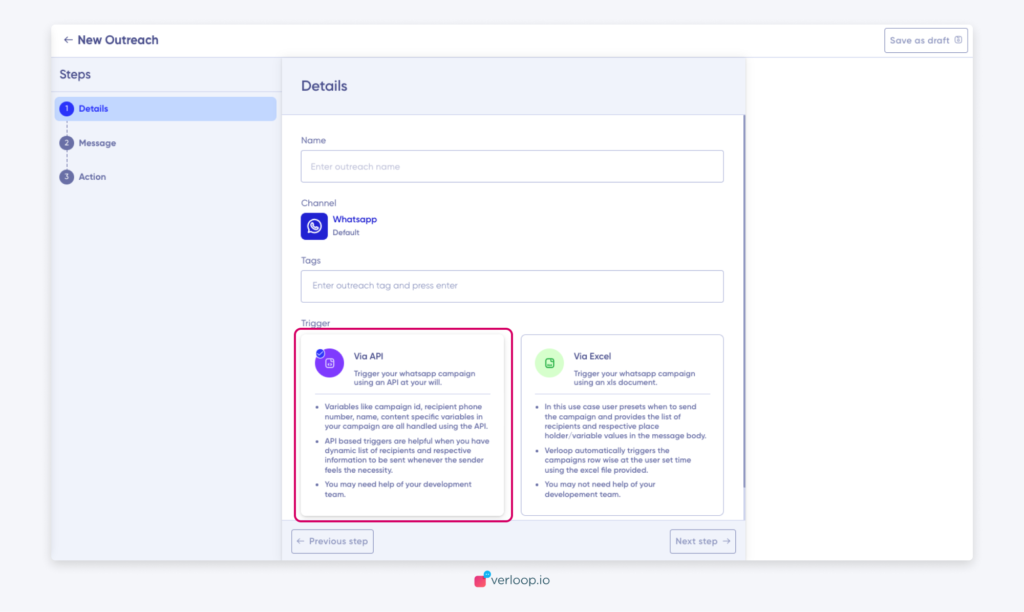
- Click on + Add approved template
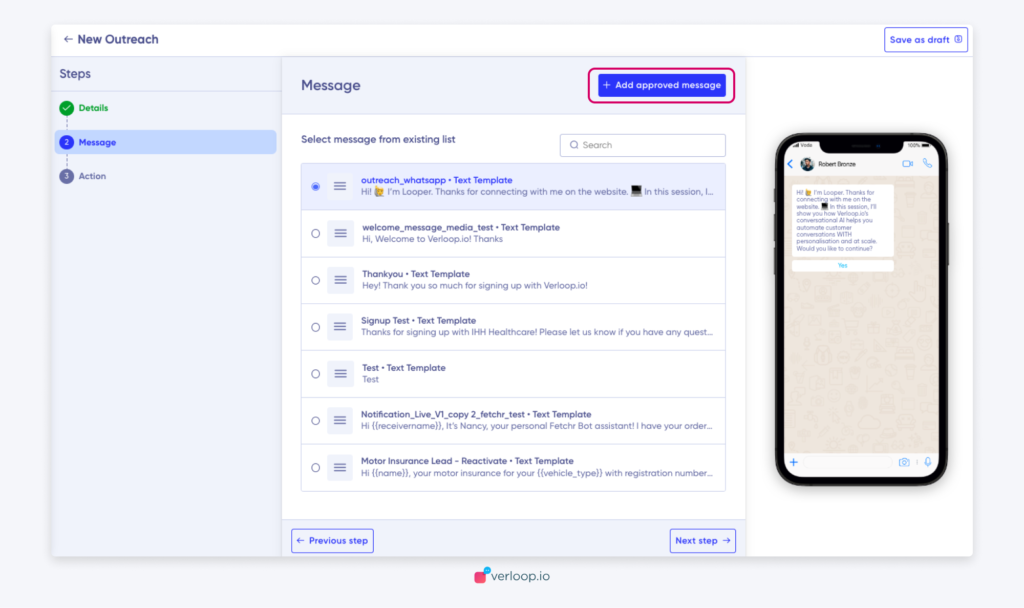
- Add Template ID under “Template name and Whatsapp Message ID”
- Select language as English
- Select the WhatsApp template type as per the template.
- If it is only text template, select ‘Text’ and if it has an Image, select ‘Image’
- Add the template content under Template message
- Click on ‘Next Step’
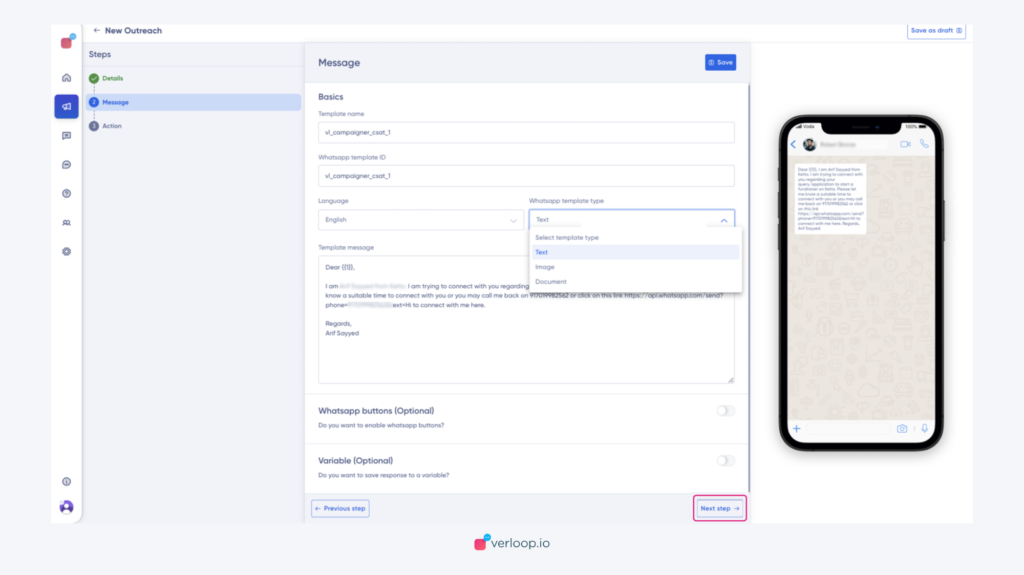
- By default, the newly updated template will be selected
(Note: Do not select anything here)
Click on Next Step
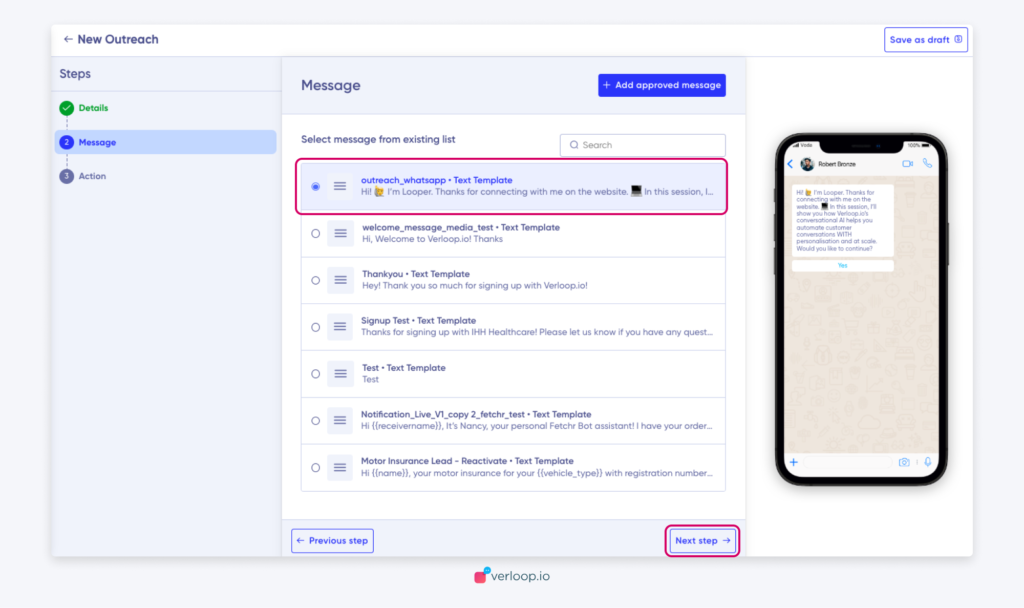
- Select the Bot recipe from the Drop Down.
Bot Recipe shall be the flow which will be triggered to the users in case they respond on this template (In this case the Bot recipe is “Outbound Flow Live”)
8. Click on ‘Publish’
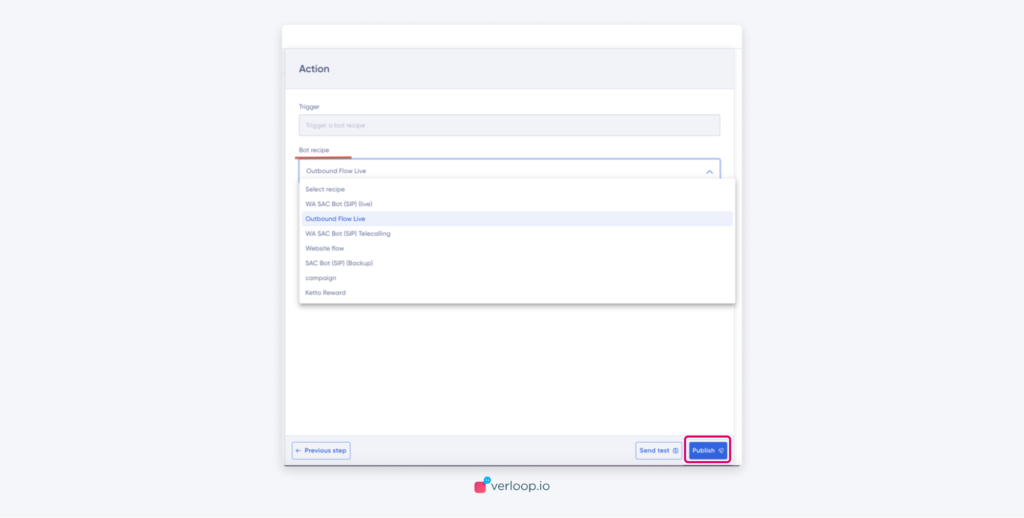
- Click on ‘Publish Outreach’
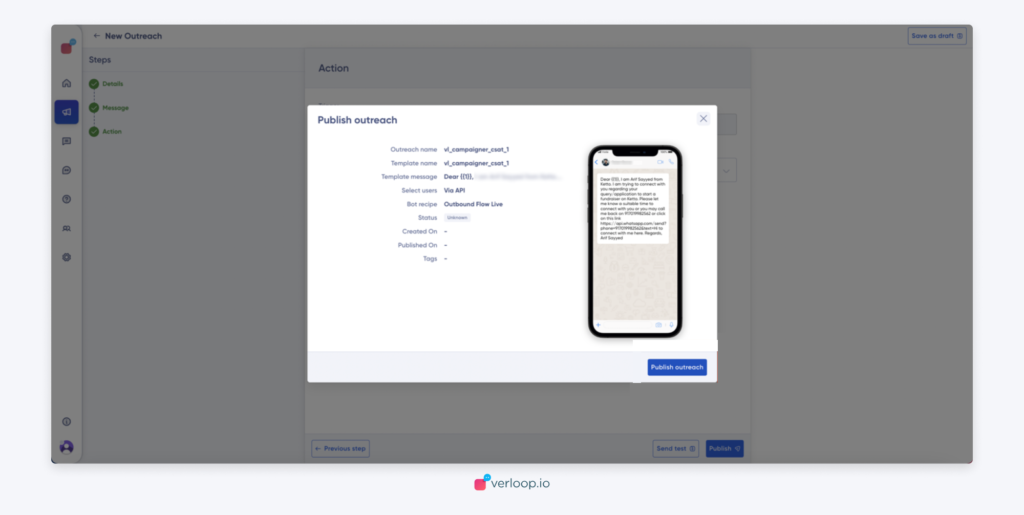
With this the Templated will be added.
You will now find this template under the Outreach.
How to get the Campaign ID?
- Select the campaign which you want the campaign ID for and click on ‘Expand Code’
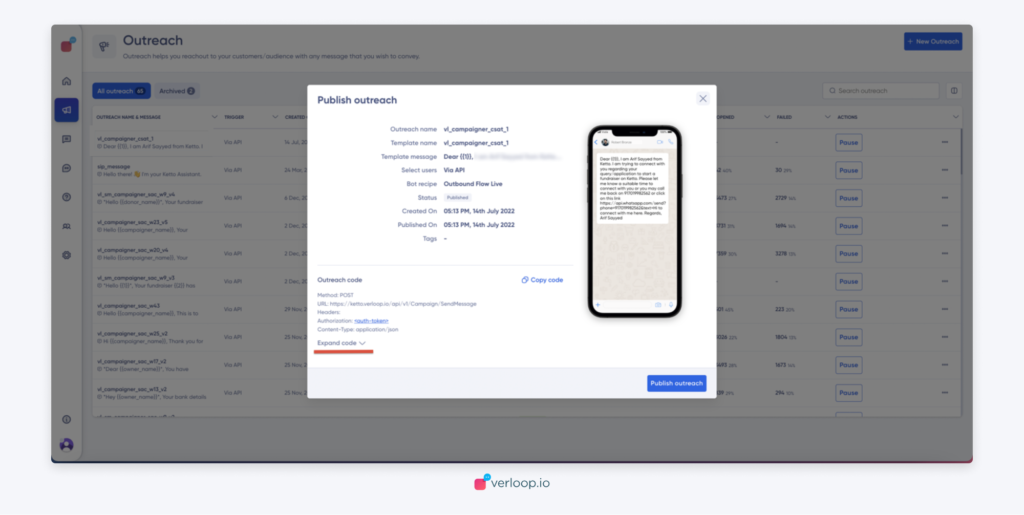
- Scroll down to find the Campaign ID.
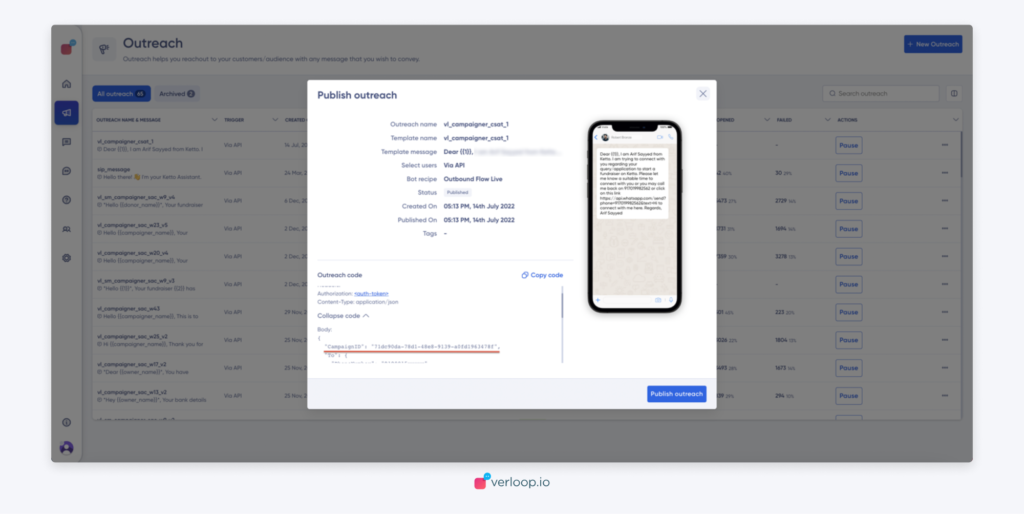
Share the Campaign ID with the client.
