Introduction
Welcome to Threshold, the cutting-edge SLA tracking tool designed to revolutionize SLA monitoring in contact centre environments. This document aims to guide you through using Threshold effectively to prevent SLA breaches and enhance operational efficiency.
Table of Contents
- Why Use Threshold
- Objective
- Who Can Use Threshold
- Key Features
- How to Use Threshold
1. Why Use Threshold
Threshold simplifies the complex task of monitoring SLA breaches by offering real-time insights into agent performance against set SLAs. It enables proactive management, allowing managers to swiftly intervene and prevent breaches, ensuring optimal customer service delivery.
2. Objective
The main objective of Threshold is to streamline the process of identifying and addressing SLA breaches, offering managers a proactive solution to enhance operational efficiency and ensure optimal customer service delivery.
3. Who Can Use Threshold
- Admin: Can set and manage SLA thresholds, receive notifications for breaches, and view breaches on the dashboard.
- Manager: Can monitor SLA breaches in their department or for all agents, and track key metrics.
- Agent: Can view their own SLA breaches on a day-to-day basis.
4. Key Features
Settings
- Multiple SLAs: Admin/Manager can set multiple SLA groups based on specific reasons.
- Customizable Thresholds: Set specific SLA thresholds for agents based on First Response Time, Response Time, and Handling Time. Option to select breach time, update, delete, and activate/deactivate thresholds.
- Real-Time Alerts/Notifications: Receive real-time notifications for SLA breaches. Customize notifications for managers and agents.
Notifications
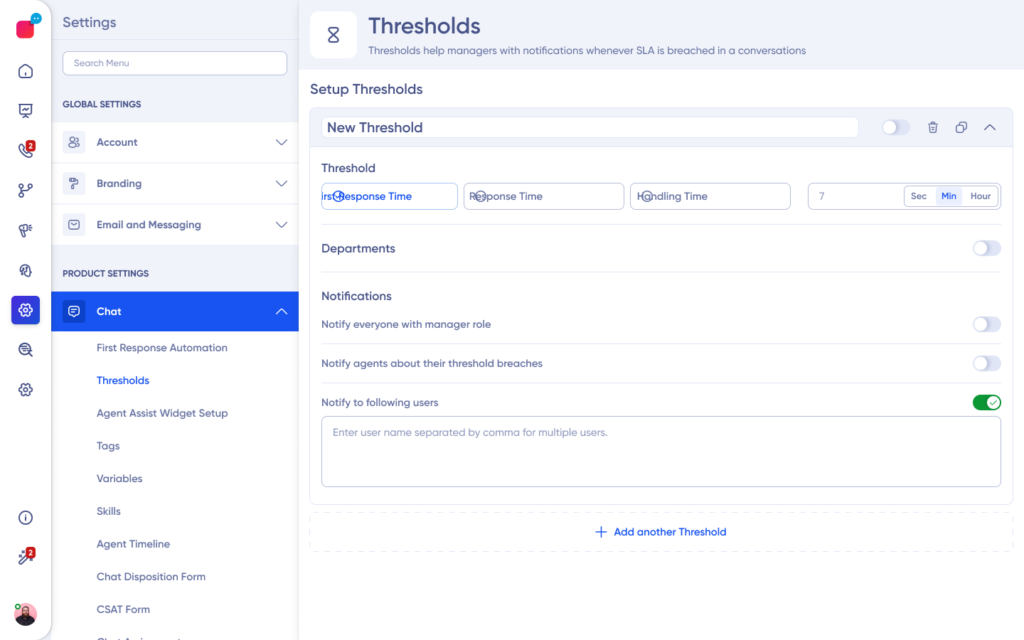
- Real-Time Dashboard Alerts: Real-time alerts for SLA breaches on the Real-Time Dashboard.
- Past Notifications: View all past notifications on the Real-Time Dashboard.
Real-Time Dashboard
- Snapshot Summary: View SLA breach alerts on the Real-Time Dashboard.
5. How to Use Threshold
- Access Threshold with your credentials. Login to your Verloop.io dashboard first, to set up the Threshold. Upon login, you will view the Real-Time Dashboard for a snapshot summary of breaches.

2. Navigate to the settings to set up the Threshold.

3. Navigate to the Settings page to manage multiple SLAs, set specific thresholds, and customise notifications by simply searching for Threshold through the search menu or by clicking on Chats>Threshold.

You will be navigated to the Threshold page.
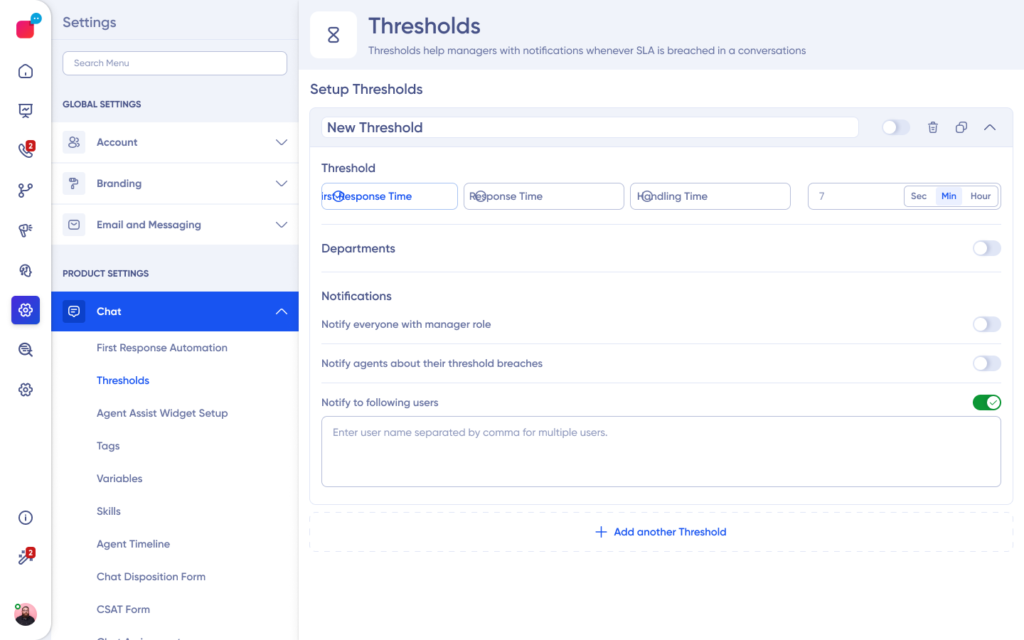
Add the name of Threshold as shown in the below screenshot.

Note:
- Activate the tracking by turning on the Threshold using the toggle button shown in the screenshot above.
- You can delete the Threshold by clicking the delete button beside the toggle.
- You can duplicate the Threshold by clicking the copy button beside the delete button.
- Click the save button to save the Threshold rule.
Next, set the Threshold you want to track. As of now, you can set the trigger for:
- First response time
- Response time
- Handling time
Now set up the time for which you want the Threshold to be triggered. Based on your SLA, you can set the time for the above threshold triggers in:
- Sec
- Min
- Hour

Next comes the Departments you want to set the tracking for. Simply click on the toggle to switch on the tracking for the particular department and add the name of the department, as shown in the below screenshot.

Note: If you don’t switch on the toggle in this step, the Threshold will track all the departments for the SLA triggers.
Next is setting up the notification. In this step, you can set who you want to notify when the Threshold is triggered.
- Manager Roles: Switch on the toggle “Notify everyone with manager role” to send notifications of the trigger to everyone in the database with the manager role.
- Agents: Switch on the toggle “Notify agents about their threshold breaches” to send notifications to the agents when they breach the threshold limit.
- Users: Switch on the toggle “Notify following users” to send notifications to particular users in the database. Then add their names in the placeholders as shown in the below screenshot.

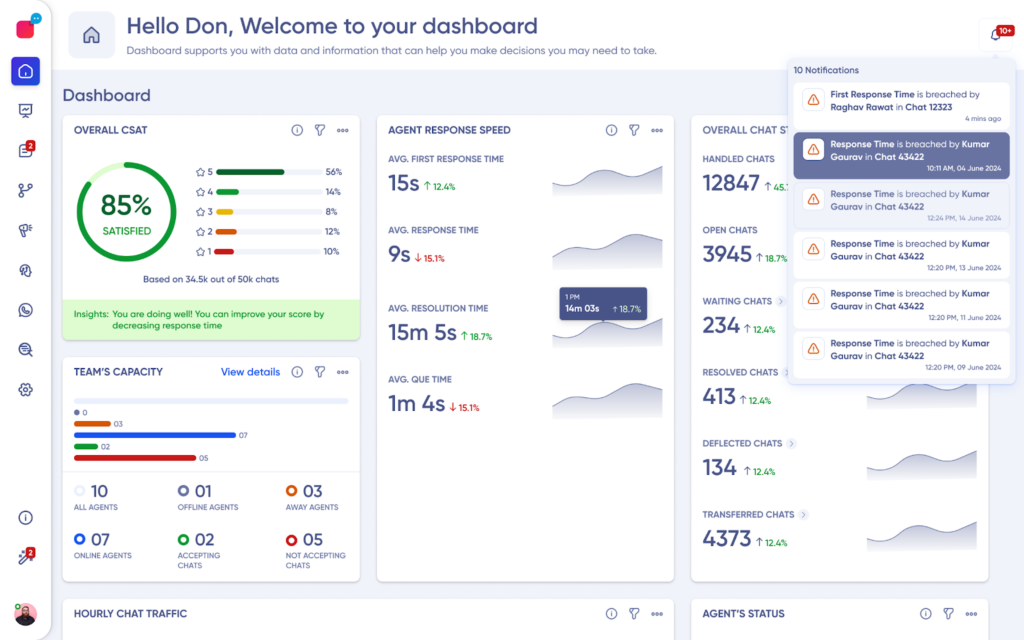
For further assistance, please contact our support team at support@verloop.io.
Happy Monitoring with Threshold!
