An AI chatbot can handle >90% of chat queries coming its way. For the remaining <10%, the chat needs to be handed over to an agent. With Verloop.io’s intelligent routing based on Agent skills, chats get assigned to the agent best suited to resolve the query. But sometimes, after a chat is assigned to an agent, they become unavailable. Either they log out or for some other reason. It becomes imperative to choose how to handle chats when an agent goes offline or becomes unavailable.
What are the conditions for chat assignments?
Auto chat assignment is here to make the administrator’s life easy, and to help keep the agent prompt and responsive but also manage their chat loads. Chats would only be assigned to the agent if
- the agent has the capacity left to handle the chat
- The agent should be online and accepting chats status
- The agent should also belong to the department where chat is queued up
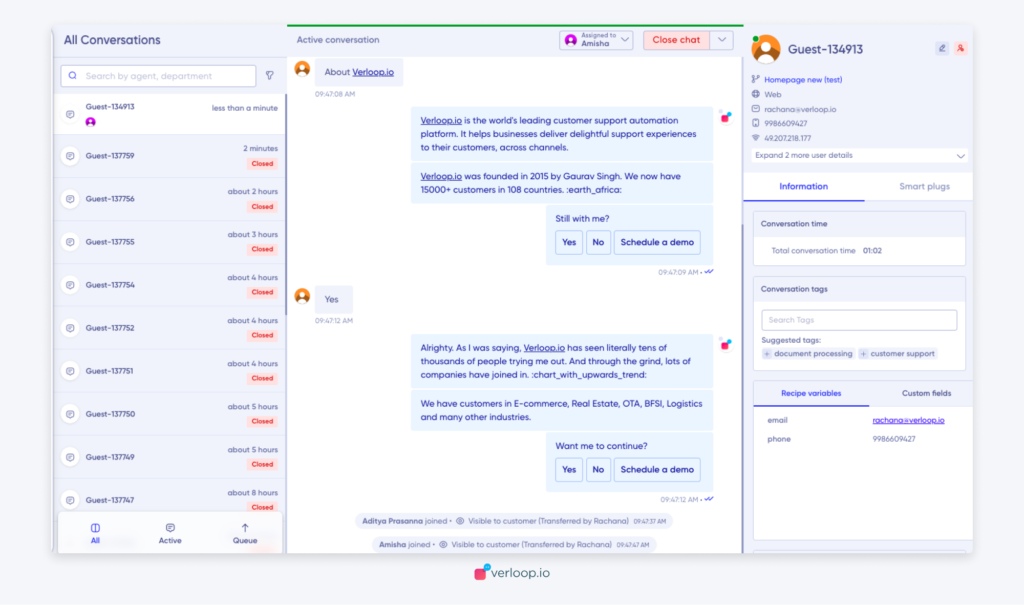
Note: When a chat is assigned to the agent, the next chat would only be assigned to the same agent after 10 seconds only.
How to manage chats assigned to your agents?
- Go to Settings > Chat > Chat Assignment
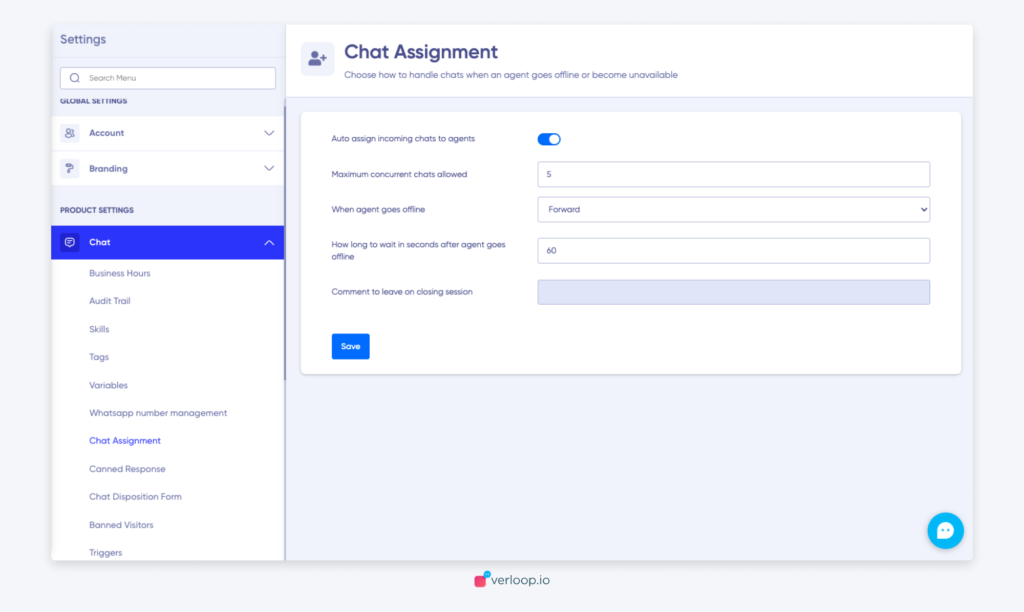
- You will see 5 fields:
- Auto assign incoming chats to agents: a toggle switch to let you switch it on or off
- Maximum concurrent chats allowed: the maximum number of chats assigned to an agent at any given time
- When an agent goes offline: a drop-down list of actions to take if the agent to whom the chat is assigned goes offline. You can select from
- None: take no action
- Forward: transfer the chat to another agent
- Close: end the chat

- How long to wait in seconds after the agent goes offline: self-explanatory. Make sure to add your answer in seconds.
- Comment to leave on closing session: If you selected the option to ‘close’ a chat when the ticket goes offline, then you will be able to add a message that your customer will be able to see.
Note: you can fill this field only when you have selected the option ‘close’ under ‘When agent goes offline’.
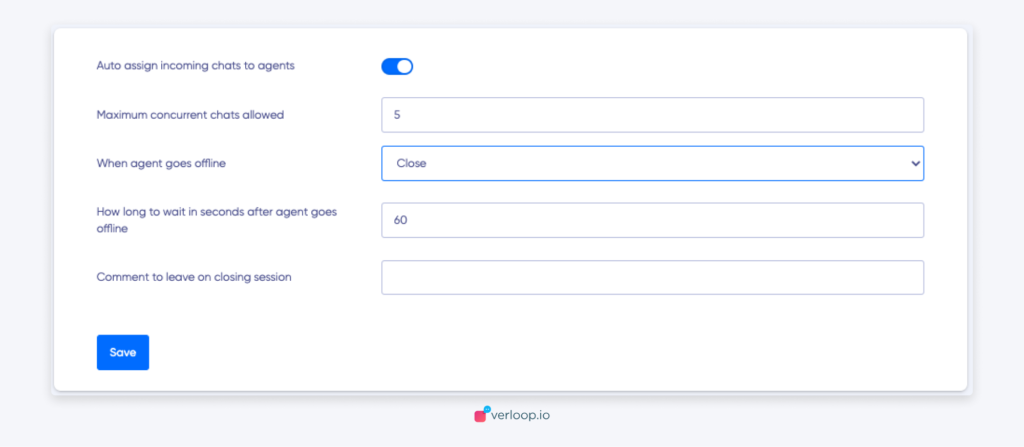
- Once you’ve made an entry to all fields, click Save.
Important things to know:
- If the agent logs out, their accept chats toggle will automatically be turned off and they won’t receive any chats.
- You can auto-assign chats based on departments.
- You can choose to forward or close the chat if the agent becomes unavailable or goes offline.
