- Chat Overview Report
- Productivity
- Chat Volume.
With a chat overview report you can figure out
- How well your platform is handling incoming conversation volume,
- the responsiveness to customer queries
- what customers think of your support.
Chat Overview Report
In the chat overview report, you can track,
- Productivity
- Chat Volume
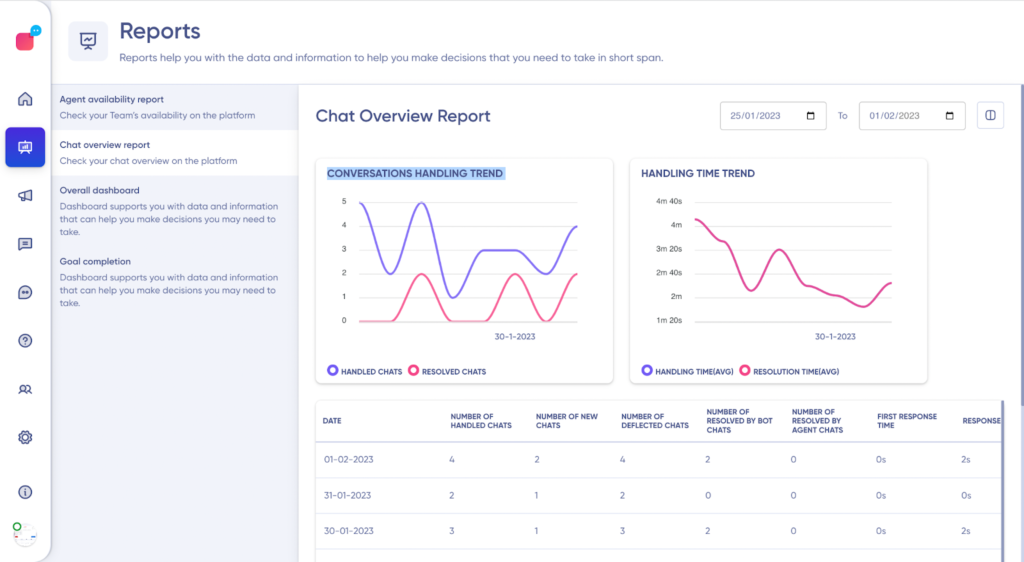
Productivity
Through the Handling time trend widget, you can see quickly if your platform is able to resolve customer’s issues. You will be able to see how much time on average is spent in handling and resolving your customers queries. You can see more details by hovering your mouse pointer along the graph. You can also see the response rates and chat volume for each day in a table format right below the graphs.
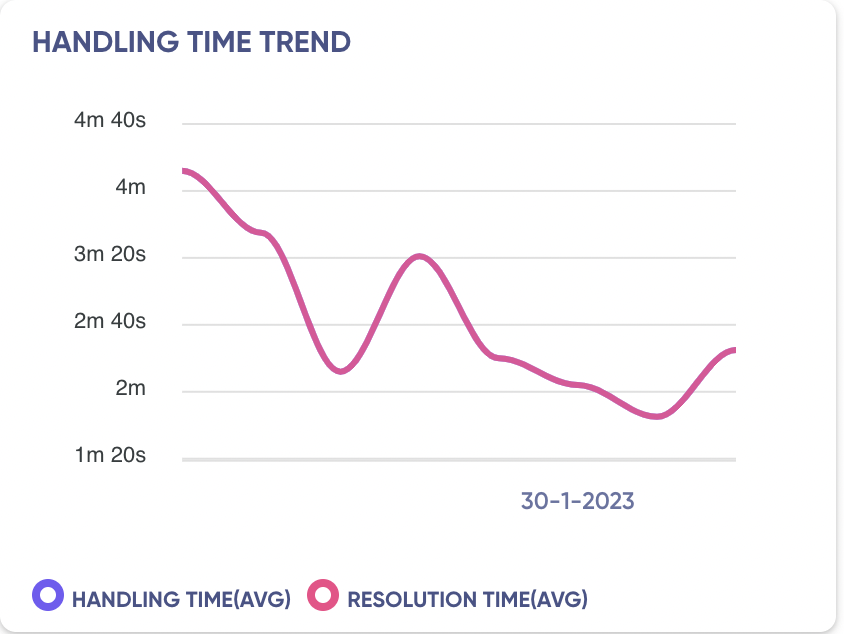
Chat Volume
Through the Conversations Handling trend widget, you can see how well your team is managing chat volume. You will be able to see the volume of conversations handled and how many conversations were resolved. You can see more details by hovering your mouse pointer along the graphYou can also see the response rates and chat volume for each day in a table format right below the graphs.
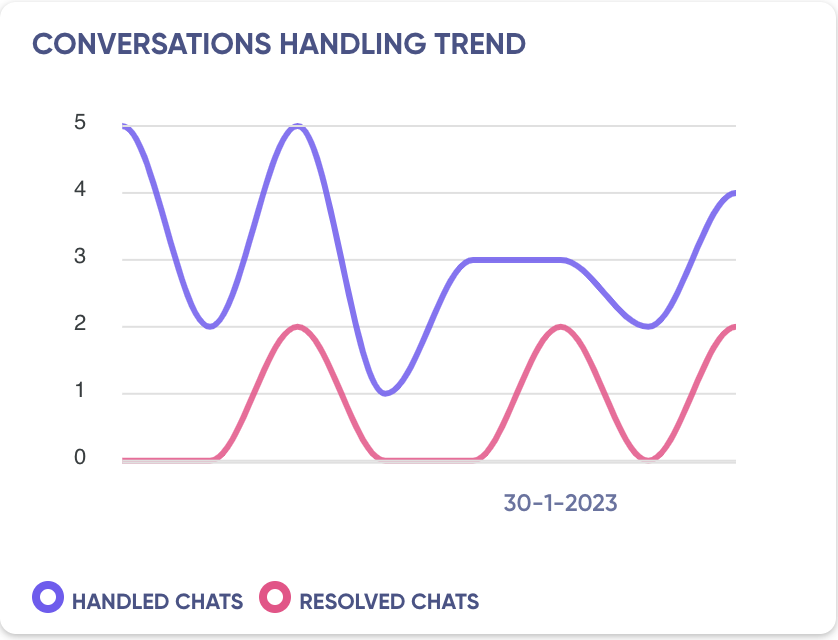
Performance table
Through the performance table, you can see how well your platform is handling incoming conversation volume, the responsiveness to customer queries and what customers think of your support.
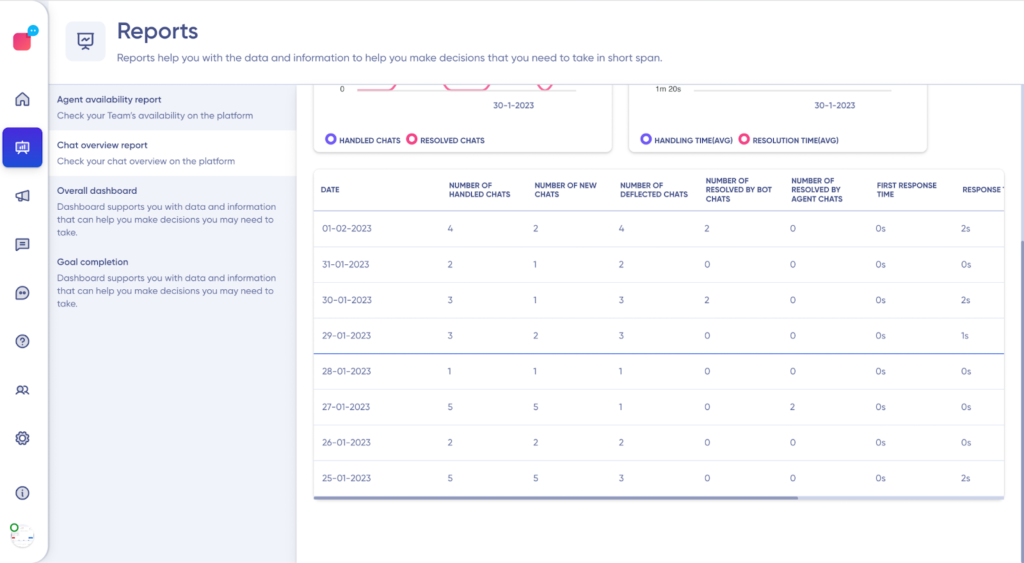
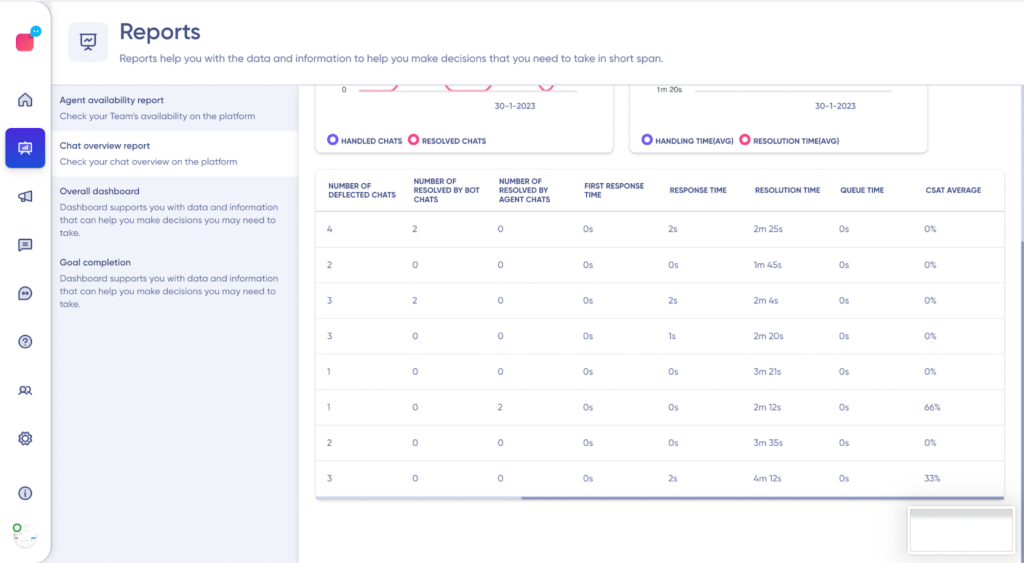
Columns inside the table
- Date
- Number of handled chats
- Number of new chats
- Number of Deflected chats
- Number of Resolved by bot chats
- Number of Resolved by Agent chats
- First response time
- Response time
- Resolution time
- Queue time
- CSAT average
You can track this data for a specific time period by using the ‘Filter’ option in the top right corner.
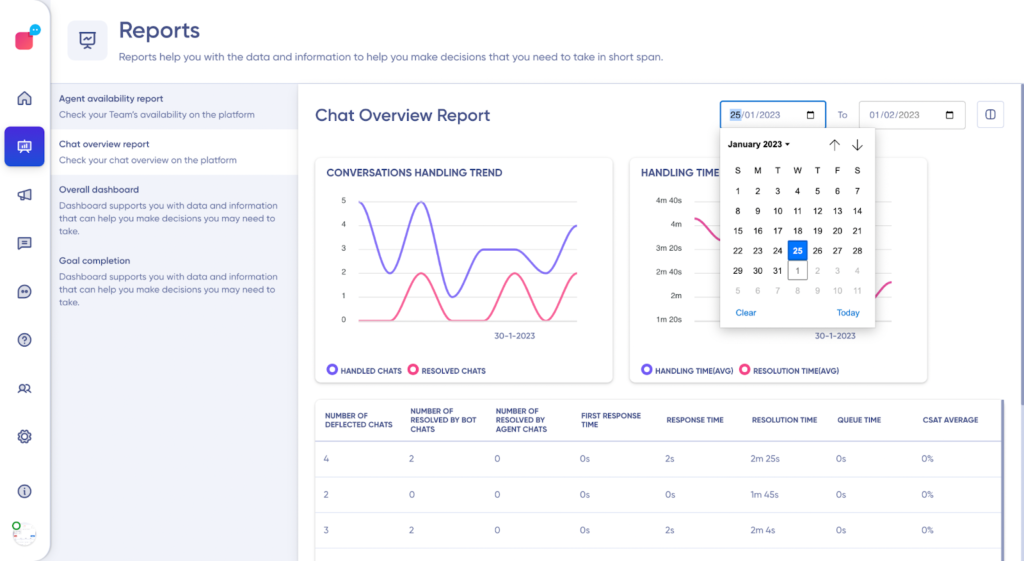
Note:
- When a specific time filter is chosen, all the chats which had any activity during the chosen time grouped on a daily basis will be displayed.
- The metrics are calculated based on the data available against a conversation on a daily basis i.e context from a previous day will not be carried forward.
You can add, remove or rearrange the column order in the table using the Column option on the top right corner.
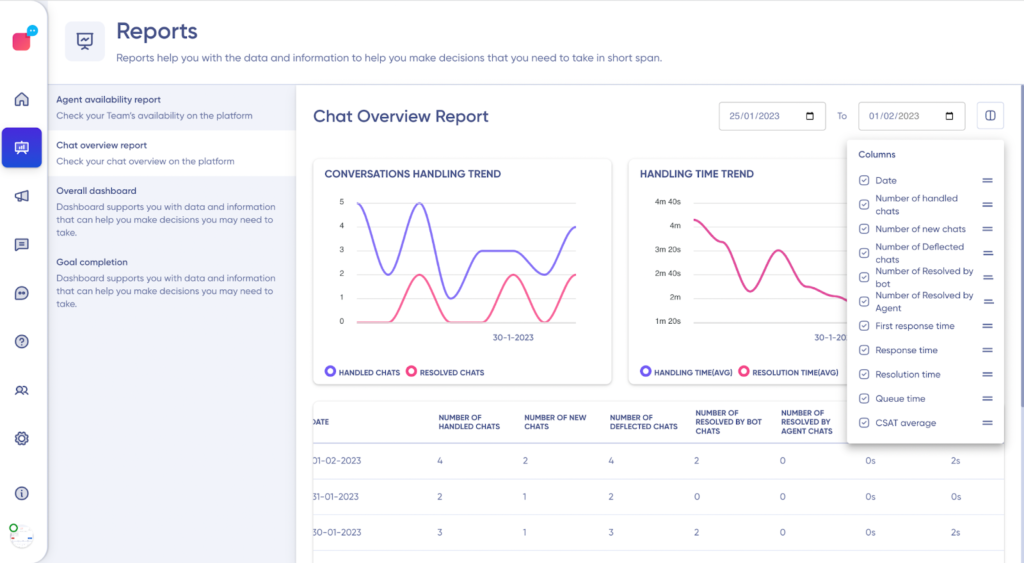
The productivity and chat volume numbers are displayed as Mean/average values.
Average: It is the sum of all your response times divided by the number of response times. For example, if your team has five response times 1, 3, 5, 7, 9 then the average would be 1+3+5+7+9 divided by 5.
