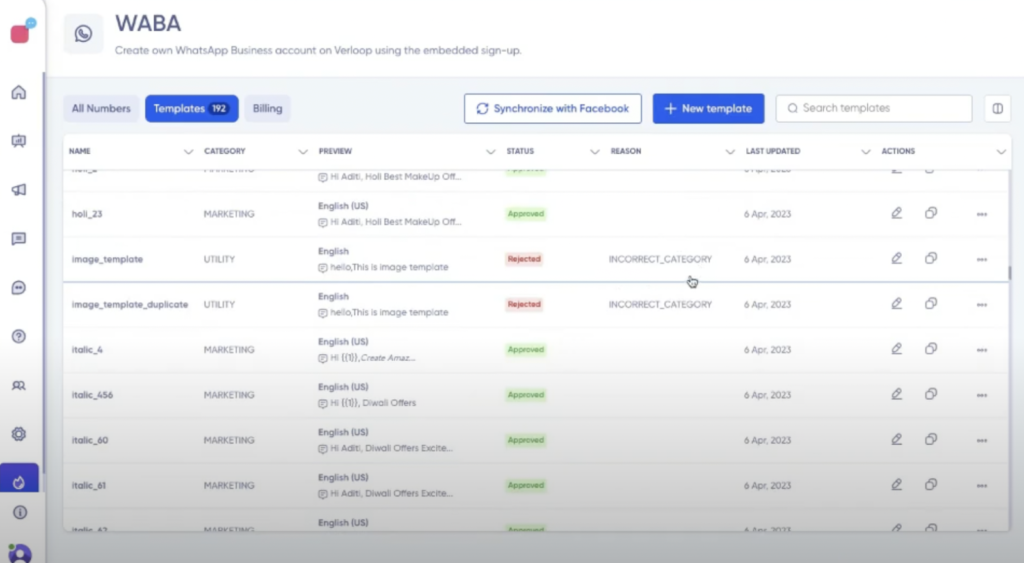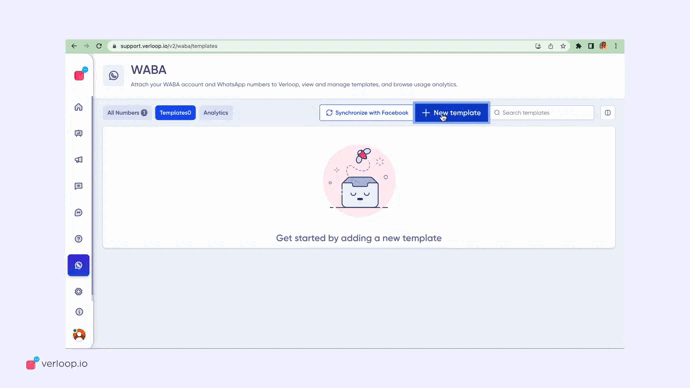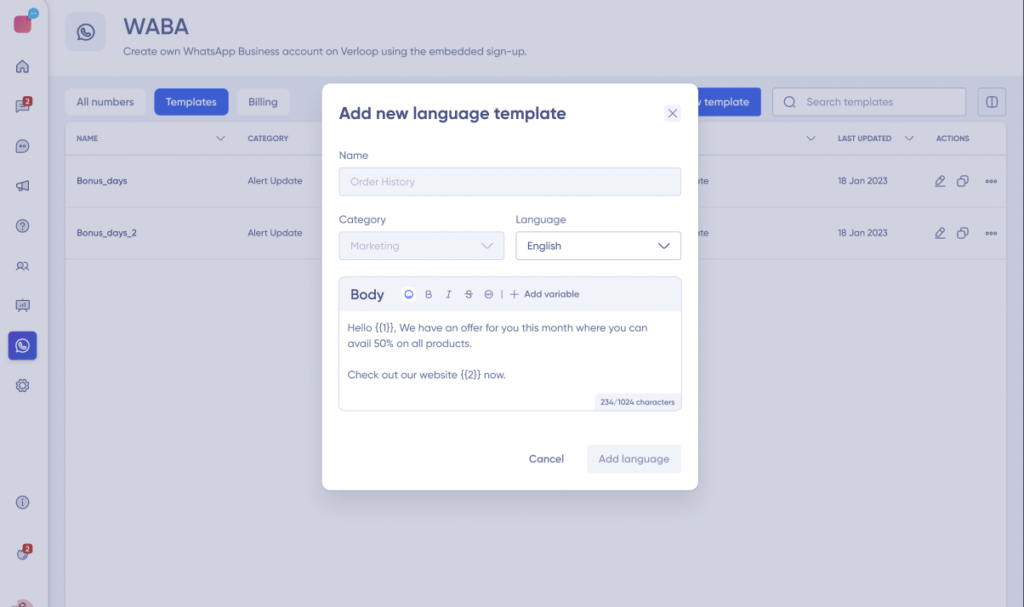
Verloop.io, as an all-inclusive platform, gives you the ultimate flexibility to conveniently create and manage various templates all in one place without having to revisit the Meta Platform again.
However, it is essential to note that WhatsApp Business Accounts are limited to create a maximum of 100 message templates per hour.
How to Create a New Template?
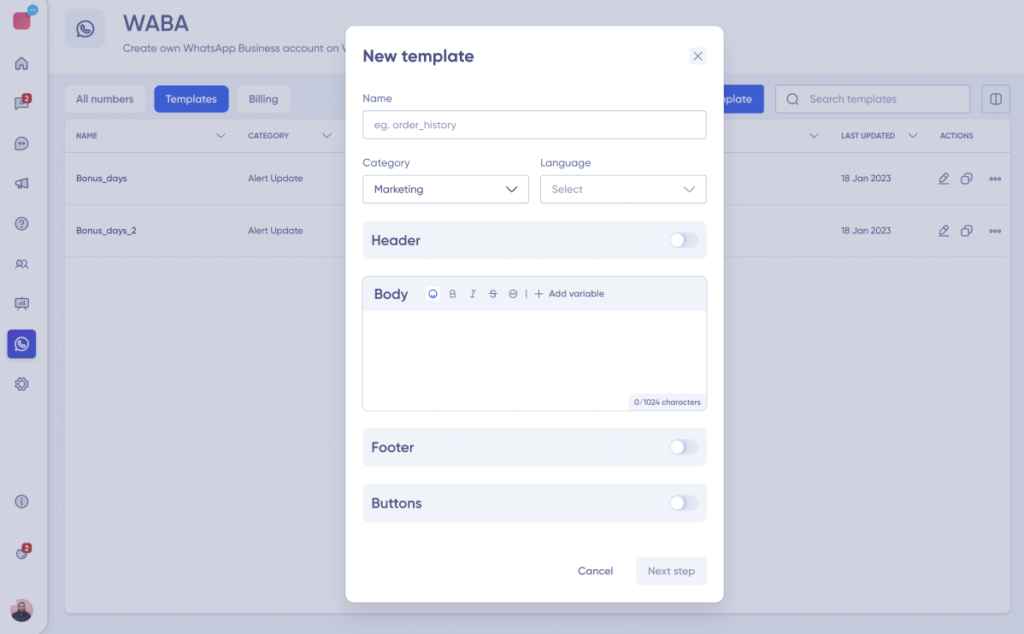
1. Add a unique name to the template for each phone number.
2. Add a unique name to the template for each phone number.
- TRANSACTIONAL b. MARKETING c. OTP.
3. Choose from a list of languages supported by Meta.
4. Header field: Include text, document, image, and video files (with size and type restrictions).
5. Enter the message template body field, which is limited to 1024 characters.
6. Footer field
7. The buttons field includes call-to-action or quick reply templates. Clients can add up to two buttons (one of each type) for call-to-action templates and up to three for quick reply templates.
8. Interactive message templates:
Next Steps
Preview and Submit the Template for Approval.
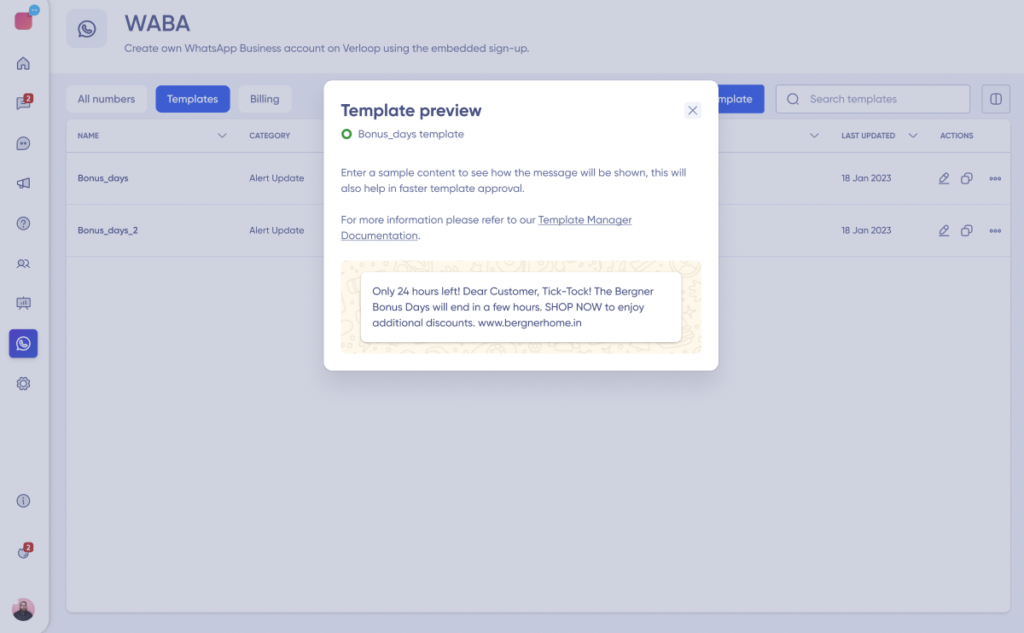
After creating a new template on WhatsApp BSP, previewing it before submitting it for approval is essential.
Preview Requirements: The preview should allow clients to add dummy values, which are sent in the request to Meta to help facilitate faster and better approval responses.
If the template is approved, clients will receive a notification and can use it to send their customers messages. If the template is rejected, clients will be notified of the reasons for rejection and can make changes and resubmit the template for approval.