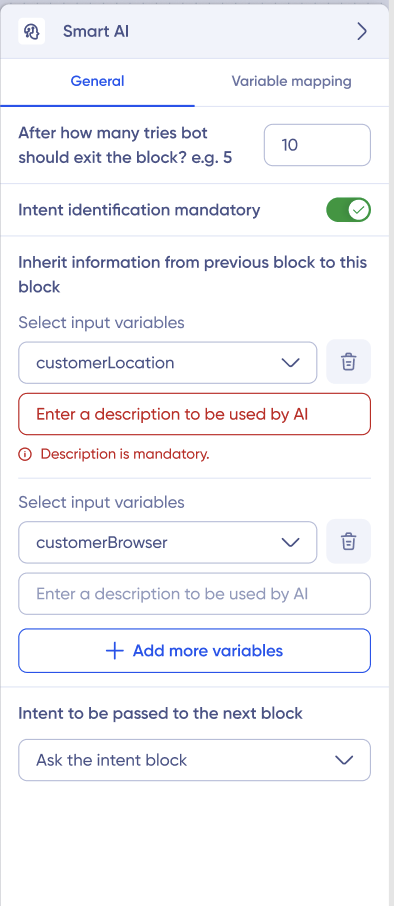With our launch of the Smart Block, customers can now use prompts to create conversation flows. However, the prompts had limitations in writing conditional questions based on individual intents within the prompt.
But now they can.
Now users can utilise multiple intents and conditional questions linked to intents within the prompt. This will lead to a more dynamic and context-aware conversation. This, in turn, will reduce repetitive questions and lead to a smoother interaction.
We also empowered bots to pass the intents and recognise them in the next block.
This feature will improve the bot deflection rate, NPS and CSAT score.
How does Multiple Intent Work?
Intent is basically the purpose or the goal of the conversation. You can set up the intent in the prompt, which the LLM model can understand even if the end-user paraphrases and writes. Writing and enabling the right intent in the prompt is essential for creating a dynamic conversation flow and avoiding repetitive questions from the bot.
- Figure out the right intents for the prompt.
- Add questions to the customers with the intent.
How to Enable Intents?
Let’s take an example of a prompt for a conversation scenario:
Scenario: You want to create a conversation scenario, where customers can purchase a new car. Here the intent is “purchasing a new car.”
Prompt for Purchasing a Car: If the customer is ready to purchase a new car (intent), ask for preferences, such as the brand(output, mandatory), model(output, mandatory), and colour(output, optional), of the car.
How to enable intent: After you are done writing the prompt in the Smart Block, click on the word you want to convert to intent, as shown below. You will see two options:
- Convert to an intent
- Convert to an input field/question.
Make the words you want to convert to intent and the questions you need to ask the user to enable them to make the purchase.
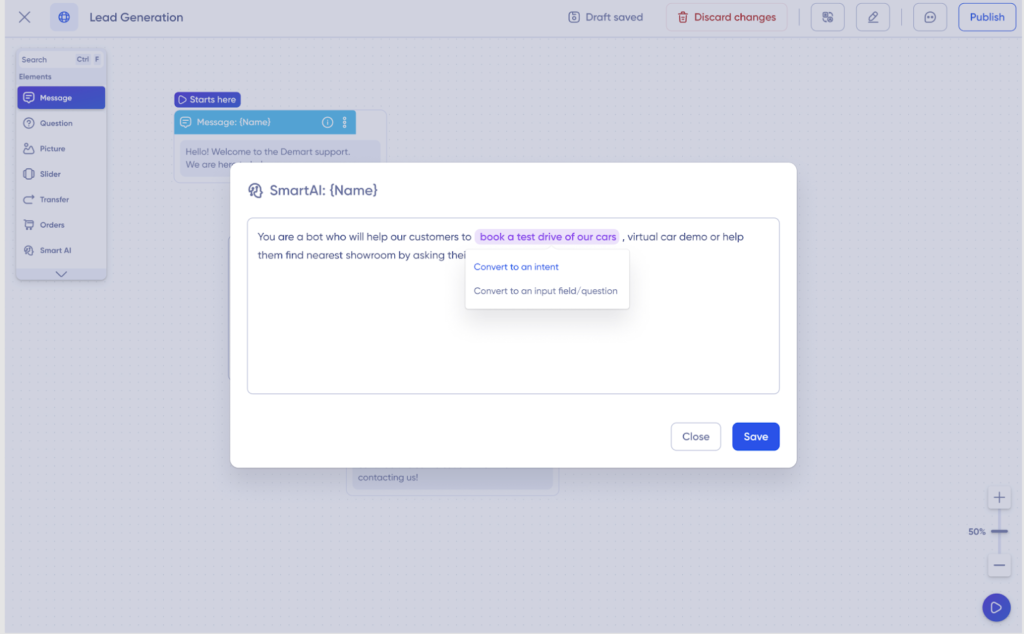
The intent in the prompt will turn purple.
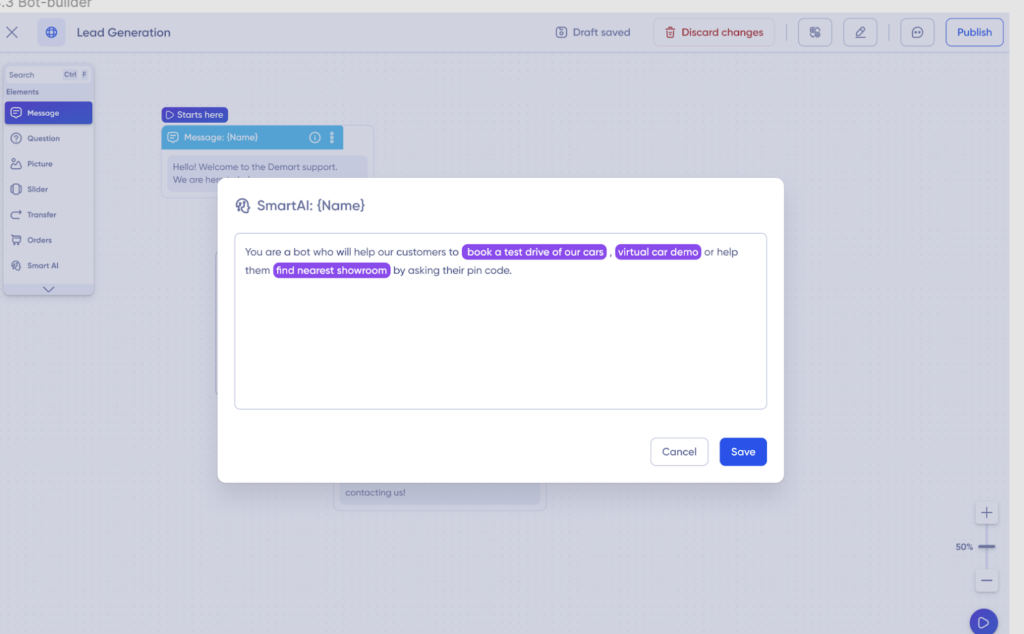
And the input/question field will be highlighted in a different color.
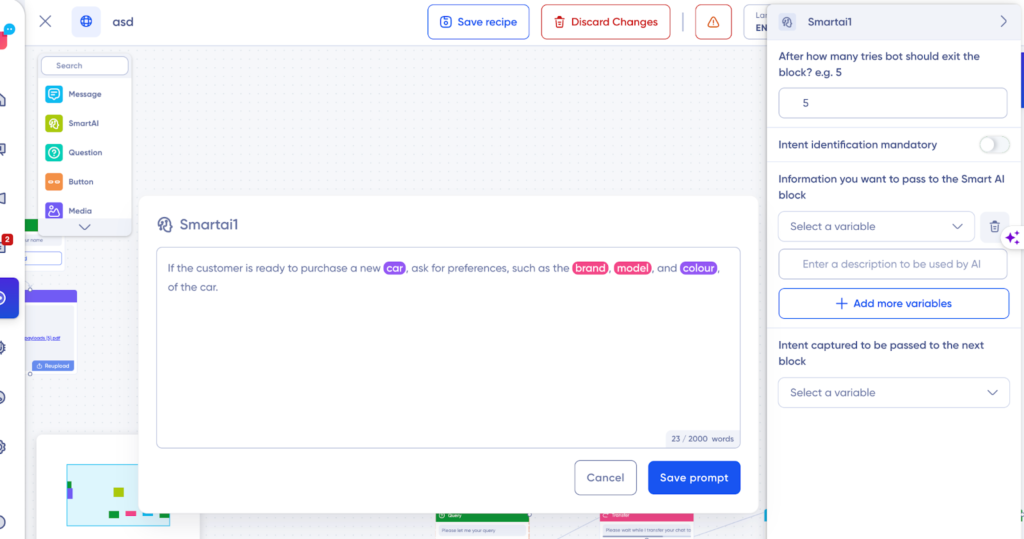
Click back on the intent or the input/question field. A new pop-up screen associated with the intent will open. Here you can:
- Convert the intent/question to turn back to text
- Remove the intent/question
- Add variable to the intent
- Add associated intents
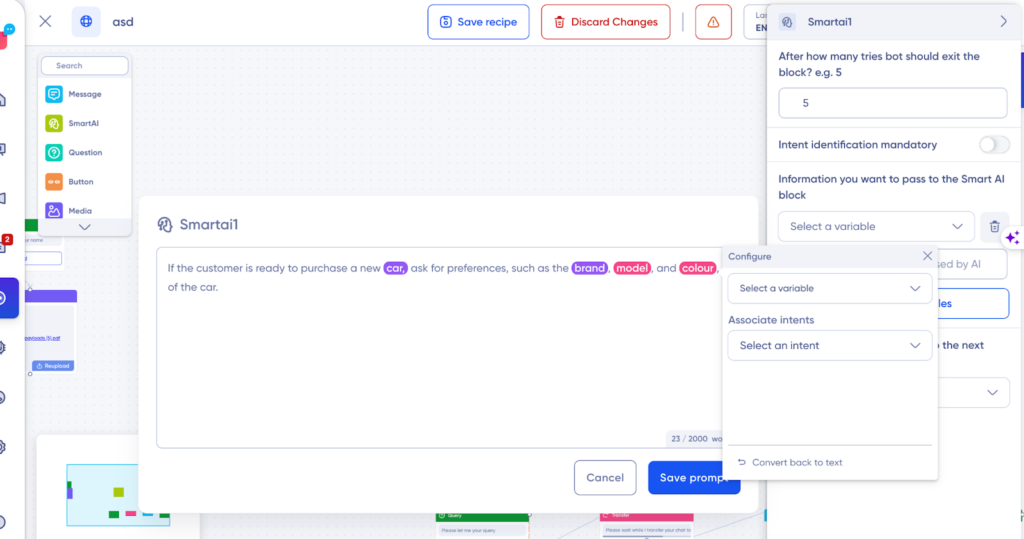
To pass the intent to the next block, go back to the block setting. At the end of the box, you can see the option:
Intent to be passed to the next block, you can use it to pass the intent to another block.