Outreach in simple words means reaching out to your customers through any medium. Reaching out to your prospects, potential business partners, influencers, and pretty much anybody you want to establish some kind of connection with can be pretty tricky. Hence Outreach is one of the ways to engage and communicate with end-users.
Start your Campaign
- Head to Outreach on your Verloop.io platform.
- Click on the ‘+ New Outreach’ button at the top right.
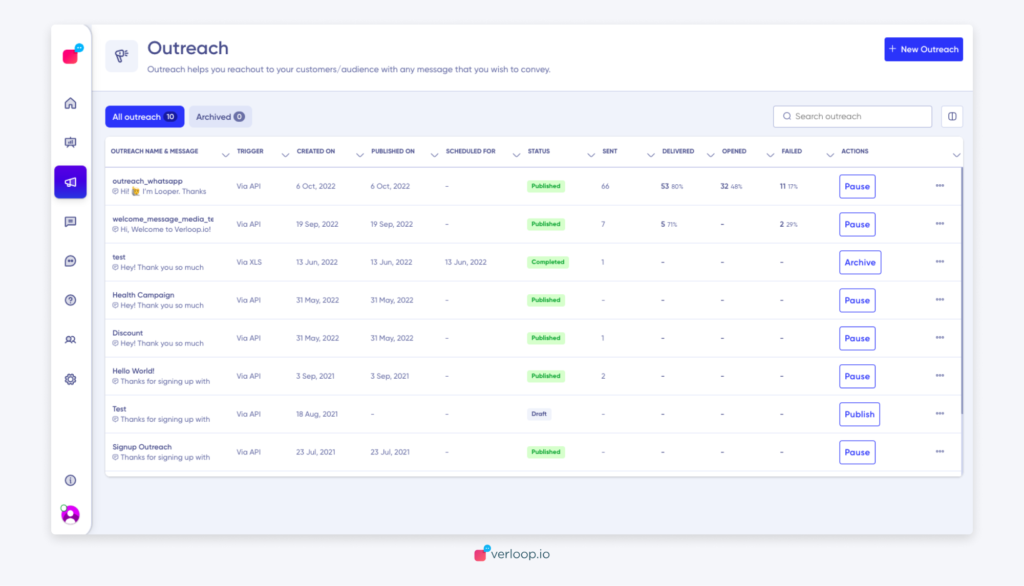
3. Fill in the Name field to add a name to your outreach.
4. Incase of any third party integrations, select the checkbox.
5. “WhatsApp” will be selected as the default channel.
6. If you have just one phone number connected to your bot, that will be selected by default. If you have more than one number connected to your bot, Select the phone number you want to use for this outreach from the drop-down menu.
7. Tags are optional. You can add appropriate tags to easily identify and differentiate the outreach from the others.
8. For Triggers, “Via Excel” is selected by default.
9. In the next step, Choose the template you want to send out.
10. Next, you have to choose the audience file.
11. In Bot recipes, The default recipe will be selected. You can search and select a different recipe if needed.
12. Here, you can optionally choose to test the outreach. Click on Send Test > Enter a test contact number > Click on Send Test.
13. To Publish the outreach , Set the timing for your outreach.
- To send immediately, click on Send Now and publish.
- To schedule for a future time, click on Schedule Later, set the frequency and time, then publish.
- Publish
