You’d be forgiven for thinking that building a recipe on WhatsApp would be an insurmountable task, that’d require effort and time. Not at all!
The Verloop.io team has made the process as intuitive and as easy as pie, so just follow these simple steps and you will have your first recipe ready in minutes. And you can continue to build on your progress, and make many more recipes in the future by following the same steps.
1. The recipe icon on the platform will take you to the bot recipes.
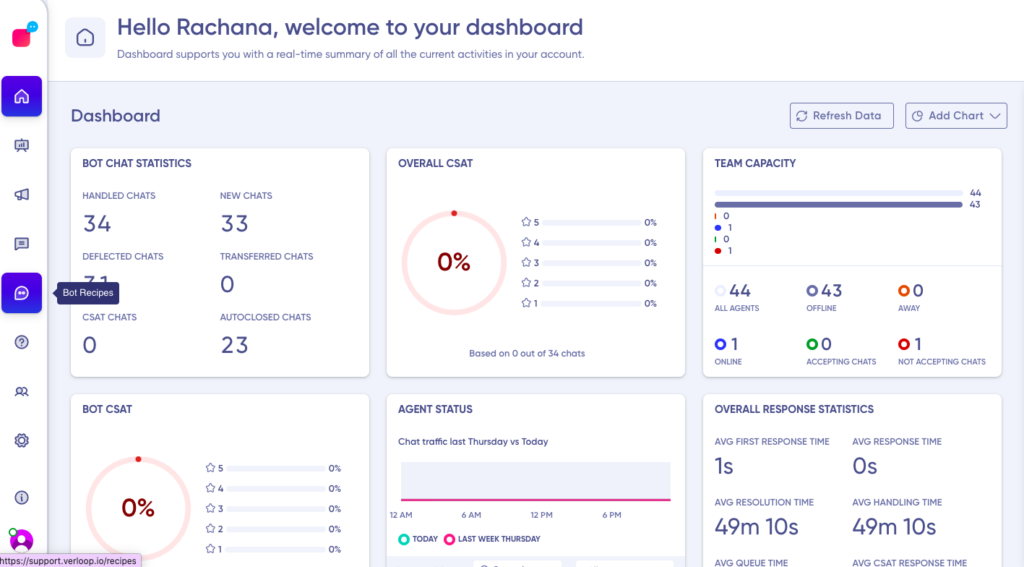
2. Click the Create new recipe icon on the top right corner.
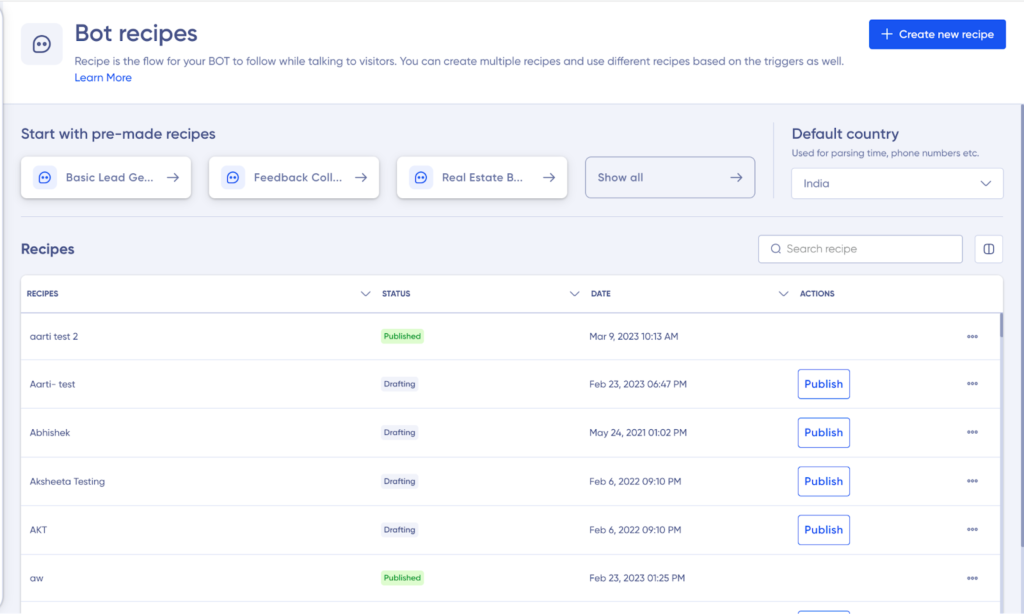
3. Select one of the default recipes available as your new recipe and add the name of the recipe.
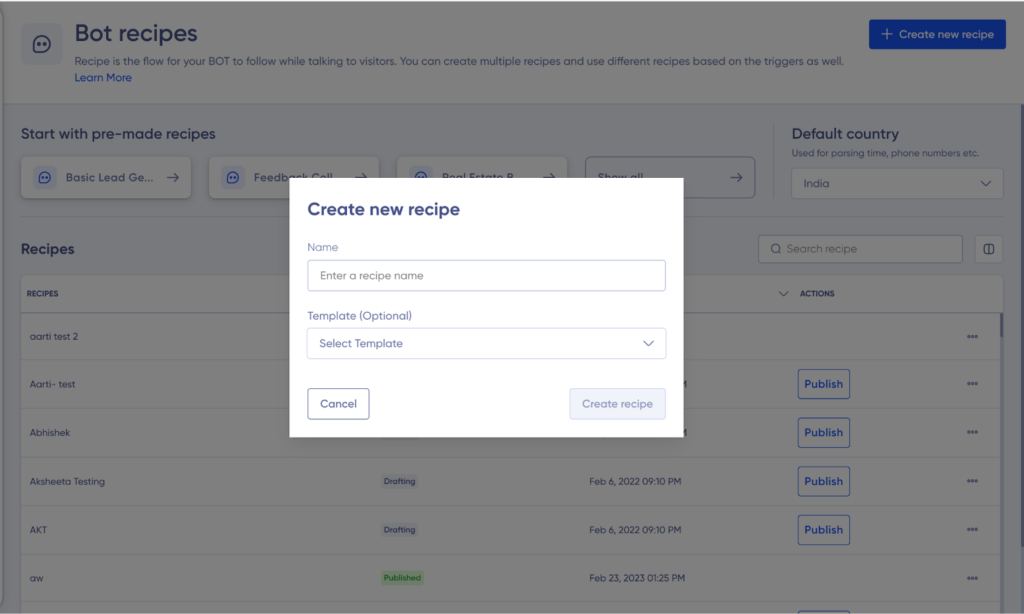
4. Choose a welcome message for your visitors. It will pop up when your visitor fulfils your predetermined criteria.
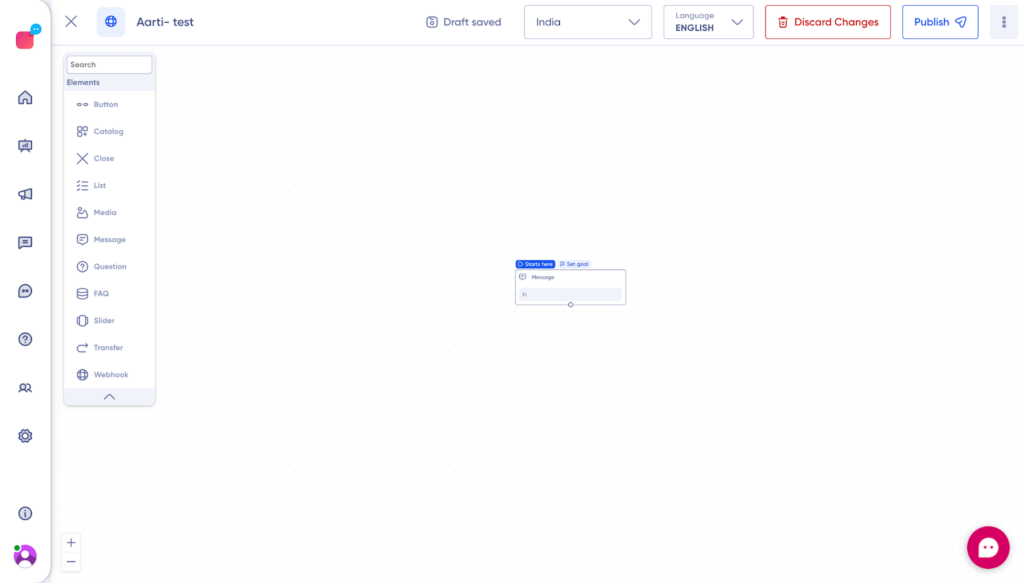
5. Now it’s time for you to choose which block you want to pop up after the welcome message. You can choose from the existing blocks. Or, even create a new block.
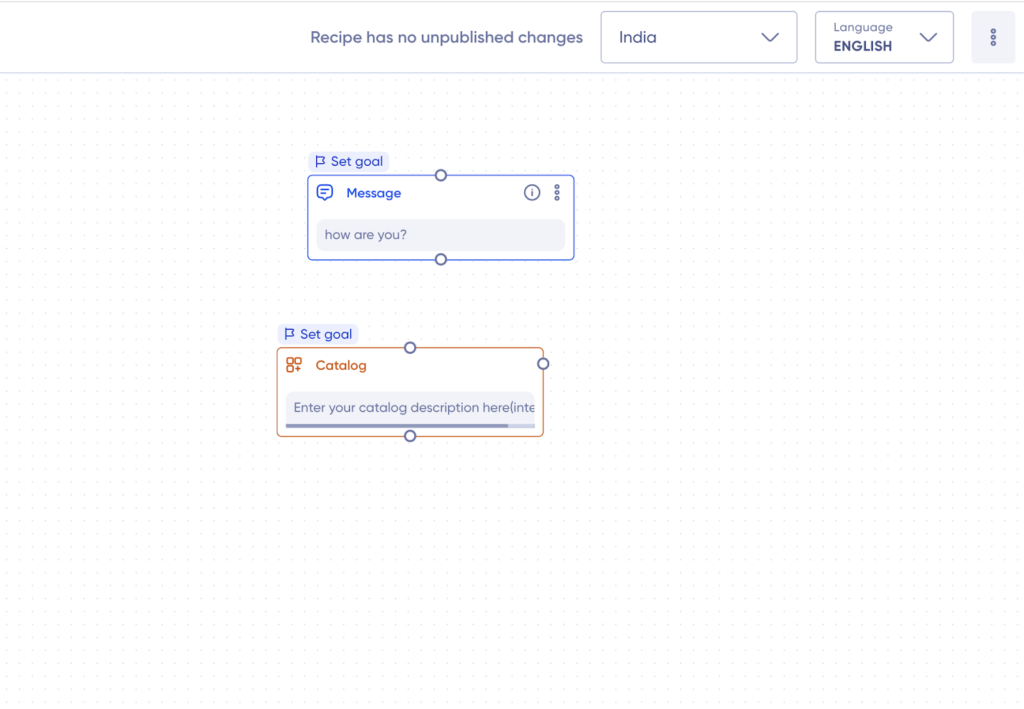
6. Connect the two blocks by clicking on the block circle and dragging the pointer till the second block.
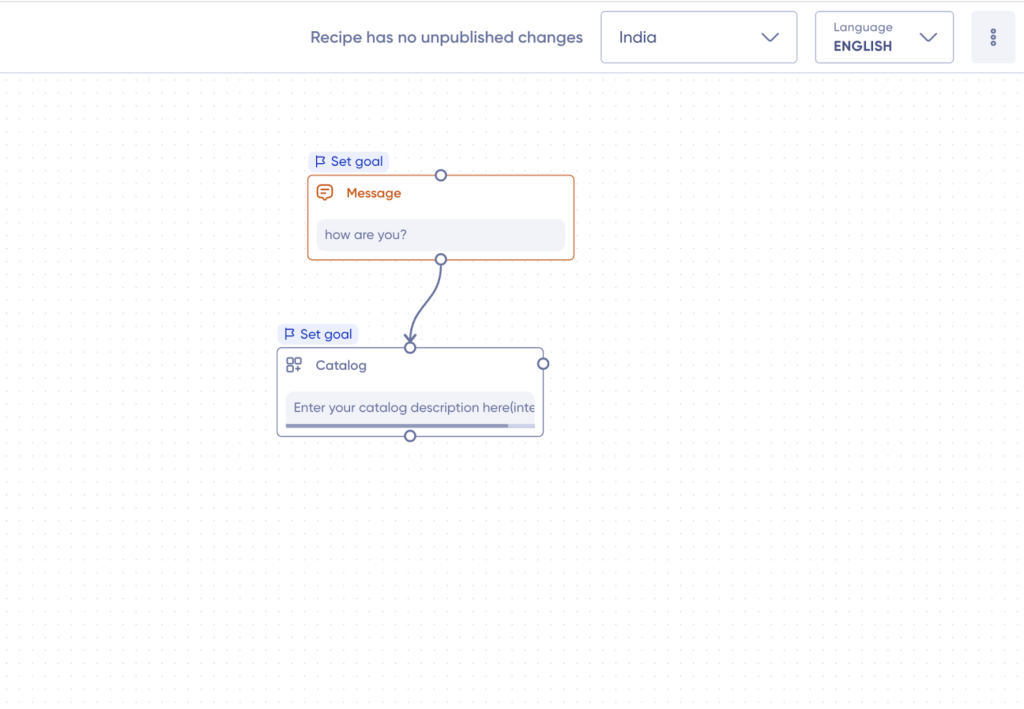
7. Repeat this process till you achieve the desired flow.
Limitations/Highlights of WhatsApp
As per the Facebook rules, there are a few things you need to keep in mind while designing a recipe for WhatsApp chats. Let’s look at them below.
- You can use only one card in one Slider block. Multiple cards in a single Slider block don’t work on WhatsApp.
- You need to set up triggers for user actions. When designing the recipe, you need to consider simple straightforward multiple possibilities of user inputs against the option.
- The list feature can show only a limited number of options. Check with your CSM when planning.
- The Catalog block is available only on WhatsApp. It will not work on other channels.
