Verloop.io allows Admins to download a master report that includes all relevant metrics and attributes; The reports allow you to get a deeper insight into bot and agent performances.
How to schedule and download the master report?
- Navigate to Settings > Chat > Reports
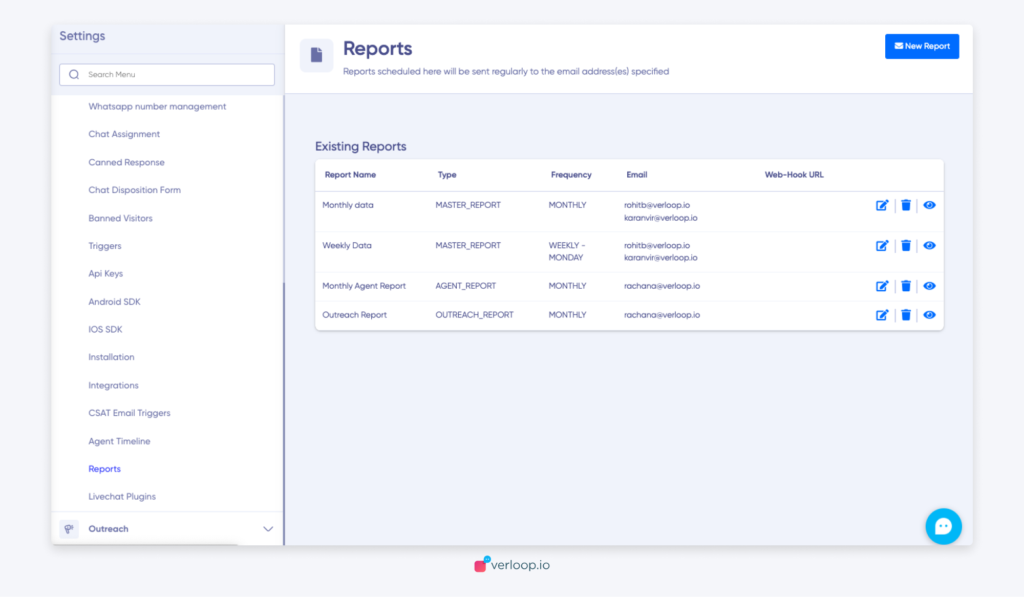
- Click on the New Report button in the top right corner
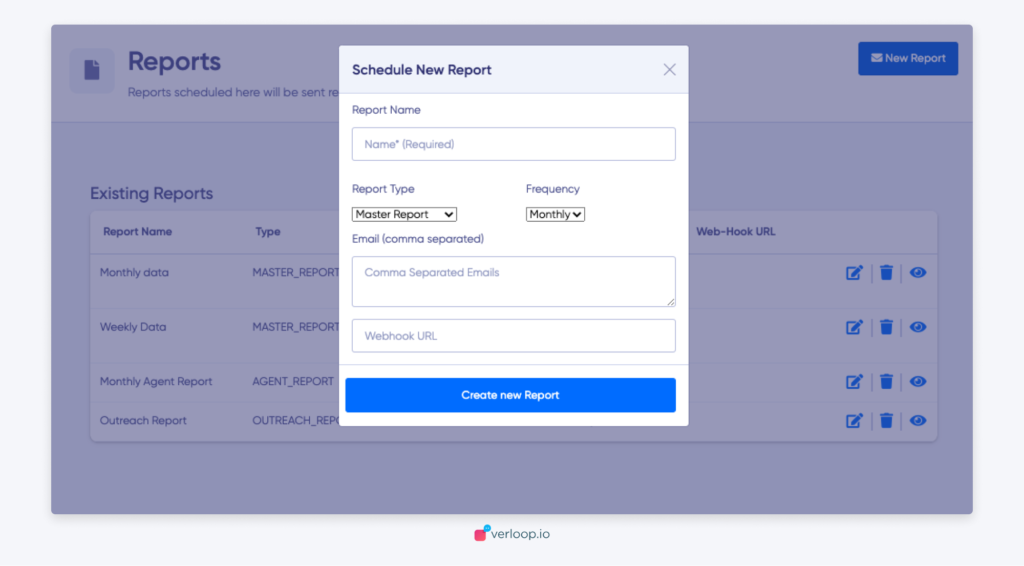
- Add report name. Make sure it’s easy to remember and reflects the report information
- Select report type as Master Report
- Set how frequently you want to receive the report. You can select from
- Monthly: From the 1st of a month to the 30th or 31st of the month
- Weekly: From Tuesday of every week to the Monday of next week
- Daily: From 00:00 AM to 23:59 PM of a day
- Ad hoc: You can select a custom range which spans a maximum of 3 months
Note: You can create only 6 ad-hoc reports simultaneously. If the 7 reports are to be scheduled, wait till any one of the previous reports is delivered.
And scheduled reports like monthly and daily will be merged with the older report name. To avoid duplication, we will not create a duplicate report. Instead, you can simply revisit your existing reports and add new recipients as needed.
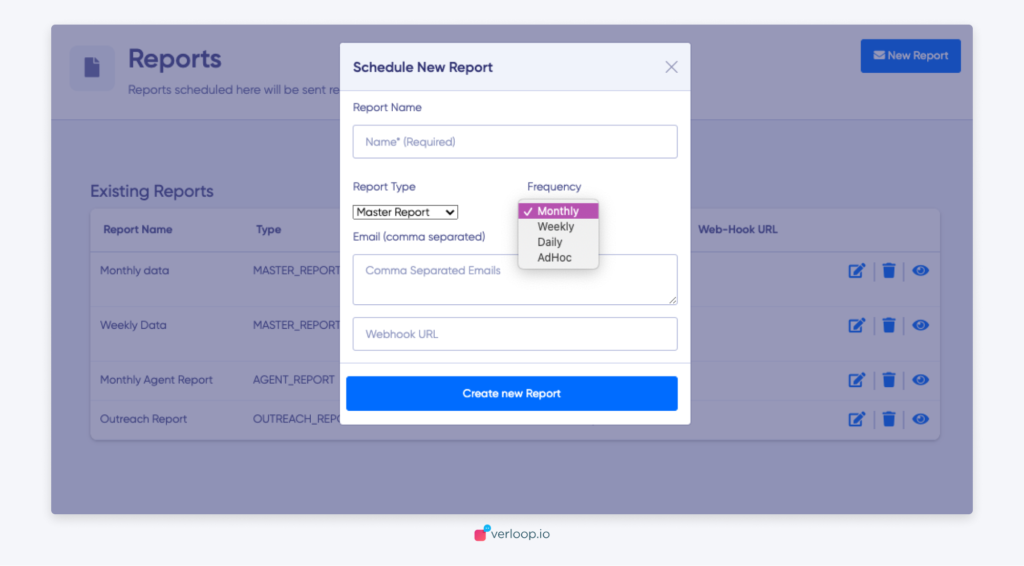
- Add the email addresses you want to send the master report. Separate the email ID with a comma.
- For webhook URL- You can place the API endpoint URL on the given field so that these reports will be directly fetched at your destination. It can be either CRM or any other tool where you want this data to be fetched.
- Click on the Create new Report button.
- Your newly created report will show up in the list below
- For each report, you have to option to edit, delete or view the report.
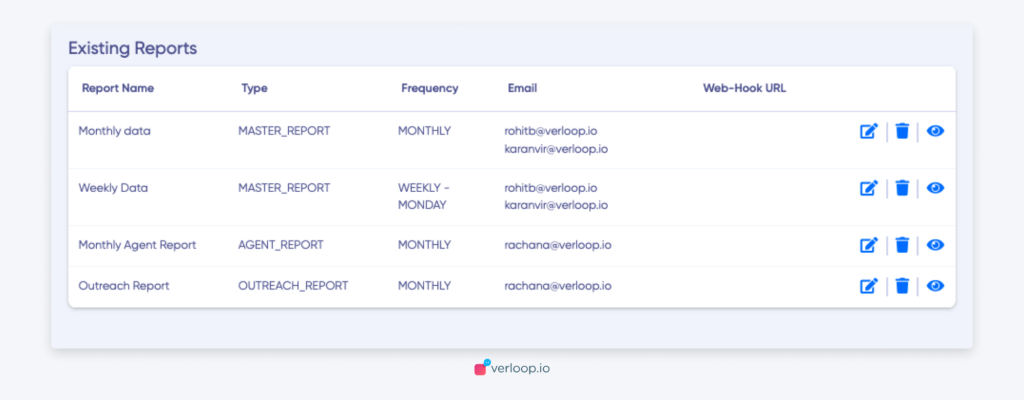
- To download a report, click on the eye icon to view a list of historical reports.
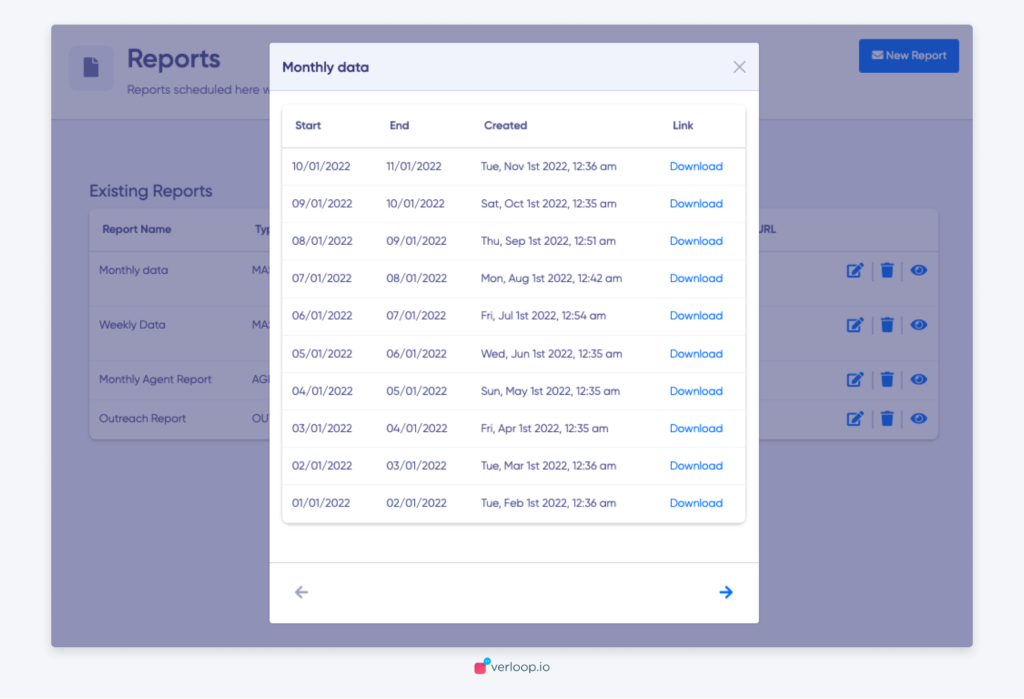
- Click on Download. A csv format file will be downloaded.
KPI headers in Master Reports
For calculating Chat Counts
Various conversation scenarios are tracked at the backend, and when specific events within these scenarios are triggered, they are assigned a value of 1 in the corresponding KPI columns. For instance, in the conversation scenario depicted below, each event that occurs during the conversation is recorded in the rows, and the associated KPIs are indicated in the columns. When an event such as chat start or bot reply occurs, the corresponding column is marked, and these values are aggregated in the final calculation.
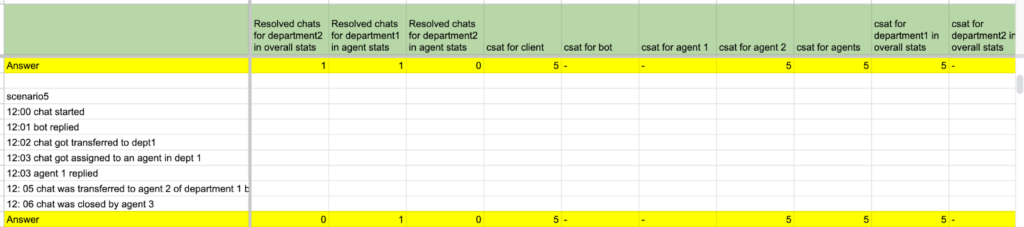
For Calculating Different Chat Duration
Different conversation scenarios are monitored in the backend, and when a particular event takes place, a true value is assigned to the corresponding metric/KPI listed in the columns. The time duration between two consecutive true events represents the final value for that specific KPI.
For instance, consider the scenario shown below. In Scenario 1, a conversation begins at 12:00:00, resulting in true values assigned to the associated KPIs in the columns. Subsequently, when the bot responds at 12:01:00, a true value is assigned to the relevant KPI, such as FRT (First Response Time). The time elapsed between these two events determines the final value of the KPI. In this example, the FRT is 00:01:00.
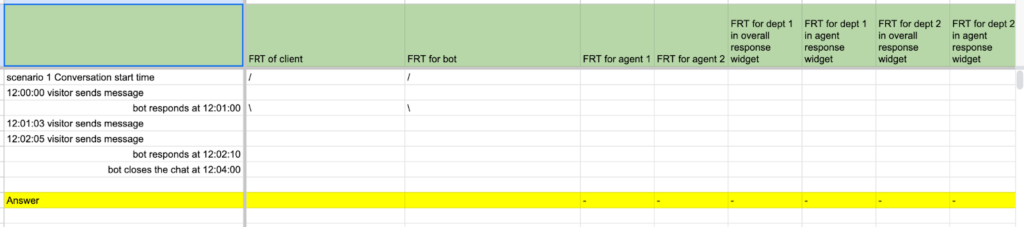
UserFiRoomCode
- RoomCode is a sequentially generated unique integer identifier that is assigned to each conversation.
- RoomCode is unique for every user.
RoomUrl
- RoomUrl is a hyperlink to a chat room on the Verloop.io platform. It provides the ability to see all the messages in a chat room at once.
RoomStatus
- RoomStatus indicates the status of a chat room.
- RESOLVED is when the conversation is complete & the room has been closed.
- OPEN is when the bot or the agents are in contact with the user.
- If a chat room has been OPEN for a time period of n days (custom defined) with no activity, it is automatically closed by the bot.
ClosingComment
- ClosingComment reveals the remarks made when a chat room was being closed.
- The chat room is either closed by the bot or the agent.
- When a conversation is complete and the bot closes the chat room, it leaves a comment, “Closing now”.
- When a chat room is inactive for n days (custom set), the bot closes the chat room and leaves a comment “Closing inactive room”
ChatStartTime –
- ChatStartTime time indicates the date and time when the bot receives the first message from a user.
ChatEndTime
- ChatEndTime is the date and time when either the bot, the user or the agent marked a conversation as complete and the chat room got closed.
Chat autoclose
- Chat autoclose denotes if a room was closed automatically by the bot.
- If the room was closed by the bot, it shows as TRUE else FALSE (-).
LastInteractionAt
- LastInteractionAt denotes the date and time of the last message which was sent by either bot, an agent or the user in a chat room.
QueuedAt
- A chat is sent to the queue while the agent awaits the user for the preceding messages.
- QueuedAt is the date and time the chat was sent to the queue.
QueueTime
- QueueTime shows (duration) time in hh:mm:ss about how long a chat room has stayed in the Queue.
- Example: If the chat went into Queue at 10:00:22 AM and then assigned to an agent at 10:02:33 AM, then the QueueTime will be 00:2:11
AgentStats –
- AgentStats displays the number of messages the bot, and the agent has sent in the chat room
- Sometimes there can be multiple agents involved in a chat room.
- This is seen in the order MYBOT: x, AGENT1: x, AGENT2: x
BotFirstResponseTime
- BotFirstResponseTime indicates the time span in hh:mm:ss for the bot to respond after ChatStartTime.
- Example: If a chat starts at 10:00:00 AM and the bot replies at 10:00:02 AM, then the BotFirstResponseTime is 00:00:02.
AgentFirstResponseTime
- AgentFirstResponseTime indicates the time span in hh:mm:ss for an agent to respond after a chat is assigned.
- Example: If a chat is assigned to an agent at 10:00:00 AM and they reply at 10:02:00 AM, then the AgentFirstResponseTime is 00:02:00
rstResponseTime
- UserFirstResponseTime indicates the time span in hh:mm:ss for a user to reply after a chat is started.
- Example: If a chat is started by the bot or an agent at 10:00:00 AM and the user replies at 10:02:00 AM, then the UserFirstResponseTime is 00:02:00
FirstAgentAssignmentTime
- FirstAgentAssignmentTime indicates the time span in hh:mm:ss for the agent to get assigned after a request for an agent was made by the user.
- Example: If a request for an agent was made by the user at 10:00 AM and the agent got assigned at 10:02 AM, then the FirstAgentAssignmentTime is 00:02:00
ClosedBy
- ClosedBy indicates the name of the bot or agent that closed the chat room.
- System – chats closed due to inactivity
- Bot – includes chats closed by the bot (user clicks close chat), webhook failures
NumberOfBotMessages
- NumberOfBotMessages is the total number of messages sent by the bot to the chat room.
NumberOfUserMessages
- NumberOfUserMessages is the total number of messages sent by the user to the chat room.
NumberOfAgentMessages
- NumberOfAgentMessages is the total number of messages sent by all Agents in a chat room
- If there were multiple agents in the chat room, their individual message count can be found in the AgentStats column.
TotalAgentResponseTime
- TotalAgentResponseTime indicates the sum of the timespan in hh:mm:ss of the difference between the previous message and the agent message.
- This also includes the time spent by the agent to wait and finally put the chat to waiting on user status/waiting on me status (i.e consider the action of changing status as a message in itself).
- Example: If an agent received a message at 10:00 AM and they replied at 10:01 AM, and then they received another message at 10:02 AM and now they replied at 10:04 AM, then the time difference between the received message and the agent’s reply will be 1 min & 2 mins.
- TotalAgentResponseTime is the sum of all these time differences i.e (1+2)mins = 00:03:00
AverageAgentResponseTime
- AverageAgentResponseTime indicates the average of all the multiple time spans in hh:mm:ss of difference between the previous message (user) and the agent’s message.
- This also includes the time spent by the agent to wait and finally put the chat to waiting on user status/waiting on me status (i.e consider the action of changing status as a message in itself)
- Example: If an agent received a message at 10:00 AM and they replied at 10:01 AM, and then they received another message at 10:02 AM and now they replied at 10:04 AM, then the time difference between the received message and the agent’s reply will be 1 min & 2 mins.
- AverageAgentResponseTime is the average of all these time differences i.e (1+2)mins/(2) responses = 00:01:30
TotalUserResponseTime
- TotalUserResponseTime indicates the time span in hh:mm:ss for the user from the start of a conversation to the time until it gets resolved.
- Example: If a chat started at 10:00 AM and got resolved at 10:05 AM, then the TotalUserResponseTime was 00:05:00
First Assigned Department Id
- There can be multiple departments for a client, first assigned department ID is the ID of the department to which the chat room was first assigned.
First Assigned Department Name
- There can be multiple departments for a client, First assigned department name is the name of the department to which the chat room was First assigned.
Last Assigned Department Id
- There can be multiple departments for a client, Last assigned department ID is the ID of the department to which the chat room was Last assigned
Last Assigned Department Name
- There can be multiple departments for a client, Last assigned department name is the name of the department to which the chat room was Last assigned
CSat Score
- CSAT stands for customer satisfaction, the feedback given by the user is stored under this variable.
- This CSAT score identifies the level of satisfaction a user had while using the bot, also it signifies whether the user’s problem is solved.
- It is basically estimated between 1 to 5, where 1 is the lowest and 5 is the highest CSAT score.
Recipe Id
- The recipe Id is the ID of the recipe, This recipe ID helps in determining the updated recipe from the list of recipes.
- These IDs help in identifying the WhatsApp recipe as well as the web recipe.
Recipe Name
- A recipe name is a name given to the recipe, so whenever the clients want the recipe to be updated, if the new recipe is created it is standardized with the checkbox checked in the recipe menu followed by the recipe name.
User Id
- It’s the ID that helps in the identification of the unique users versus the repetitive user, the user ID is allotted to every user which interacts with the bot, and the number of times a bot is engaged with a user it will have that unique ID only.
User Phone Number
- User Phone number is the number which is given by the user, our bot saves that into this variable.
User Name
- The user name is the name that is given by the user, our bot saves that into this variable.
User Email
- User Email is the Email that is given by the user, our bot saves that into this variable.
User IP Address
- User Ip Address is the Ip Address which is used by the user, our bot saves that into this variable.
User Os
- User OS is the OS which is used by the user, our bot saves that into this variable.
User Browser
- User Browser is the Browser which is used by the user, our bot saves that into this variable.
queryFor
- General questions of users in the free text are stored in it. Free Text: is the text used to give by the user after the second last block. So that whatever query the user has is stored in the variable before the user gets assigned to a bot.
Recipe flow
- Recipe flow indicates the flow of conversation through different blocks.
- A conversation goes through multiple blocks in a chat flow. Recipe flow displays the name of the blocks separated by a delimiter “->”
- Example: Block A -> Block B -> Block C
- These are the name of the bocks that the conversation has gone through separated with delimiter ‘->’
