If you have a WhatsApp Business Account with a current BSP but wish to switch to Verloop.io without losing your current WhatsApp Business Number, the migration process is simple.
By migrating to Verloop.io, you can keep your important account details, including your
- Display Name
- Quality Rating
- Official Business Account Status
- Messaging Limits.
This ensures a smooth transition with no loss of critical data.
Migrating a phone number from one BSP to another involves transferring the phone number from associated WhatsApp Business API account of the current BSP to a new one.
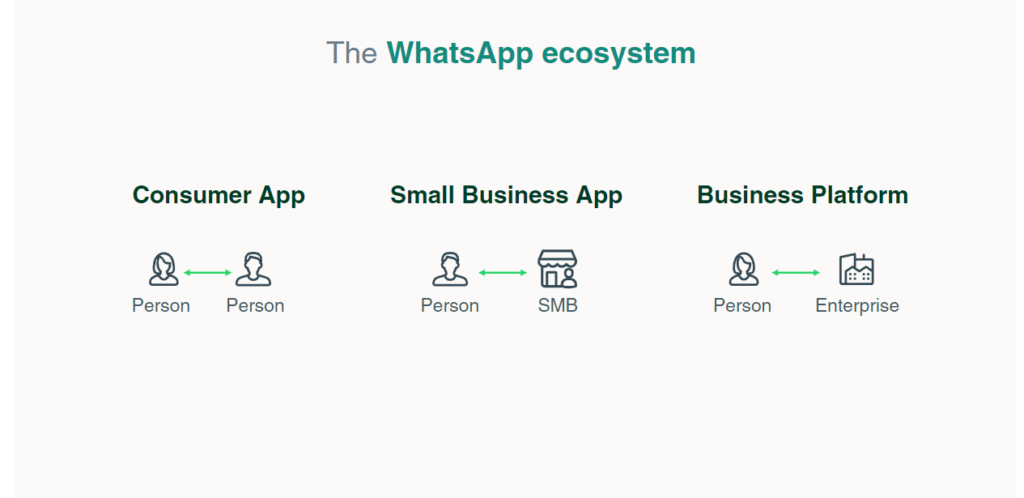
To register a number for the WhatsApp Business Platform, it is necessary to delete any existing WhatsApp Account, whether a consumer or a small business app. The complete steps for deleting a WhatsApp account can be found here.
How to Delete Your Account: WhatsApp Help Centre
Meta’s Guidelines For Switching to a Different BSP
- Select the best time for migration during a low-traffic maintenance window to minimise downtime.
- Back up your data using the On-Premises Backup API since a full database migration is not provided.
- Optional step: Disable two-step verification if it is enabled on the business phone number.
- Ensure that your number can successfully use Cloud API and that the WhatsApp Business Account associated with the business phone number has webhooks configured correctly.
Migration Requirements
1. Phone Number:
- The phone number must currently be registered with the source WABA.
- If two-factor authentication was previously enabled for this number, it must be disabled. The owner of the phone number should contact the owner of the source WABA to disable the two-factor 6-digit pin.
2. Source WABA:
- Business Verification must be completed and approved on the Source WABA
- The review status of the WABA must be Approved.
3. Destination WABA:
- Business Verification must be completed and approved.
- The review status of the WABA must be Approved.
- Please note – Importing existing chats or chat history from WhatsApp App to the WhatsApp Business Platform is not possible.
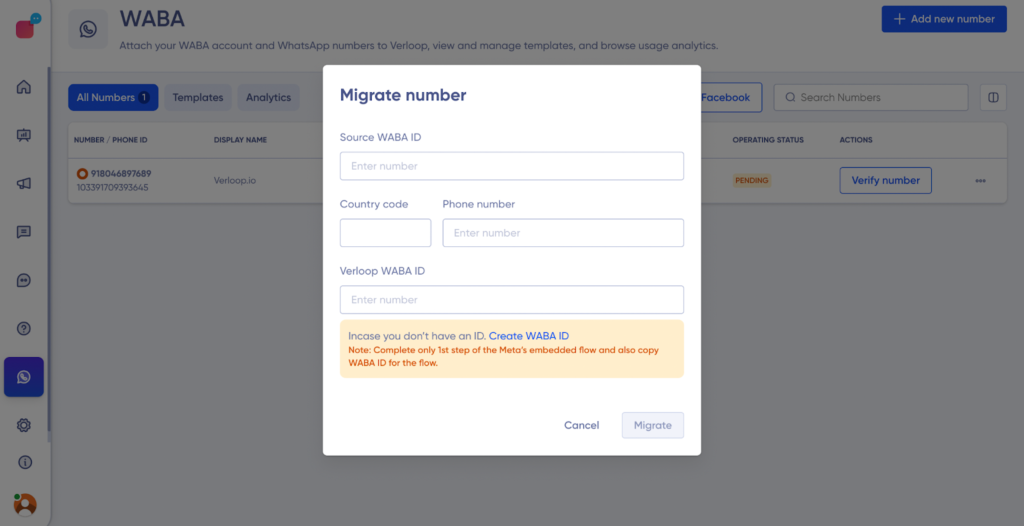
Limitations
To register for the platform, businesses must utilise a fresh phone number via manual onboarding or embedded signup. It is not feasible to register with a number that is currently linked to WhatsApp or the WhatsApp Business App.
Independent Service Vendors (ISVs) cannot use embedded signup to register their phone numbers. Therefore, businesses should avoid using embedded signup for registering any phone numbers associated with ISVs. Instead, they must follow the manual phone numbers issued by WhatsApp for testing purposes and cannot be migrated to another service provider.
Message and chat history cannot be transferred during the migration process.
Bulk migration is not supported by the API. Therefore, business phone numbers must be migrated individually using the onboarding flow.
Next Steps
- Visit the Verloop.io platform >waba board > add new number > migrate a number
- IF a WABA is already attached to the Verloop.io client ID or the client has a WABA ID available with Verloop.io BSP, plz note the WABA ID. This will be referred to as Destination WABA ID during migration flow.
- IF a WABA ID doesn’t exist with Verloop.io BSP, use the meta’s embedded flow to create one first and note the WABA ID. This will be the Destination WABA ID. GO back and then use the migrate number flow.
- Once the destination WABA ID is created, please reach out to our CSM, So that we can update the payment method for the new WABA ID. Without this step and confirmation, Migration cannot happen.
- Note: One Verloop.io Client ID will allow only one WABA ID to be attached. No two accounts on Verloop.io can be attached with the same WABA ID
- Fill in the source WABA ID, the number you want to migrate and the destination WABA id and click migrate.
- Verloop.io checks if the number, and WABA ID are linked to any existing Verloop.io client IDs.
- If yes, the customer is asked to delete the number or WABA connection from the existing client ID and start the migration process again. The client ID is displayed on the board, and the migration request is not accepted.
- If not, the migration process continues.
- WE check for the migration requirements mentioned at the beginning of the doc, and if anything fails, we show the rejection reason and the migration request is not accepted. If all the conditions are met successfully, the number is listed on the WABA board, and Verloop.io registers each number and generates a phone number ID automatically
- The client is asked to verify the number by voice call or SMS. The verify number interaction is skipped if the code verification status is already verified
- After the verification, an API call is made to fetch all the necessary data against the phone number. Verloop.io also subscribes to the notifications API to enable messaging.
- A system message is displayed once the integration is successful, and the number status will be updated Later, Verloop.io enables 2FA for the number, and the generated PIN is shared with the client for future purposes.
What If You Have an Existing WABA?
For the existing (destination) WABA, ensure that it is configured to send messages for the same Business Manager ID as the source WABA and that a payment method is set up.
If the source WABA is on Cloud API, ensure that at least one app is subscribed to webhooks for the destination WABA.
When a BSP creates a new WABA in the Business Manager on behalf of a client, they must perform the following steps:
- Enter an Account Name (WABA Name) for the client.
- Select a payment method.
- elect the client’s account in the “Messaging for” field.
How to Create a New WABA in Business Manager?
To create a new WABA in Business Manager, follow these steps:
- Enter a suitable name for the client’s WABA in the Account Name field.
- Select a payment method.
- Choose the client’s account from the Messaging option and enter their Business Manager ID, which must be the same as the source WABA’s ID.
- BSPs should then instruct clients to approve the Messaging For request in their Business Manager. The guide for customers can be found in the Create Your WhatsApp Business Account With WhatsApp Business Solution Providers, Approve messaging on behalf of your business section. Once the request is accepted, the destination WABA is ready for phone migration.
- For Cloud API source WABAs, ensuring that at least one app is subscribed to webhooks for the destination WABA.
What If Your Previous BSP Has Enabled Two Factor Authentication?
If your previous WhatsApp Business Service Provide (BSP) has enabled Two Father Authentication (2FA) and you’re transferring your number to us, it will be necessary to disable 2FA on your Facebook Business Manager page before activating your account with us.
To disable 2FA, make sure you have admin access to your business manager page and follow these steps:
1. Log in to your Facebook Business Manager account.
2. Click on the Accounts option located on the left-hand side of the screen and select WhatsApp accounts.
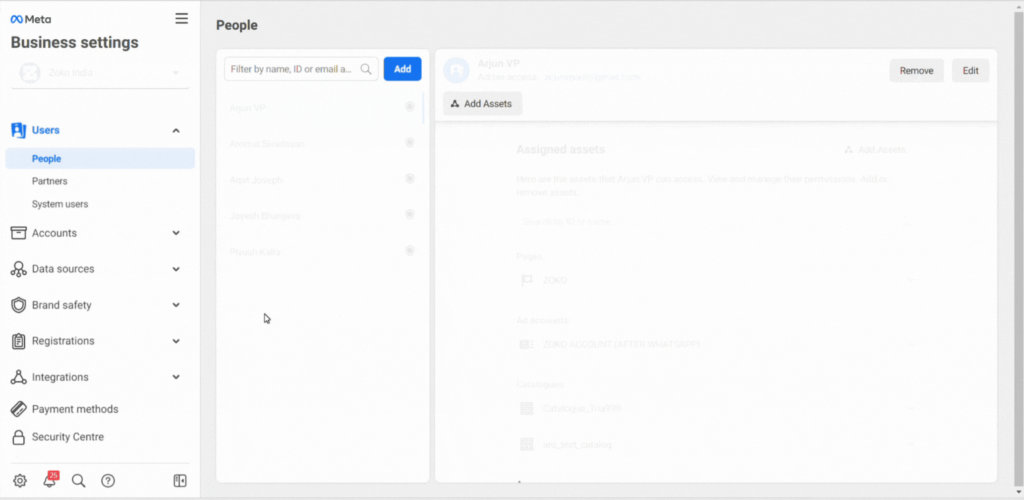
3. Under your WhatsApp accounts, select the Settings option.
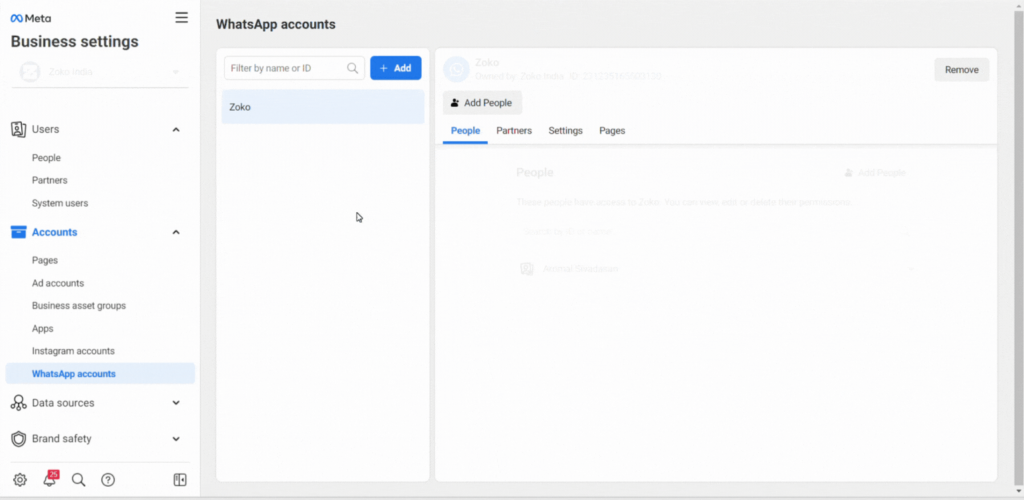
4. Click the WhatsApp Manager button to go to the WhatsApp overview page.
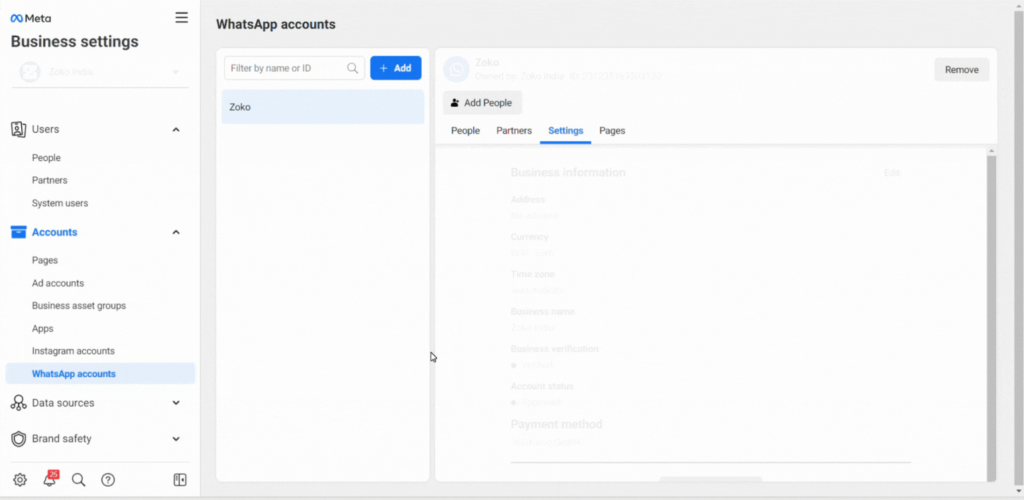
5. Hover over the left section to access the settings, and select Phone Numbers from the Account Tools.
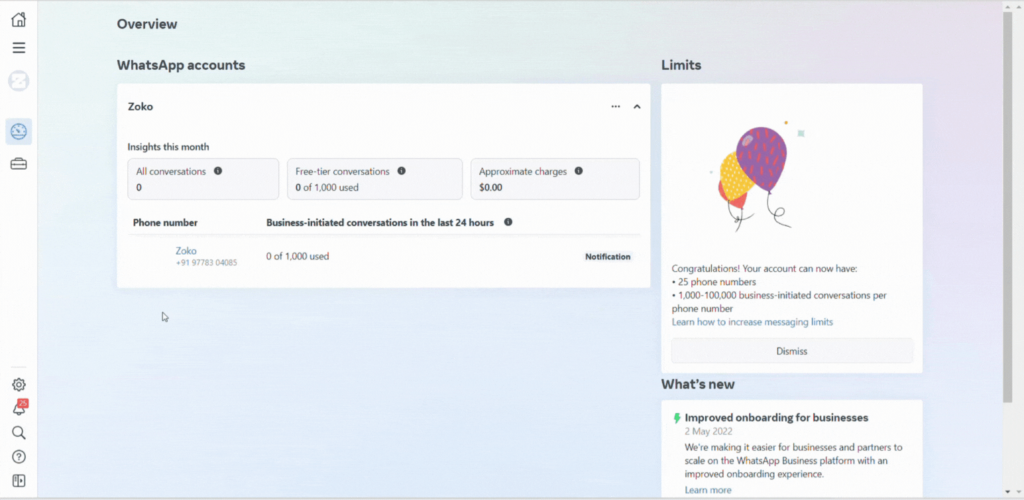
6. View the list of connected phone numbers and select the desired number. Click on Settings.
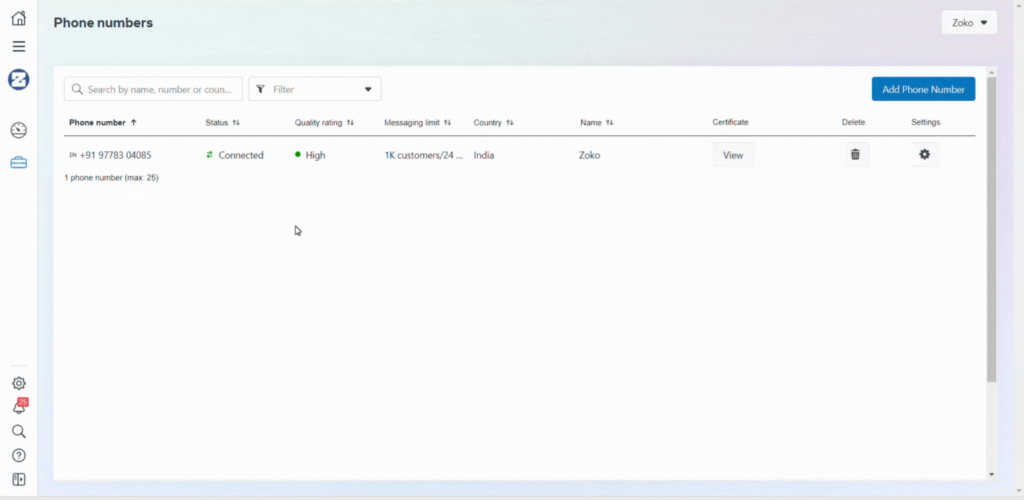
7. Choose Two-step verification.

8. Select Turn off two-step verification.
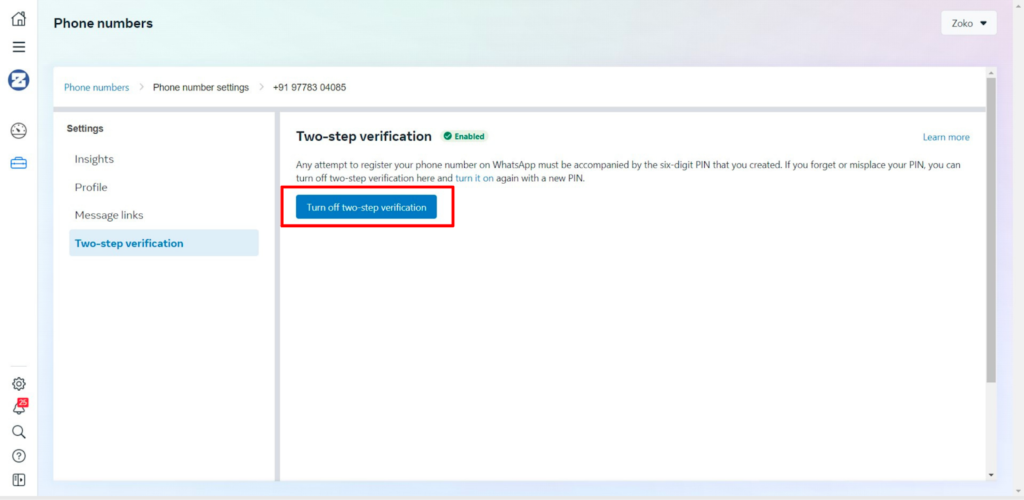
Key Reminder: If you encounter difficulty disabling 2FA on your Facebook Business Manager account, kindly reach out to your former provider directly to request the 2FA deactivation.
Keywords: 2FA, Deactivation of 2FA, Business Manager, Number Migration, WhatsApp API Number.
FAQ
->Will my chat history be lost if I migrate to the WhatsApp Business Platform?
Yes, chats cannot be transferred from the WhatsApp App to the WhatsApp Business Platform. Therefore, your chat history will not be available on the new platform.
-> Can I restore my backup on the WhatsApp Business Platform?
No, there is no option to import previous conversations onto the WhatsApp Business Platform.
-> Can I move my phone number from another Business Solution Provider (BSP) to the WhatsApp Business Platform?
Yes, you can migrate phone numbers between WABAs and BSPs.
