Verloop.io allows Admins and Outreach Managers to access campaign data via reports.
How to schedule and download the outreach report?
- Navigate to Settings > Chat > Reports
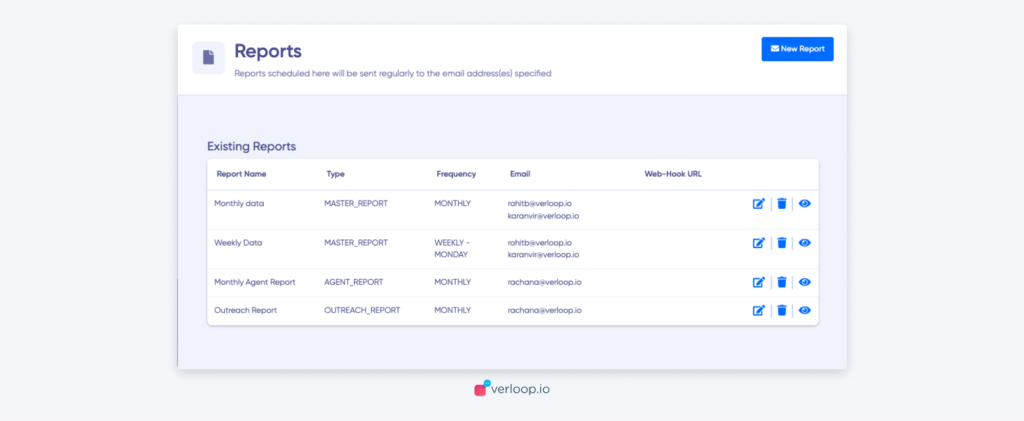
- Click on the New Report button in the top right corner
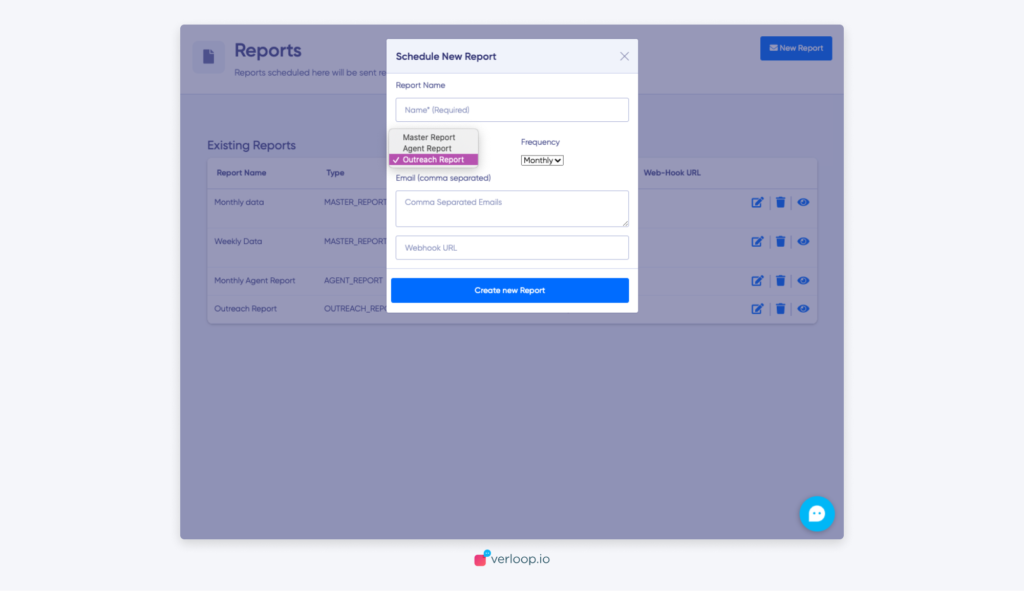
- Add report name. Make sure it’s easy to remember and reflects the report information
- Select report type as Outreach Report
- Set how frequently you want to receive the report. You can select from
- Monthly: From the 1st of a month to the 30th or 31st of the month
- Weekly: From Tuesday of every week to the Monday of next week
- Daily: From 00:00 AM to 23:59 PM of a day
- Ad hoc: You can select a custom range which spans a maximum of 3 months
Note: You can create only 6 ad-hoc reports simultaneously. .If the 7 reports are to be scheduled, wait till any one of the previous reports is delivered.
And scheduled reports like monthly and daily will be merged with the older report name. To avoid duplication, we will not create a duplicate report. Instead, you can simply revisit your existing reports and add new recipients as needed.
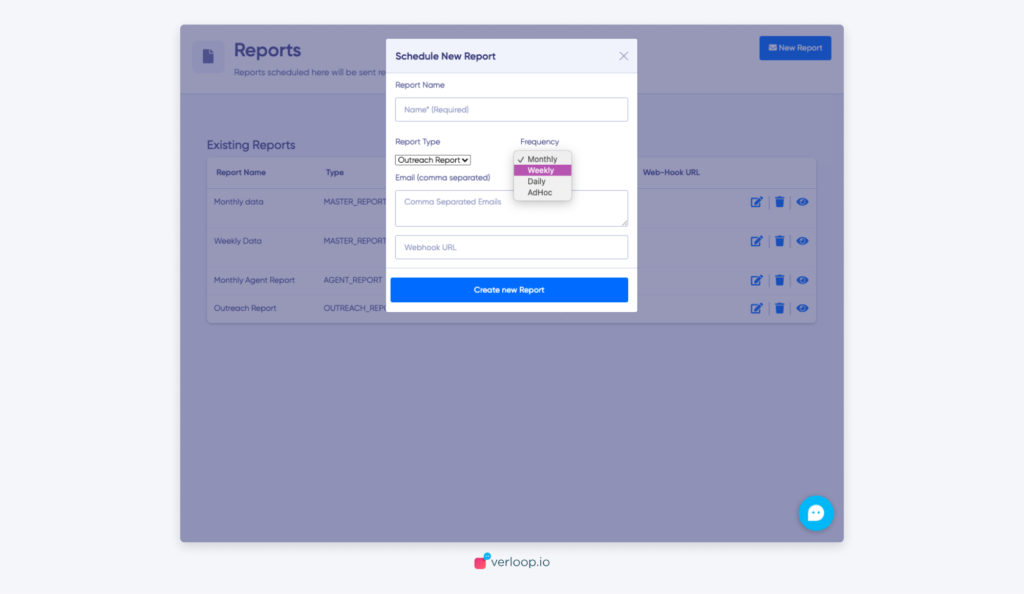
- Add the email addresses you want to send the master report. Separate the email ID with a comma.
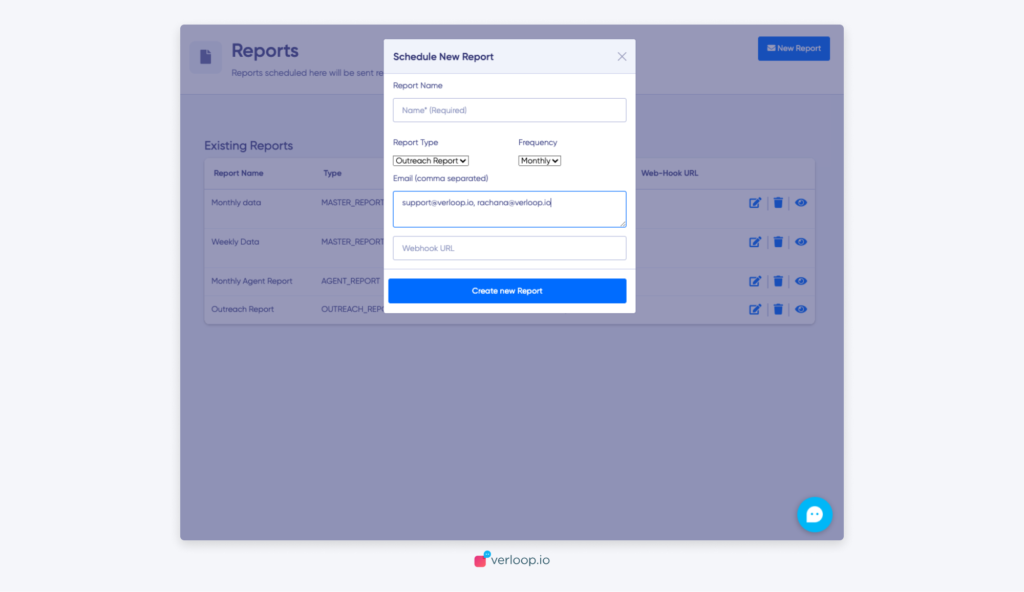
- Click on the Create new Report button.
- Your newly created report will show up in the list below
- For each report, you have to option to edit, delete or view the report.
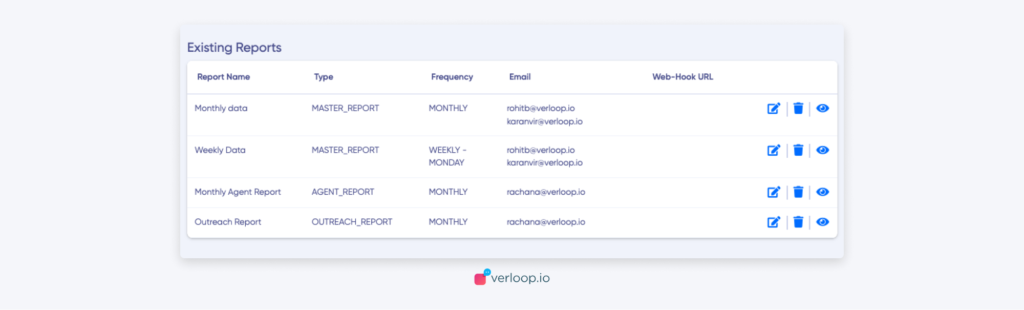
- To download a report, click on the eye icon to view a list of historical reports.
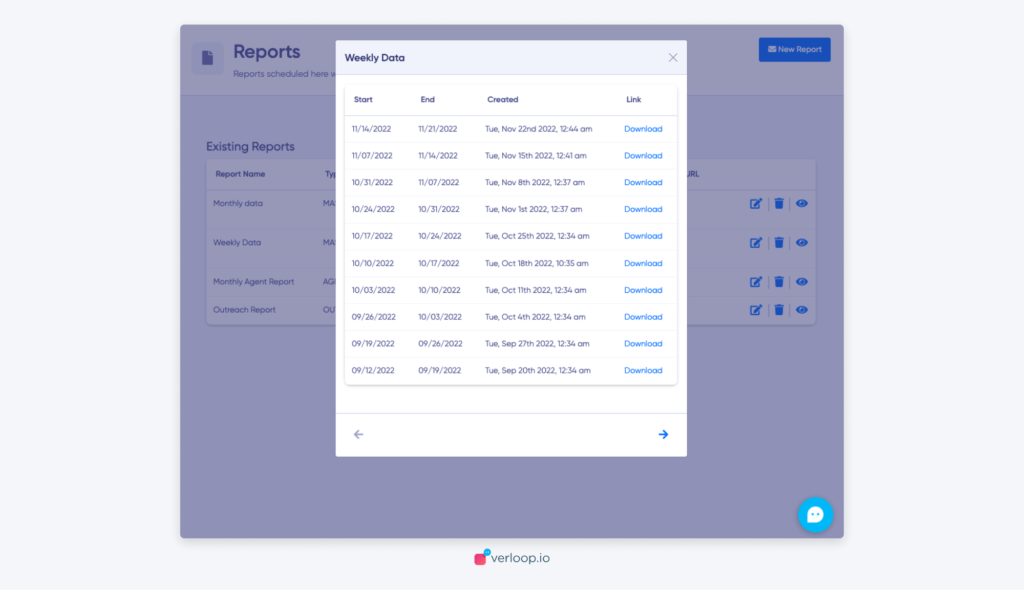
- Click on Download. A CSV format file will be downloaded.
Headers in Outreach Report
- To
- From
- Channel
- Status
- CampaignName
- CampaignID
- RecipeID – Recipe ID which was triggered
- CreatedAt – Timestamp of when this campaign was executed
- DialedAt – Timestamp of when this campaign was scheduled
- ReceivedAt – Timestamp of when this campaign was received by users
- CompletedAt – Timestamp of when this campaign was completed
- SentAt – Timestamp of when this campaign was sent
- DeliveredAt – Timestamp of when this campaign was delivered
- ReadAt – Timestamp of when this campaign was read by users
- RepliedAt – Timestamp of when this campaign was replied by users
- FailedAt – Timestamp of when this campaign failed to be sent
- ExpiredAt – Timestamp of when this campaign expired
- ErrorMessage – Error messages, if the campaign is not successful
- errors reported by WhatsApp
- errors reported by Verloop.io API or the BSPs. Example invalid phone number etc.
- CustomVariables – Recipe variable and the value stored in it for the reply given by the visitor to the campaign template
- CustomTemplateParameters
- CustomActionParameters
