Verloop.io can offer a more streamlined experience by allowing clients to manage templates directly within the platform, eliminating the need to leave the platform to submit and get templates approved.
This release will allow customers to…
- View all pre-approved and approved template details against the attached WABA account in one place.
- Create, delete, edit, and templates as needed.
- Check the approval status of templates from Meta Business on the platform itself
What are the Limitations?
- The name field is limited to 512 characters.
- The content field is limited to 1024 characters.
- Templates can only be edited in the Approved, Rejected, or Paused states.
- Editing can be done once per day, up to 10 times per month.
- WhatsApp Business Accounts can only create up to 100 message templates per hour.
- The application of templates containing images and buttons is the responsibility of the WhatsApp Manager.
- Additionally, the process of template re-appeal is also handled by the WhatsApp Manager.
Before you begin, you will need…
- To onboard/migrate your number with Verloop as your BSP for whatsapp communications.
Next Steps
Template Management on Verloop.io allows you to view a comprehensive list of all templates attached to their WABA ID in one place.
The template details include the following:
1. Template Name
This refers to the name of the message template. The template ID is a unique identifier for the message template, which is assigned by WhatsApp and remains the same throughout the life of the template. The name of the template helps to identify the template in a more user-friendly way.
2. Preview of the template
The template preview provides a preview of how the template will appear to the recipient. This helps businesses check if their message templates look how they want them to and are optimised for engagement.
To glance at the preview, click on the section.
3. Language of the Template
This refers to the language in which WhatsApp has approved the message template. WhatsApp requires businesses to approve their message templates for each language they want to use.
If a language variant is applied for a template, the new variant will have the same template name with a diff language attached to it.
4. Category of The Template
This refers to the category chosen when the message template was being applied.. Assigning a category to your message templates helps ensure that the templates are being used appropriately and in compliance with WhatsApp policies.
5. Status of the template
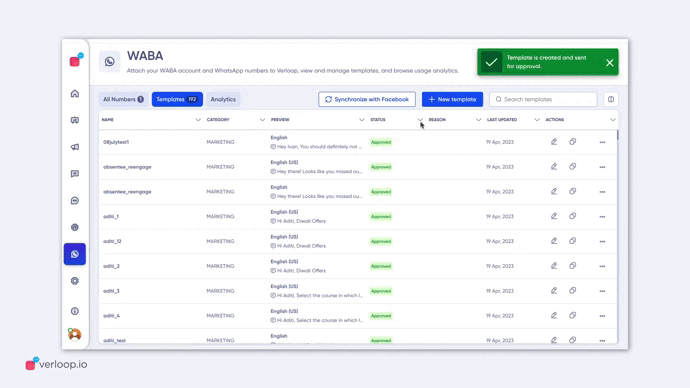
What does the status of the template mean?
- In-Review: This indicates that the template is still under review. Review can take up to 24 hours.
- Rejected: The template has been rejected during our review process or violates one or more of our policies. See Appeals.
- Active – Quality pending: The message template has not received quality customer feedback. Message templates with this status can be sent to customers. See Quality Rating.
- Active – High Quality: The template has received little to no negative customer feedback. Message templates with this status can be sent to customers. See Quality Rating.
- Active – Medium Quality: The template has received negative feedback from multiple customers but may soon become paused or disabled. Message templates with this status can be sent to customers. See Quality Rating.
- Active – Low Quality: The template has received negative customer feedback. Message templates with this status can be sent to customers but are in danger of being paused or disabled soon, so we recommend that you address the issues that customers are reporting. See Quality Rating.
- Paused: The template has been paused due to recurring negative customer feedback. Message templates with this status cannot be sent to customers.
- Disabled: The template has been disabled due to recurring negative customer feedback. Message templates with this status cannot be sent to customers.
- Appeal Requested: Indicates that an appeal has been requested. Access to all templates (supported by Whatsapp – 6000 templates).
6. Reason
a. The reason provided by Meta in case a template is not approved
Common Rejection Reasons
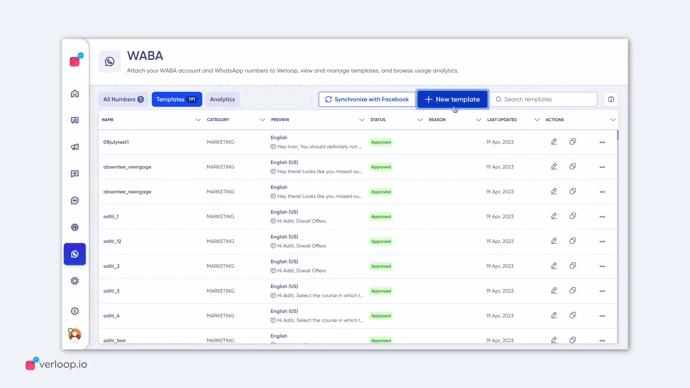
Submissions are commonly rejected for the following reasons, so make sure you avoid these mistakes.
- Variable parameters are missing or have mismatched curly braces. The correct format is {{1}}.
- Variable parameters contain special characters such as a #, $, or %.
- Variable parameters are not sequential. For example, {{1}}, {{2}}, {{4}}, {{5}} are defined but {{3}} does not exist.
- The message template contains content that violates WhatsApp’s Commerce Policy: When you offer goods or services for sale, we consider all messages and media related to your goods or services, including any descriptions, prices, fees, taxes and/or any required legal disclosures, to constitute transactions. Transactions must comply with the WhatsApp Commerce Policy.
- The message template contains content that violates the WhatsApp Business Policy: Do not request sensitive identifiers from users. For example, do not ask people to share full-length individual payment card numbers, financial account numbers, National Identification numbers, or other sensitive identifiers. This also includes not requesting documents from users that might contain sensitive identifiers. Requesting partial identifiers (ex: the last four digits of their Social Security number) is OK.
- The content contains potentially abusive or threatening content, such as threatening a customer with legal action or threatening to shame them publicly.
- The message template is a duplicate of an existing template. If a template is submitted with the exact wording in the body and footer of an existing template, the duplicate template will be rejected. A rejection notification that includes the rejection reason will appear in Account Quality on WhatsApp Manager and be sent via email. You may refer to the Account Quality notification to see the name and language of the existing template with the same content as the rejected duplicate template. You may also choose to edit the template and resubmit. Please note that this check does not apply to OTP templates.
7. Synchronise with Facebook
a. This will allow clients to get the latest update from Meta about their template.
b. This button can be used once in 12 hours only.
8. Last Updated
a. This shows when the latest update about a template was last fetched
9. Actions
a. Edit
b. Duplicate
c. Add new language
d. Delete
Status of the template (e.g. approved, pending, rejected)
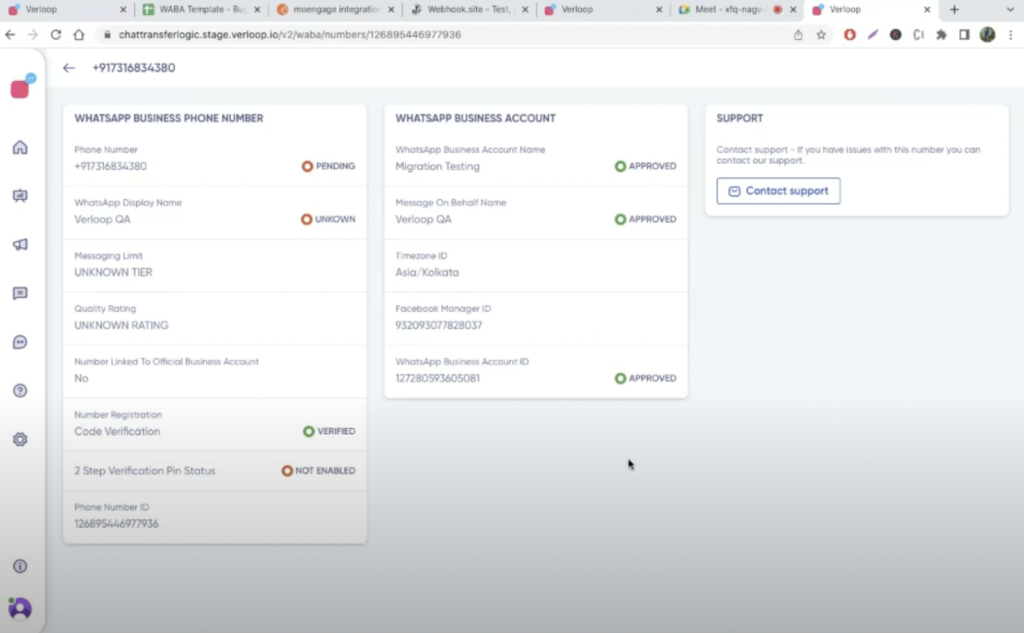
If you need more details, contact support@verloop.io
