First of all please find the link for
- Postman: Postman – Sign In
– Log in with your username and password or use your google (Official email ID)
– Click on the workspace and select my workspace.
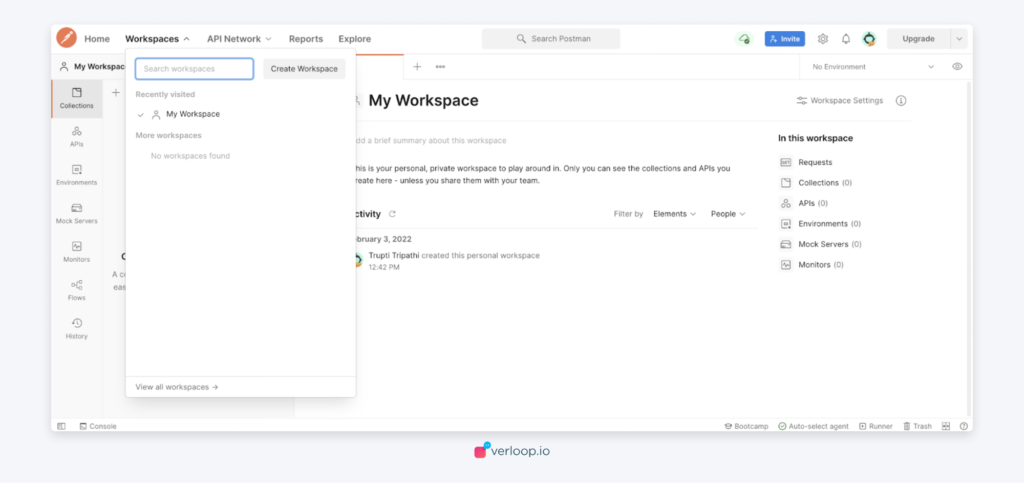
- Click on new and a screen would appear as shown in the image :
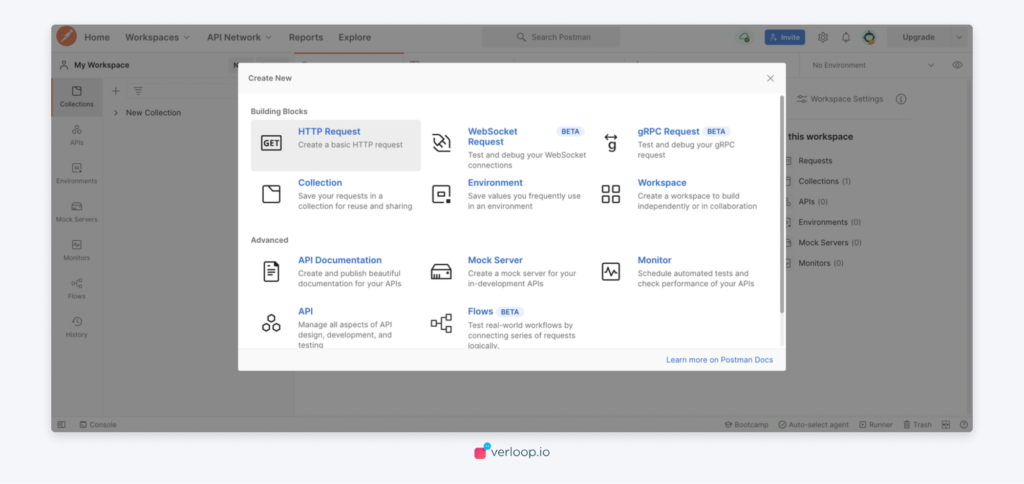
- Now click on the HTTP Request: See the image below those things has to be selected:
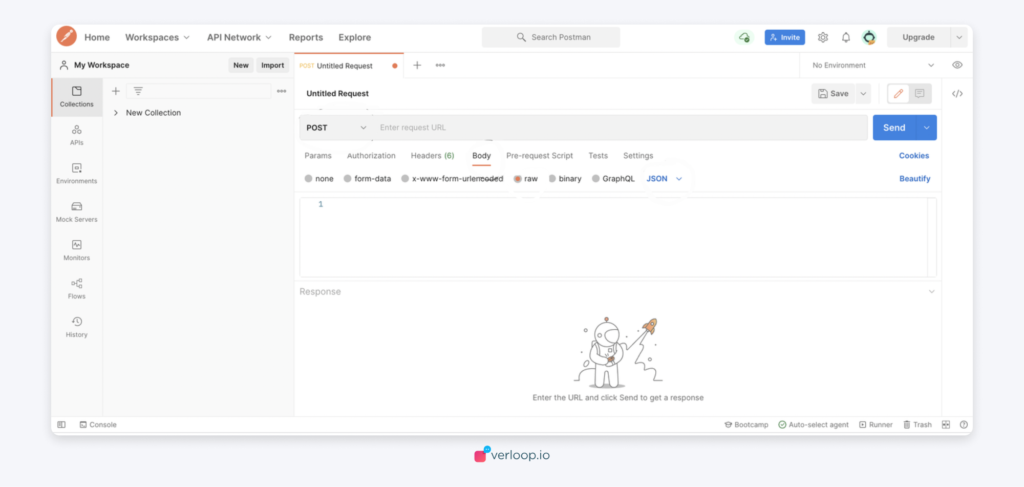
- The next image shows the code copied from the outreach which is published:
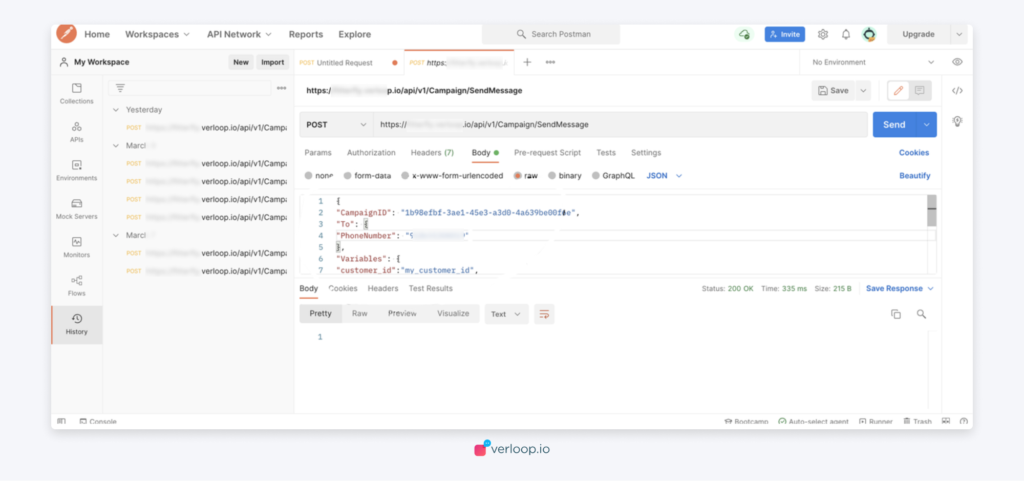
- Please see this image to know from where the code is copied:
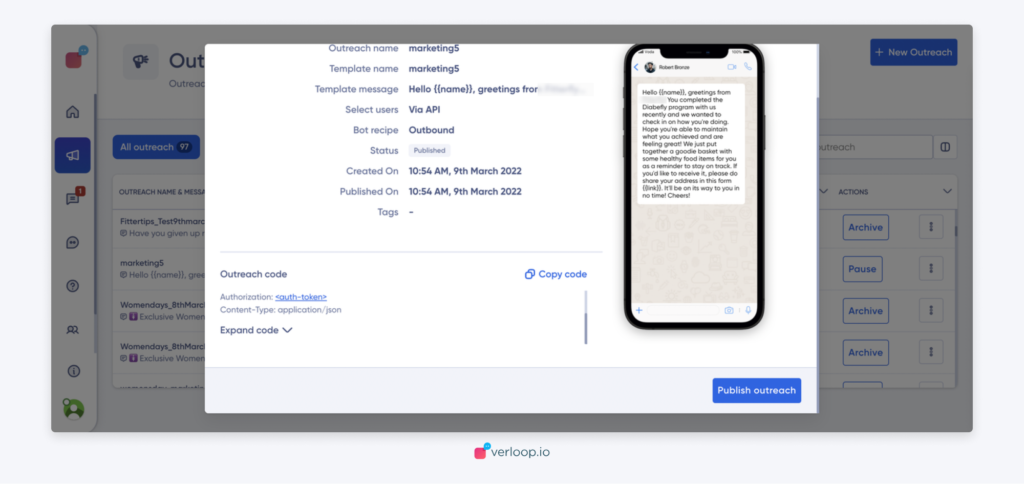
- Click on Expand code at the bottom and then a code would appear. Copy the code from { symbol to last and paste it on the Postman which was shown in the above figure.
- Highlighted you can see the phone number which you can edit and keep for testing purposes
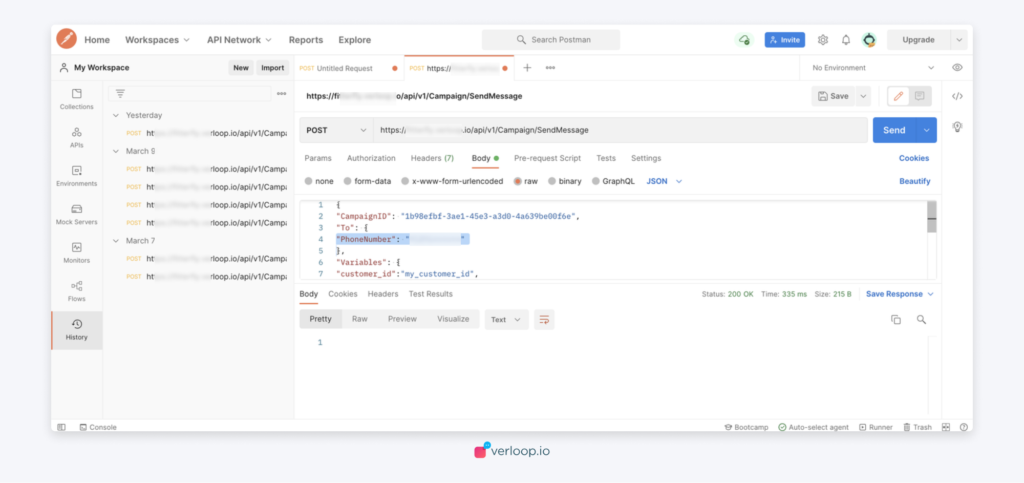
- The highlighted part is the callback URL which you can use from the webhook site. Just open the Webhook.site – Test, process and transform emails and HTTP requests and you will see a Unique URL just copy and paste it here.
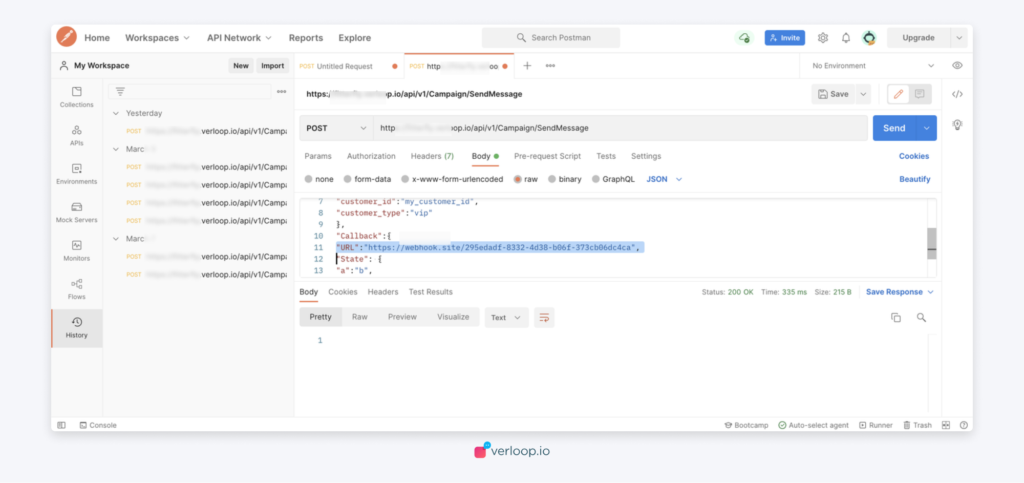
- After this click on send at the bottom, and you will see the message ID is highlighted. Check your WhatsApp number. The campaign would have triggered.
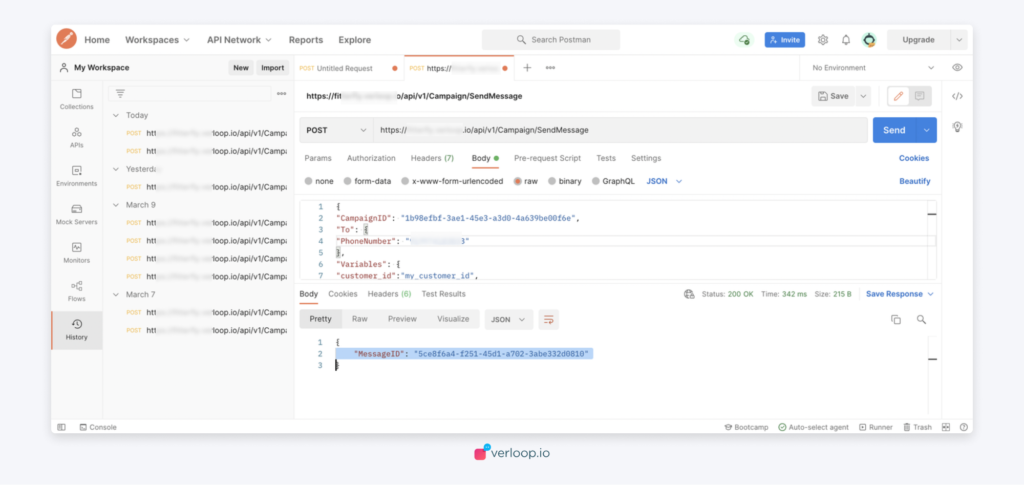
- Find an example of a campaign triggered on WhatsApp:
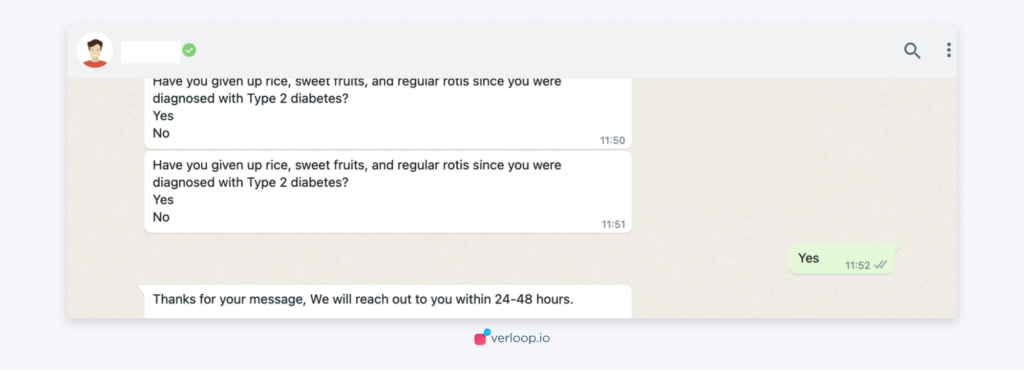
This is what you can see on WhatsApp.
- The same attached image/pdf will be delivered to the users if the excel option is selected to trigger the outbound messages.
- If API is selected, then the attached image/pdf will not be delivered by default, the client will have to add the public URL of the image/pdf while triggering the particular message. Below is the screenshot of the JSON body where the image/pdf doc URL must be added in case API is used:
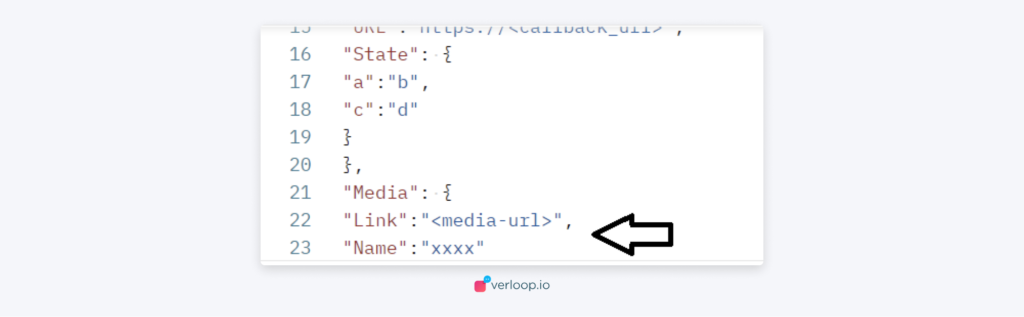
Note: If you want to test using postman when you have created an outreach with the option as API then use the below URLs:
Image – https://dealmango.com/wp-content/uploads/2018/07/Verloop-Premier-plan-lifetime-deal.jpeg
PDFs – https://en.unesco.org/inclusivepolicylab/sites/default/files/dummy-pdf_2.pdf
