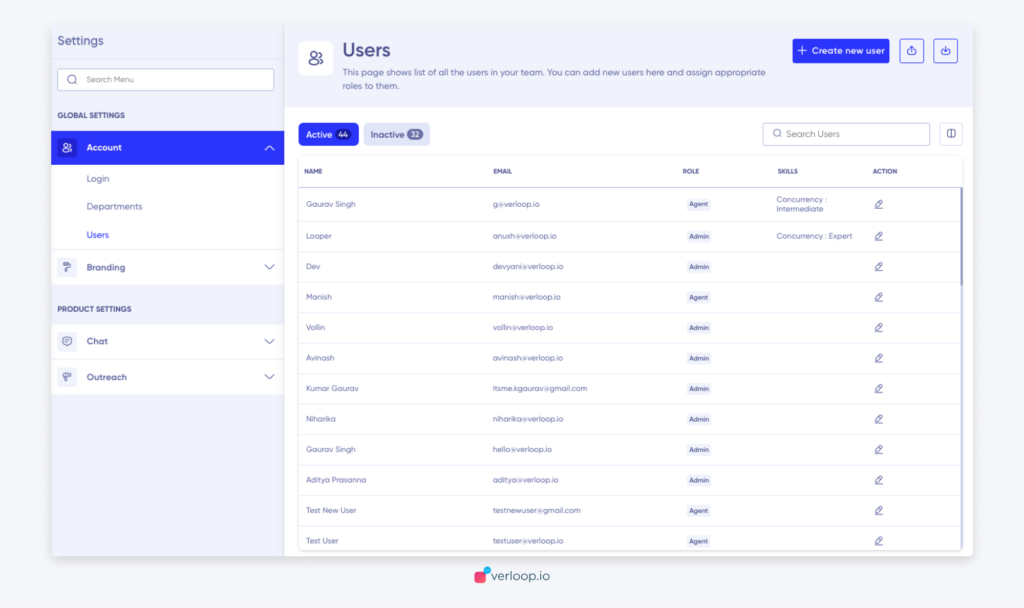Send email invites to the members of your team that you need to add to the Verloop.io platform. You can select from a range of roles for them.
Looking for specific information? Click the link below to jump directly to that section
- How to add your team members?
- How to bulk import user details and create new users?
- How to download user details?
How to add your team members?
- Go to Settings > Account > Users > Create new user (top right corner)
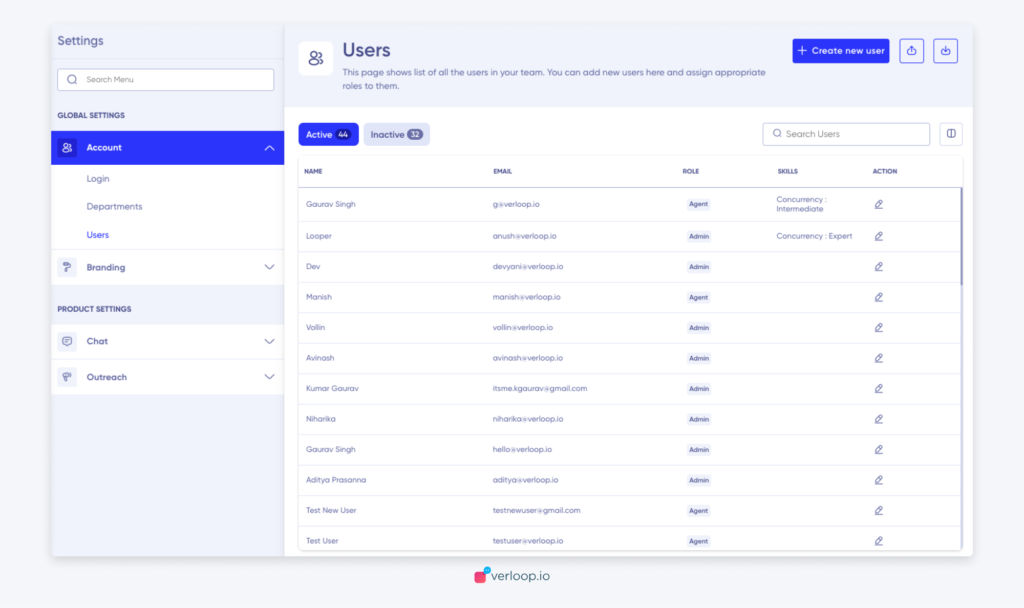
- Fill in their name, email, role and skills
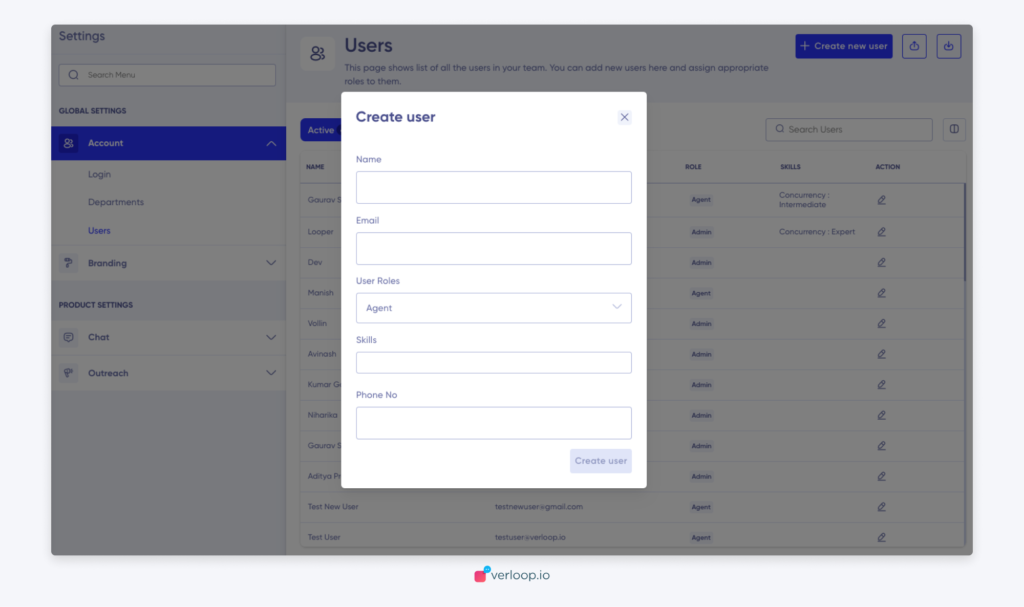
- Assign a role to the new members. Choose either one of the following based on the role you want to create:
- Admin
- Agent
- Manager
- Outreach Manager
- Profile Manager
- Email invites will be sent to the members of your team who are added to the Verloop.io platform under this section.
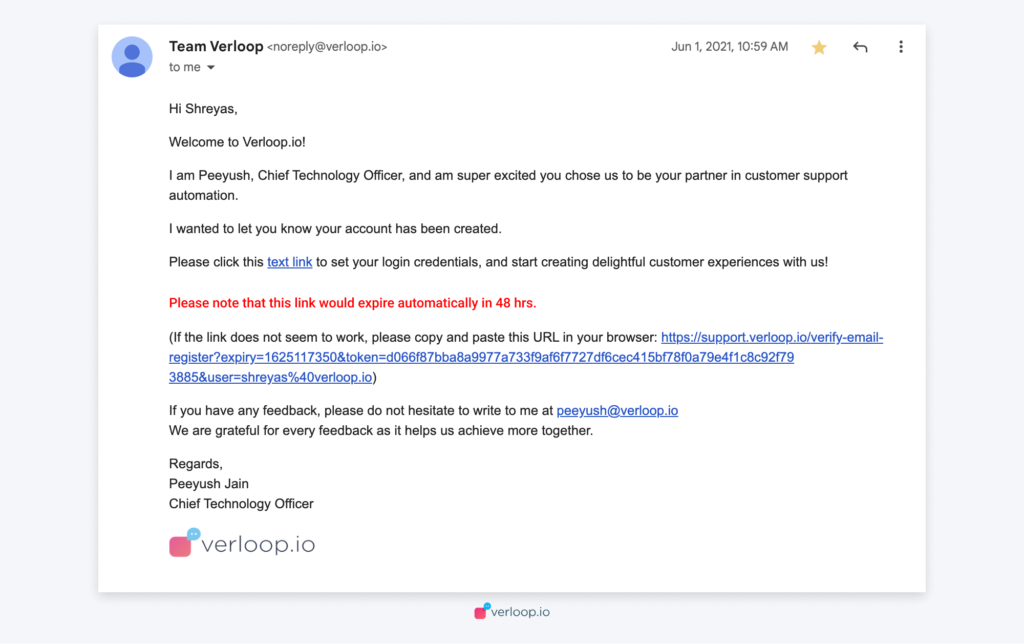
How to bulk import user details and create new users?
- Click the Upload icon button next to ‘Create new user’.
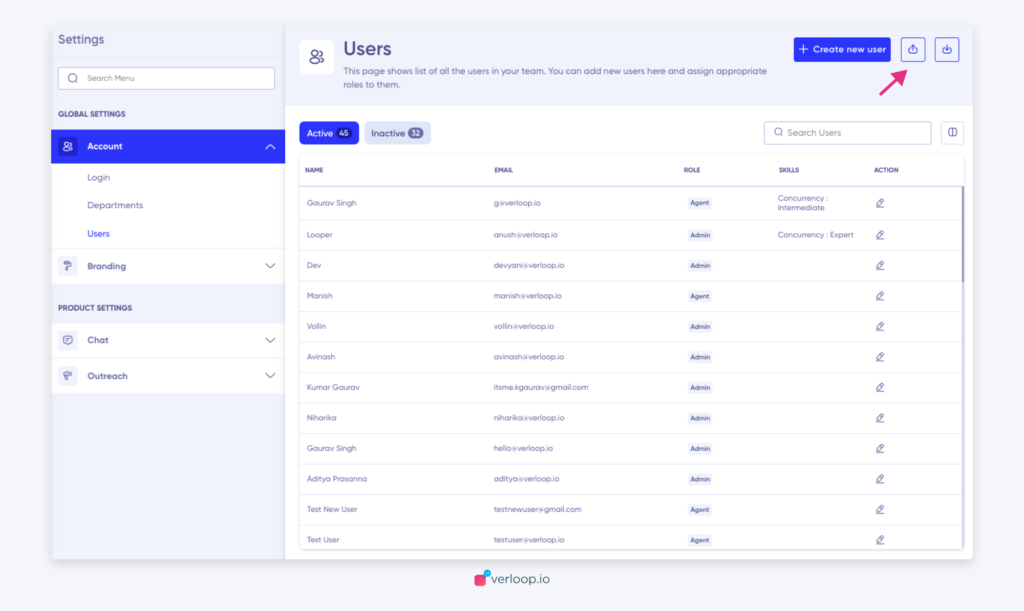
- Download the User Addition excel template; fill it with the required details.
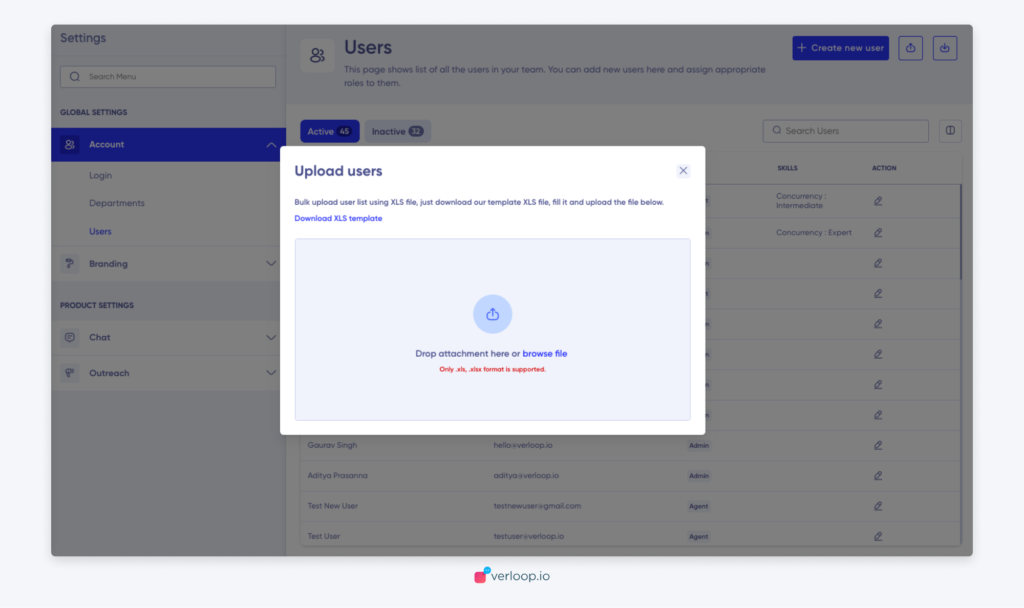
- Drag & drop/browse this file with updated user details; make sure the file is in Excel (.xls or .xlsx) format.
- Once the list populates, select all the names for which you want to create users.
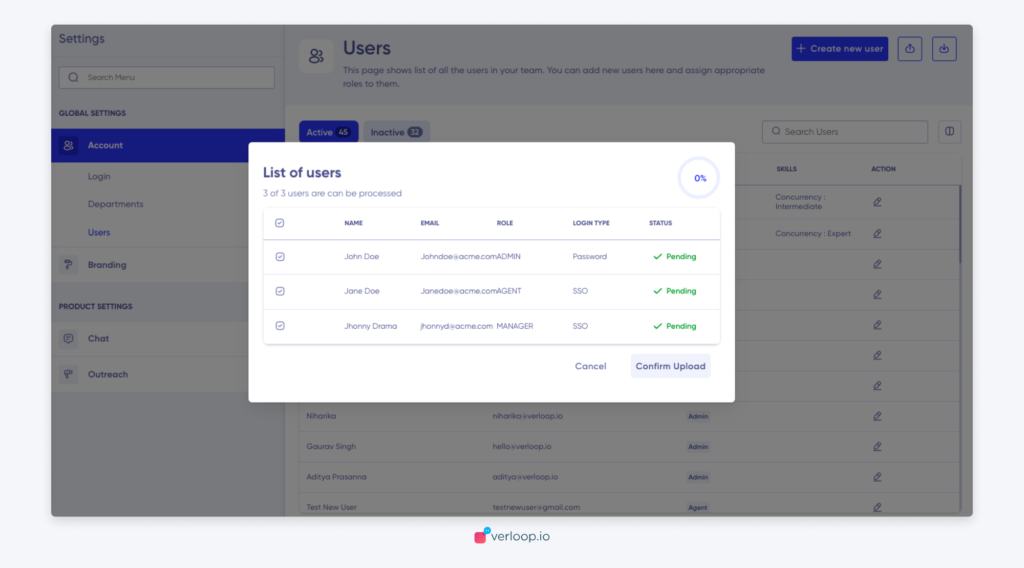
- Ensure you have all the Departments present in the file matching the departments existing in your Verloop.io account. Else create the departments you require before uploading the file.
- In case a department does not exist, the User will not be created via this method.
- Before clicking upload check the Status against each name.
- Also note, that we cannot:
- Re-assign departments or roles via the bulk upload option.
- Statuses against an upload:
1. ‘Successful’ – If the uploaded user details are fresh and unique, you will be able to create a user successfully.
2. ‘Duplicate User’ – If the user details in the .xlsx file already exist in your Verloop.io account, you will see this warning.
3. ‘User already exists’ – If you try to upload the list even after seeing the Duplicate User warning, you will see this warning.
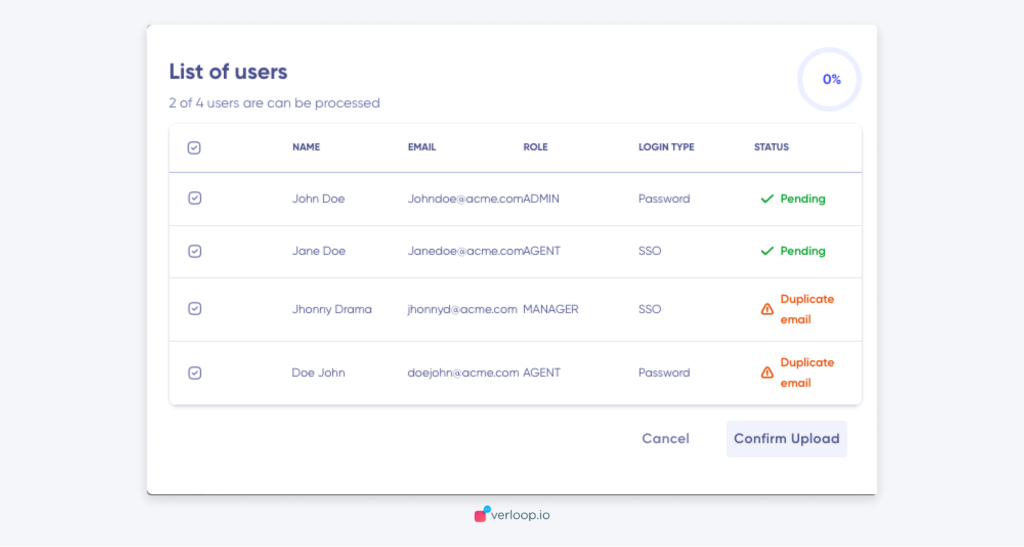
- You can also click restart upload if you want to try again.
- Else click Cancel.
How to download user details?
- Click the Download icon next to the Upload icon button.
- A .xlsx sheet will be downloaded on your system from which you can view the user details.