With an agent availability report, you can track the activity of your agent on Verloop.io platform.
Agent Availability Report
Agent availability report will enable managers to track break time, log-in time, chat timeline, chats taken etc.
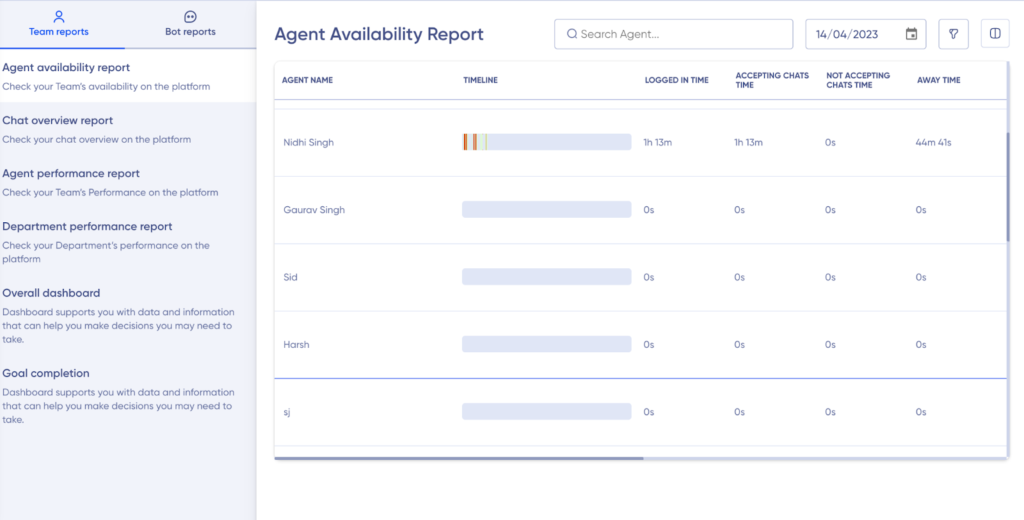
Using Agent Availability Report
1. First, go to analytics in the right-hand side panel of the dashboard to view and create the reports. Click on Analytics.
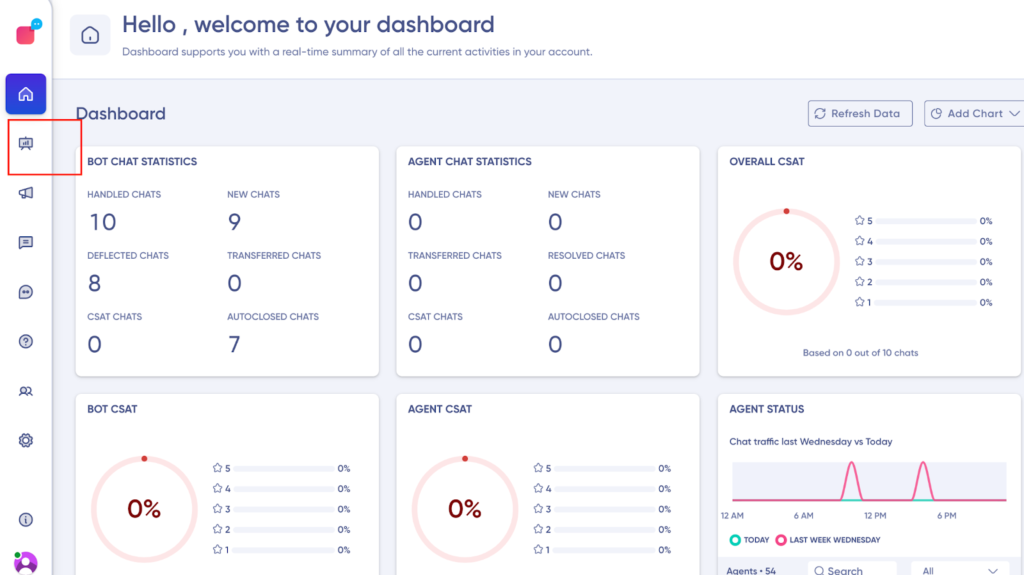
2. Different types of reports that you can use will be listed on the right side of the dashboard as shown below.
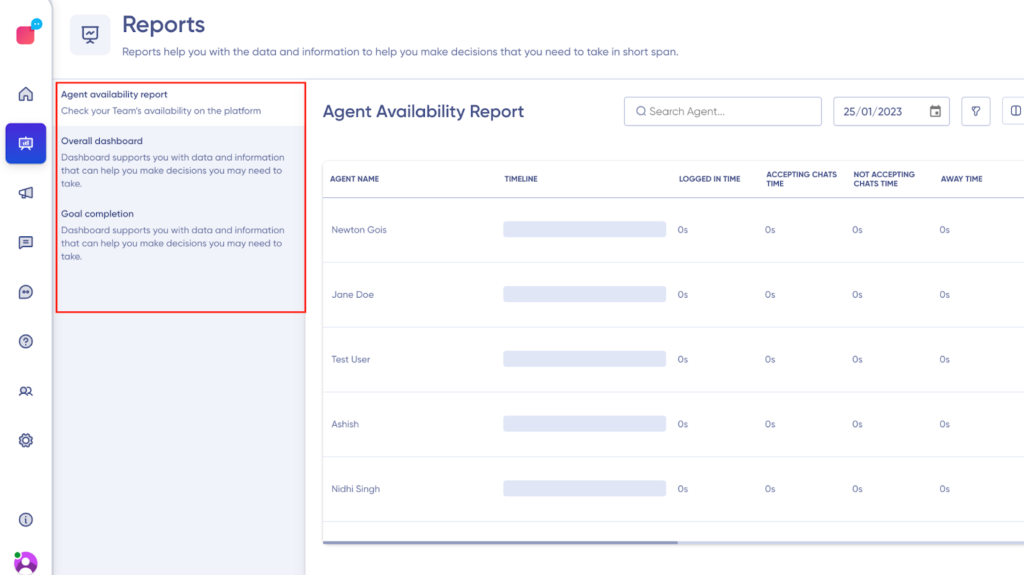
Click on Agent availability report to view your agent’s availability data.
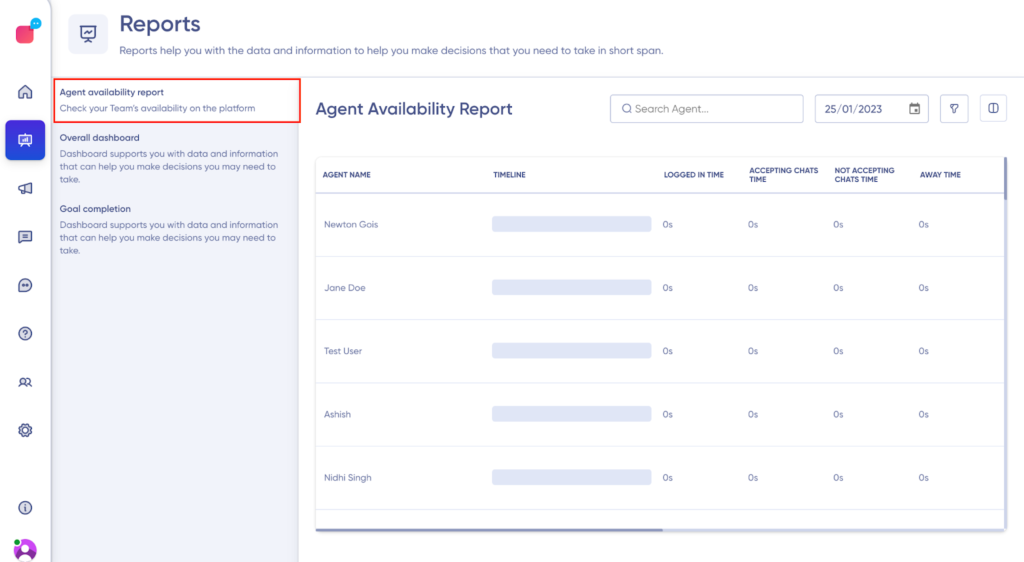
You can view the data of the agent in a tabular form- a column containing the data of every agent.

Filters
You will be able to choose the duration of the data from the date picker. You can apply filters for:
- Department filter
- Date Filter
- Search by Agent Name
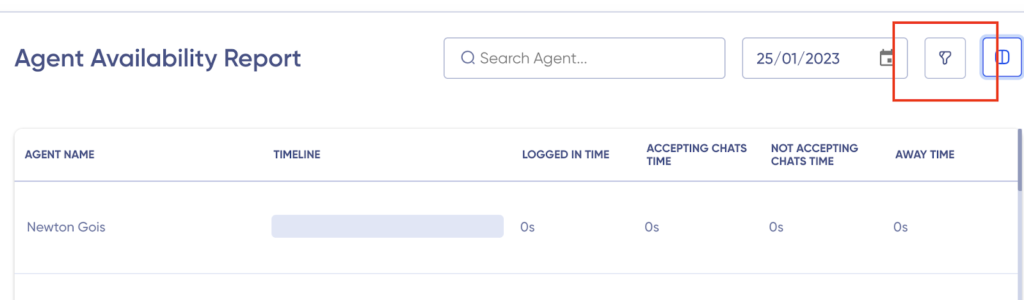

You can select the date for which you want to filter the data out for, by selecting the date in the date filter, as shown below.
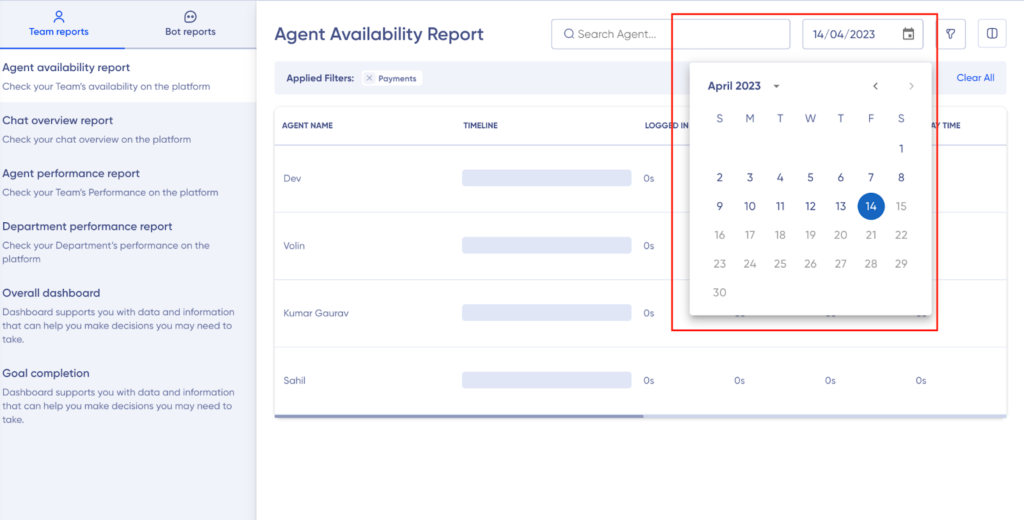
You can also search for agents by searching for them by name.
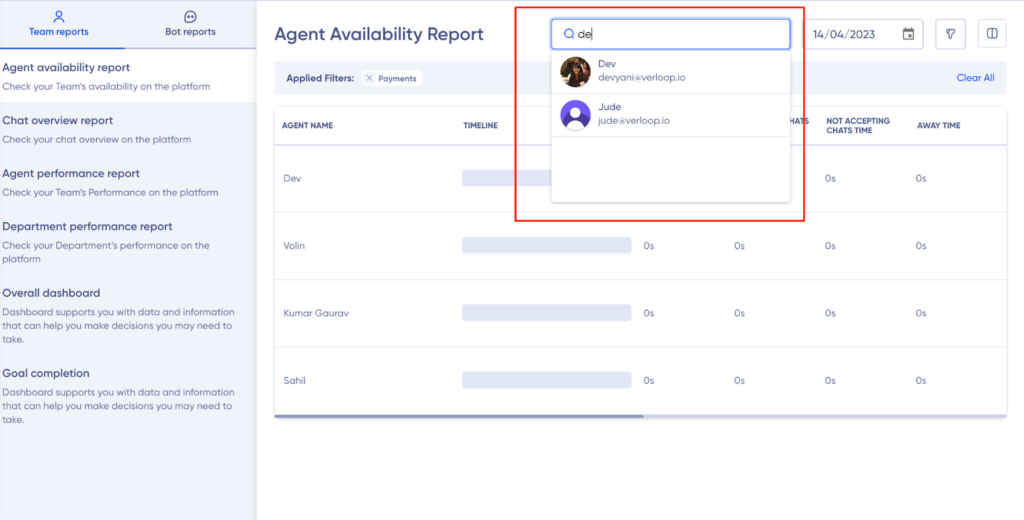
Columns in the Report
Columns that are present in the report are:
- Agent Name: The name of the agent.
- Timeline: Display the amount of time that agents are dedicating to their tasks and their break time.
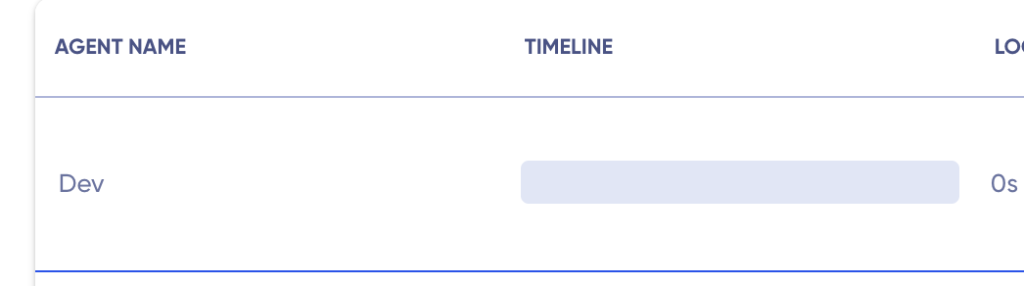
When you click on the timeline bar, it will pop the detailed timeline analytics of the agent as shown below.
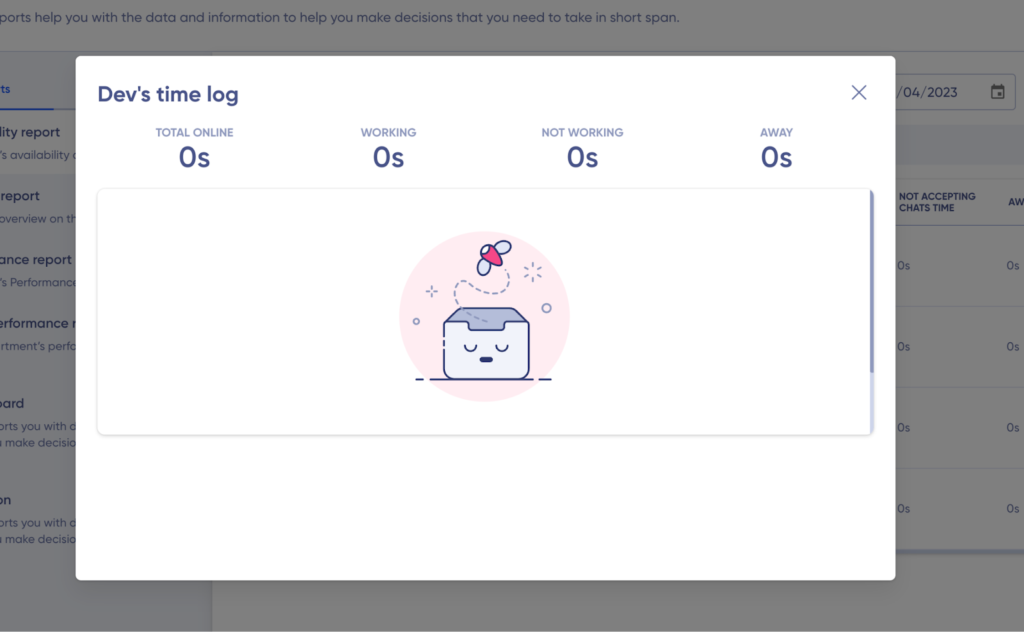
- Logged-in Time: Time when agents log in.
- Accepting Chats Time: Time duration of agents accepting chats.
- Not Accepting Chats Time: Time duration of agents when they didn’t accept incoming conversations.
- Away Time: Time duration when agents are away.
- Logged off Time: Time when they log off.
- Weekly Standup: Time spent in weekly stand-up.
- Biweekly Syncup: Time spent in biweekly sync up.
- Daily Standup: Time spent in daily standup
- Lunch Break: Lunch break duration.
- Taking Pet for a Walk: Time spent for taking your pet out.
- Toilet Break: Toilet break time spent.
- Townhall: Any other break to go out.
You can even customise your columns by selecting what you want to display by clicking on the column filter button in the right top corner, as shown below.
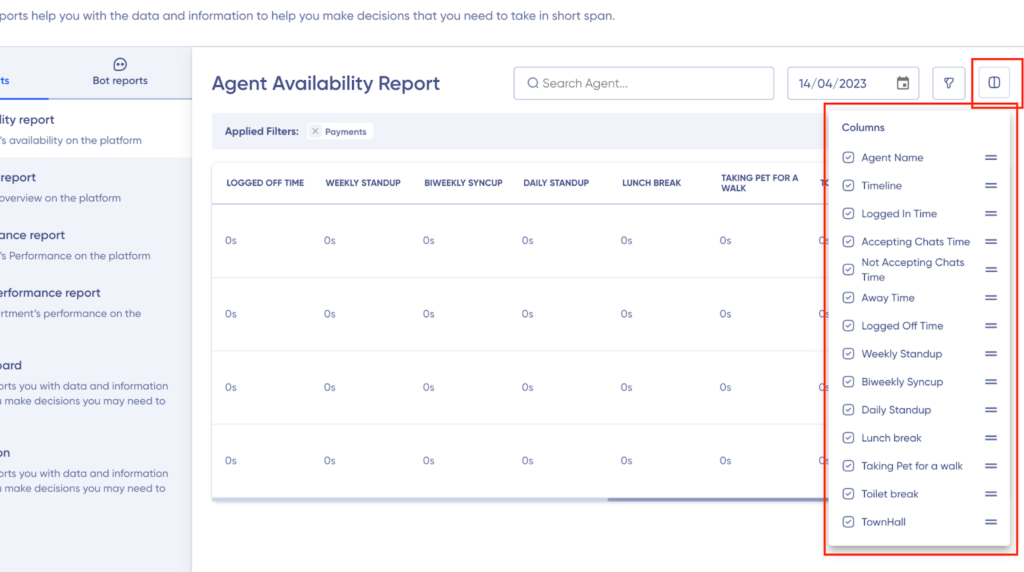
You can then select from the pop-list as shown above, what you want to see in the columns.
