Welcome to the Bot Builder, your comprehensive solution for creating and managing conversational automation.
This guide provides an overview of the key features of Verloop.io’s Bot Builder at your disposal.
1. Bot Builder Sections
- Element Toolbar
Contains various blocks for creating your bot recipe.
- Workspace
A drag-and-drop workspace for creating recipes by dragging blocks from the Element Toolbar.
- Header
Displays the recipe name, edit status, language, options to discard changes, publish the recipe, and more.
Note: You can pinch to zoom the workspace for convenience.
2. Blocks
1. Message Block (Color: Blue)
Use this block for casual conversations with customers. Greet, compliment, or thank them without waiting for a response; the bot moves to the next block immediately.
Note: Duplicate the block via the 3-dot menu.Note: Initiate, duplicate, or delete via the 3-dot menu.
2. Media Block (Color: Purple)
Send photos, videos, and documents to customers. Supported formats include PNG, jpeg, gif, mp4, m4v, and pdf (max 10MB). Like the Message block, it doesn’t wait for a response.
Note: Start the bot flow, delete, or duplicate via the 3-dot menu.
3. Question Block (Color: Green)
Ask questions and save user responses. Mark as mandatory to halt progress until a valid answer is given.Provide predefined response options for improved interaction efficiency.
You can couple it with triggers to capture free typed responses and link them to predefined flows.
Note: Initiate, duplicate, or delete via the 3-dot menu.
4. Quick Reply Block (Color: Orange)
Provide predefined response options for improved interaction efficiency.
5. Transfer Block (Color: Pink)
Transfer chat to agents with a default message—Customise settings based on agent availability and departments.
Note: Initiate, duplicate, or delete via the 3-dot menu.
6. Close Block (Color: Red)
Close chats based on conversation or visitor actions. Customise messages and initiate feedback/CSAT flow.
Note: Initiate, duplicate, or delete via the 3-dot menu.
7. Webhook Block (Color: Lilac)
Integrate external data and APIs into your bot’s flow.
Note: Initiate, duplicate, or delete via the 3-dot menu.
8. Catalog Block (Color: Blue)
Showcase and sell products and services. Customers can browse, add to cart, and stay in the chat. Two message types: Multi-Product and Single Product Messages.
Note: Initiate, duplicate, or delete via the 3-dot menu—settings available for general and FAQ.
9. FAQ Block (Color: Bright Green)
Answer repetitive questions efficiently. When triggered, customers receive a message, and a button marks task completion.
Note: Initiate, duplicate, or delete via the 3-dot menu. Settings to initiate a default FAQ recipe.
Now that you know these blocks, you can create engaging, efficient conversational automation with the Bot Builder.
2. FAQ Integration
The Bot Builder seamlessly integrates Frequently Asked Questions (FAQs) into your automation solution’s flow.
Here’s how it works:
- Create FAQ Categories: Organize your FAQs into categories for easy management.
- Add Question Groups: Group related questions and provide consistent answers.
- Train FAQs: Train the chatbot to recognise and respond to FAQs.
- Enable FAQs in Blocks: Integrate FAQs within
3. Webhook Responses
Enhance your automation capabilities with dynamic webhook responses:
Generate dynamic content, such as buttons and messages, based on external data or APIs.
Enable real-time interactions and personalised responses.
4. Search Block by Name
Searching for a specific block by name can save you valuable time and effort. Here’s how the Search Block feature simplifies this process:
- Search Icon
To initiate the search functionality, locate and click on the search icon (commonly represented as a magnifying glass) within the Bot Builder interface.
- Shortcut Key
Alternatively, you can activate the search feature using a shortcut key. This allows for even quicker access to the search bar.
- Enter Block Name
Once the search bar is active, simply type the name of the block you’re looking for. As you type, the Bot Builder will instantly filter and display matching blocks, narrowing down your options.
- Efficient Block Retrieval
The search results provide you with direct access to the block you need.
5. Flow Navigation/Zoom (Heat Maps)
This feature helps you maintain a clear view of your conversation structure, even when it’s extensive.
- Use the zoom controls to zoom in for a closer look at specific sections of your conversation flow or zoom out to see the entire flow at once.
- Use the reposition menu to refresh the structure of the Bot Builder Feature.
- Have a bird’s-eye view of colour-coded blocks from the map.
You can also zoom in and out of the features anywhere in the feature.
6. Error Notifications
Clicking on the error message takes you directly to the problematic button.
Easily address multiple errors with a convenient scrollable list.
7. Block Connector Handling
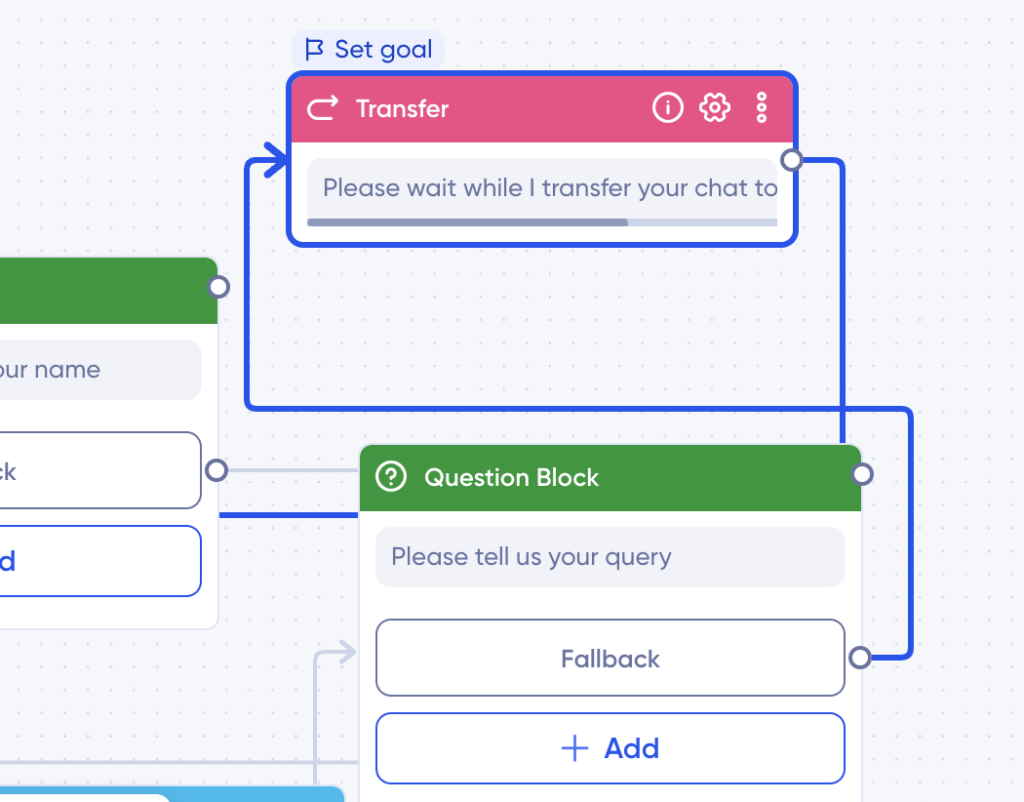
Hover over any node to enlarge it for easier connections.
No more manual connections; simply drag and drop connectors on the next block for seamless linking.
8. Auto-Save Functionality
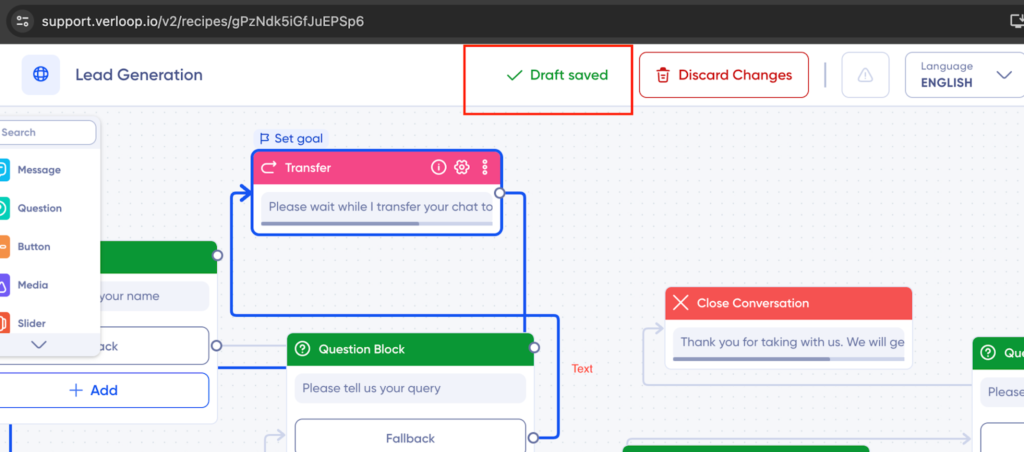
Your work is now automatically saved every ten seconds.
No more worrying about manual saves; you can focus on your bot’s content.
9. Improved Deletion Behavior
Deleting elements is now cleaner and hassle-free.
No more loops or unexpected issues when removing content.
These updates aim to make bot creation smoother and more enjoyable.
Now that you have a bird’s eye view of the Bot Builder’s offerings, start creating powerful conversational automation tools with confidence. Dive into each feature for more detailed instructions and unleash the full potential of your automation-building journey.
For more information, reach out to us at support@verloop.io or check out the self-serve bot builder section on our help centre.
