Are agents only available at certain hours of the day? Business shut for the holidays? No worries. Set business hours so the bot knows when to transfer chats to live agents and when not to.
Looking for specific information? Click the link below to jump directly to that section
- Who will have access to Business Hour Settings?
- How to set up Business Hour?
- How to set Customer Business Hour?
- How to set up the bot flow for out-of-business-hour settings?
Who will have access to Business Hour Settings?
| Role | Has access to Business Hour Settings |
| Admin | Yes |
| Business Admin | Yes |
| Outreach Manager | No |
| Profile manager | No |
| Supervisor | No |
| Agent | No |
How to set up Business Hour?
- Navigate to Settings > Chat > Business Hour
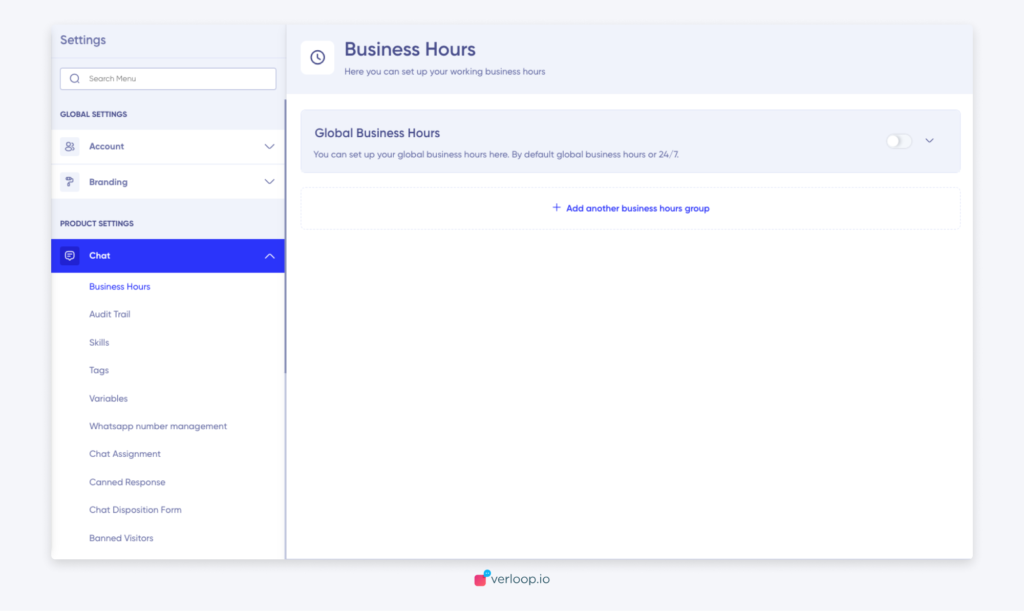
- Admins can see ADD BUSINESS HOURS button
- A section to configure Default Business Hour – this name is Fixed and its default value is set as 24*7 business hours.
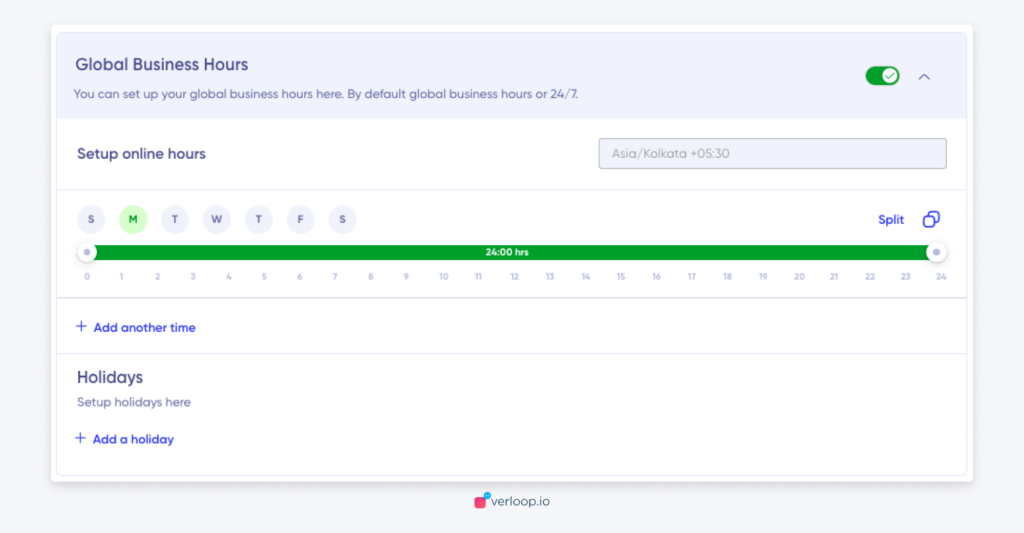
- A section that lists and allows to add Custom Business hours by the Admin. This section will be empty if no business hours were configured previously.
- Against each Business hour name, Admin sees 3 items
- Departments following the business hour
- Option to edit the business hour
- Option to delete the business hour.
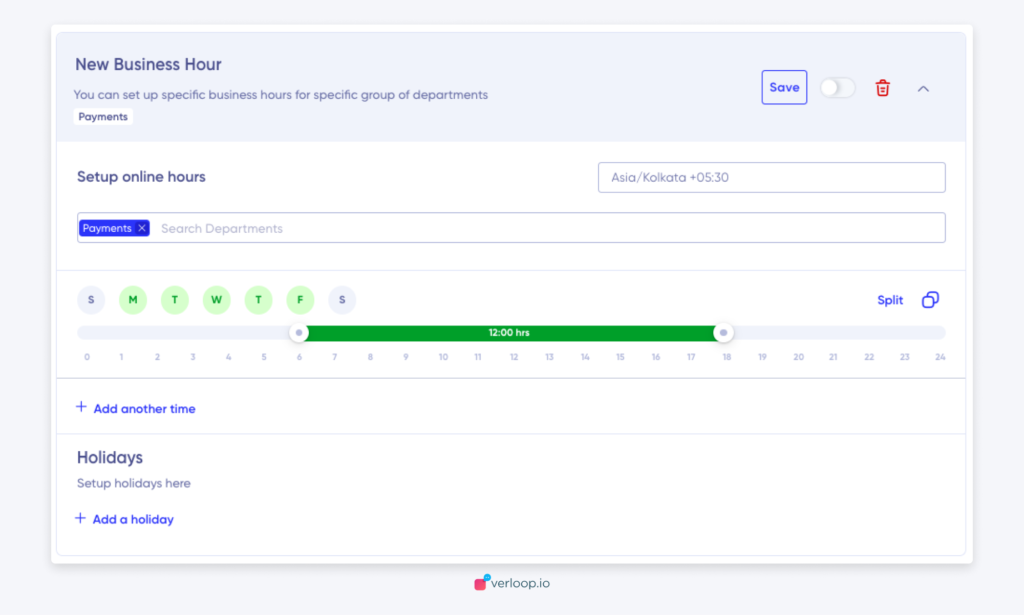
- When the Admin clicks on ADD Business Hours, Admin has to provide these inputs
- Name – Enter Name of the Business hour setting
- Time zone – choose from the list of time zones; this defaults to the time zone already selected on the account level.
- Choose Departments – The name of the departments which work by this business hour setting. Multiple unique departments can be attached here.
Note: If a department is already linked to another business hour setting, we do not allow it to be attached to another BH setting B. We throw an error saying “Department already has a BH set”
- Select Business Hours – Schedule Business hours day-wise and multiple slots per day
- The user can see the section where they can schedule the Business hours daily in the following fashion
- All the 7 days of the week Monday, Tuesday, Wednesday, Thursday, Friday, Saturday, and Sunday will be listed separately.
- Against each day admin will be able to enter the slot, time Start Time to End Time
- The default value for slots should be 00:00 – 00:00
- If left default, this will get considered as an off day or no business hours in the entire day
- Admin will be able to add multiple slots within a single day
- Holiday list – These are days when the entire day is off irrespective of the usual schedule and business hours ex. Independence Day, National Day.
- If the Admin clicks on the add a holiday button provided, they can add holidays one by one.
- When ADD a Holiday button is clicked, we ask for two things Date and Holiday name.
- After the Admin enters these values, they click on the save button to freeze the entry and can see the entry in the list.
- The 24hrs on a holiday is considered a non-business hour.
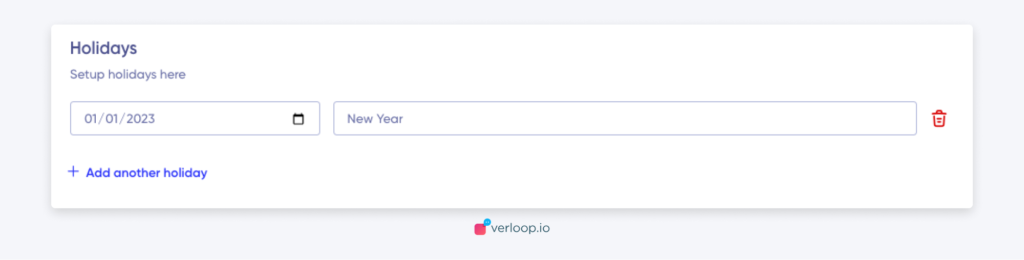
- After filling in the desired values, the Admin can click on the Save button to freeze the settings and the Cancel button to discard things.
- The Admin will be taken to the home page of the Business Hour setting and now they can see the recently created Business Hour in the list under
How to set Customer Business Hour?
- Setting up default business Hour is the same except for
- Departments cannot be attached to default settings
- The name cannot be edited
- Default business hour group cannot be deleted
How to set up the bot flow for out-of-business-hour settings?
When building a bot, the user now has to take into account flow where the business hour rule might fail an otherwise possible chat transfer.
- To set what to do in case of out of the business hour window, Admin goes in the recipe builder.
- Inside the recipe builder, the admin navigates to respective transfer blocks to set up a condition for what to do in case of out-of-business hours.
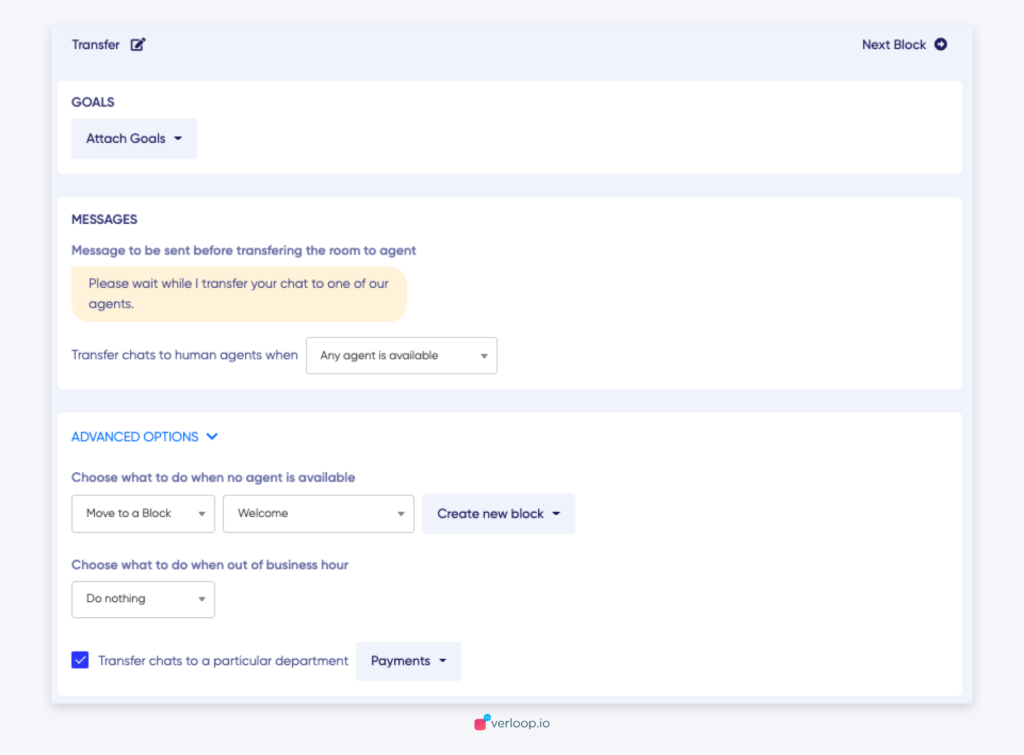
- By default, the setting would be to Do nothing.
- The admin can also choose an option to move to the next block and attach the next block.
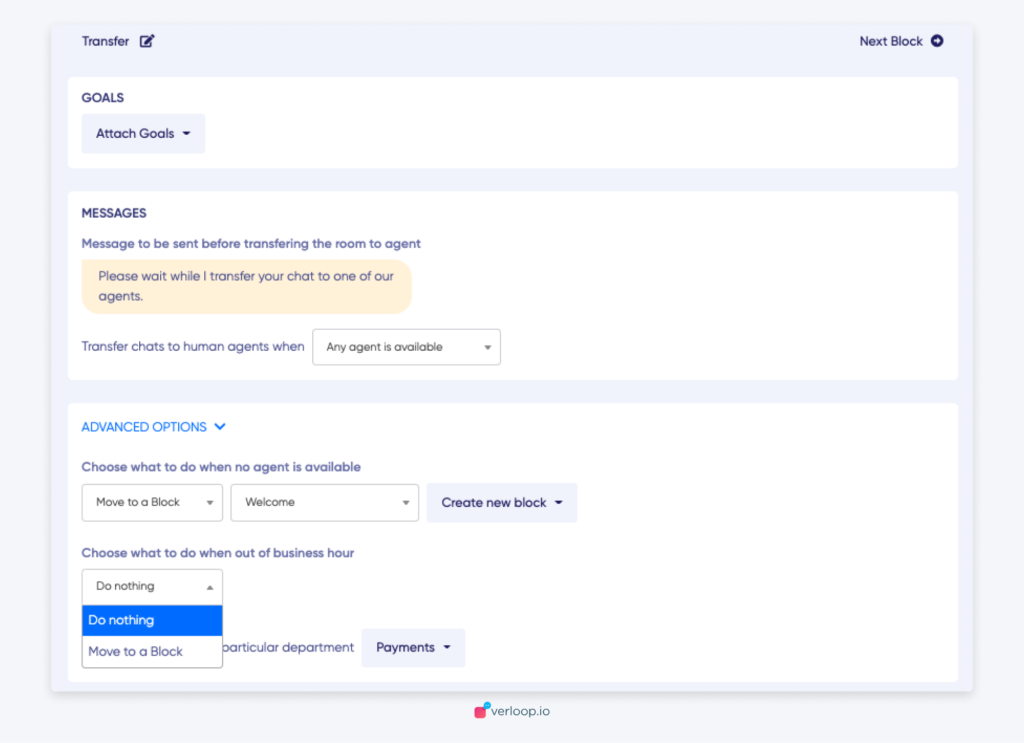
- If the chat is being assigned manually by the agent/admin the business hour logic is not checked and the chat can be placed in the queue.
Note: If the admins want to set different Business Hours for the same department across different recipes, they cannot do it. Instead, the admin can create a new department with the same set of agents and implement the necessity.
