Instagram is where people hang out and that’s where your business should be. Drive meaningful conversations, increase customer satisfaction and grow sales on your Instagram page with Verloop.io’s chatbot.
How to integrate Instagram with Verloop.io
Before you start with the integration, make sure you have the following in place:
- Instagram business account (IBA) for your business
- Admin access to the Facebook page
- Verloop.io account
First-time Facebook integration:
1. Navigate to Settings > Chat > Integrations > Facebook integrations.
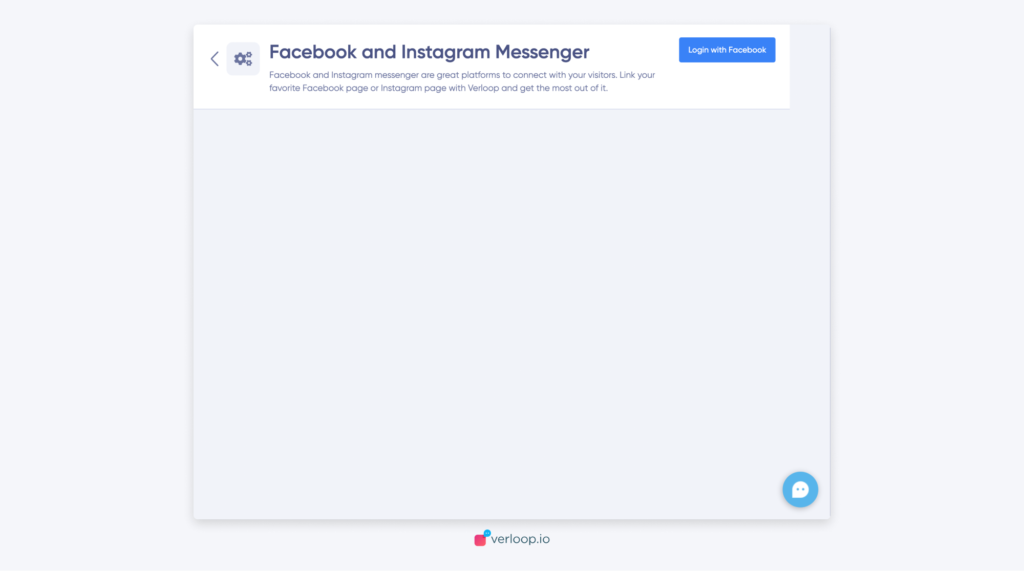
2. Click on the Login with Facebook button in the top right corner. You’ll be redirected to your Facebook page
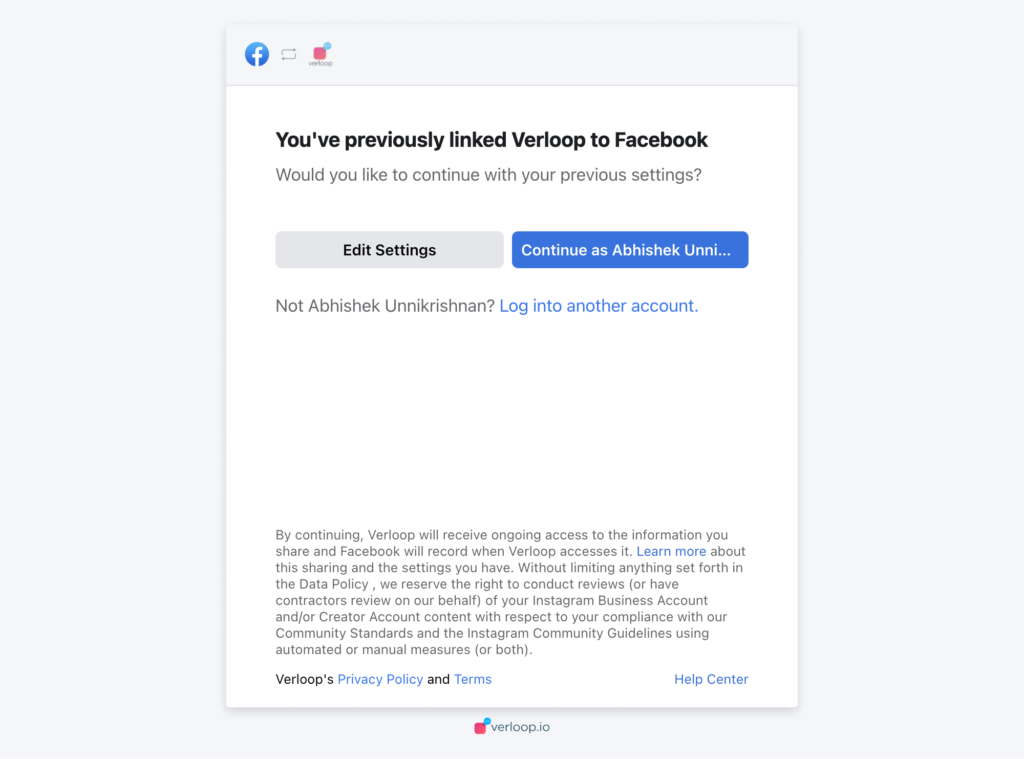
3. Select the Instagram and Facebook pages you want to connect with Verloop.io.
Note: the Facebook page should be linked to the Instagram page you want to deploy the chatbot on.
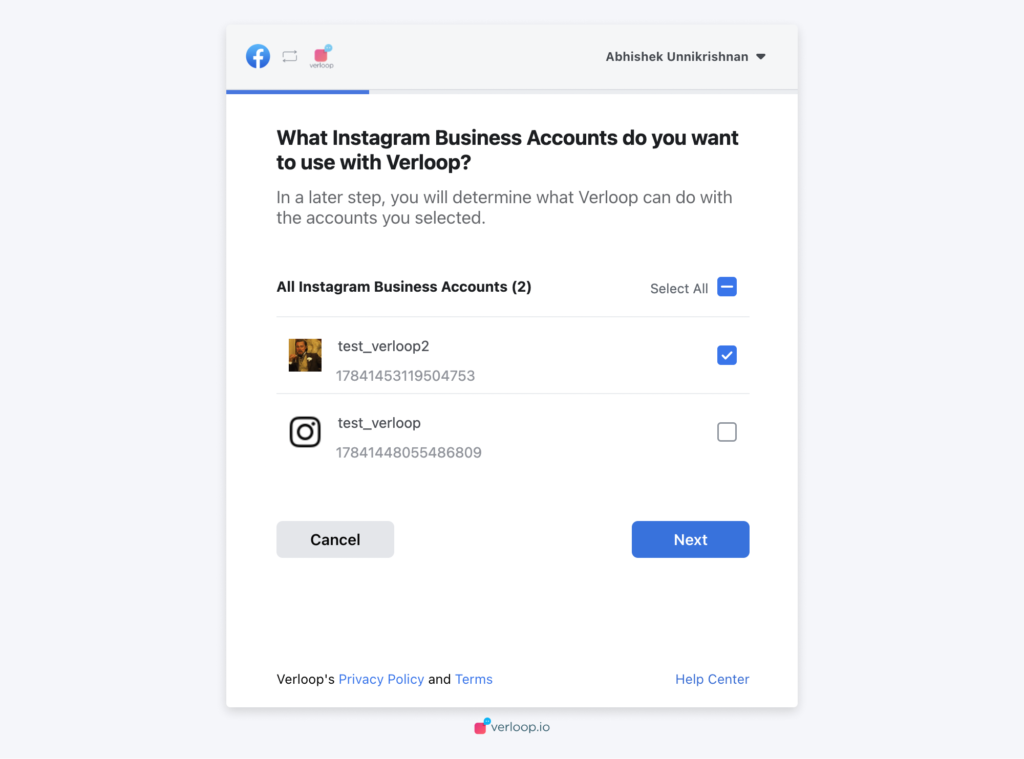
After you select the pages, you’ll be redirected to the Verloop.io platform.
4. Go back to the Facebook integration section on Verloop.io. You will now be able to see the Facebook page under the “Choose a Facebook page to enable BOT” section. Click on it.
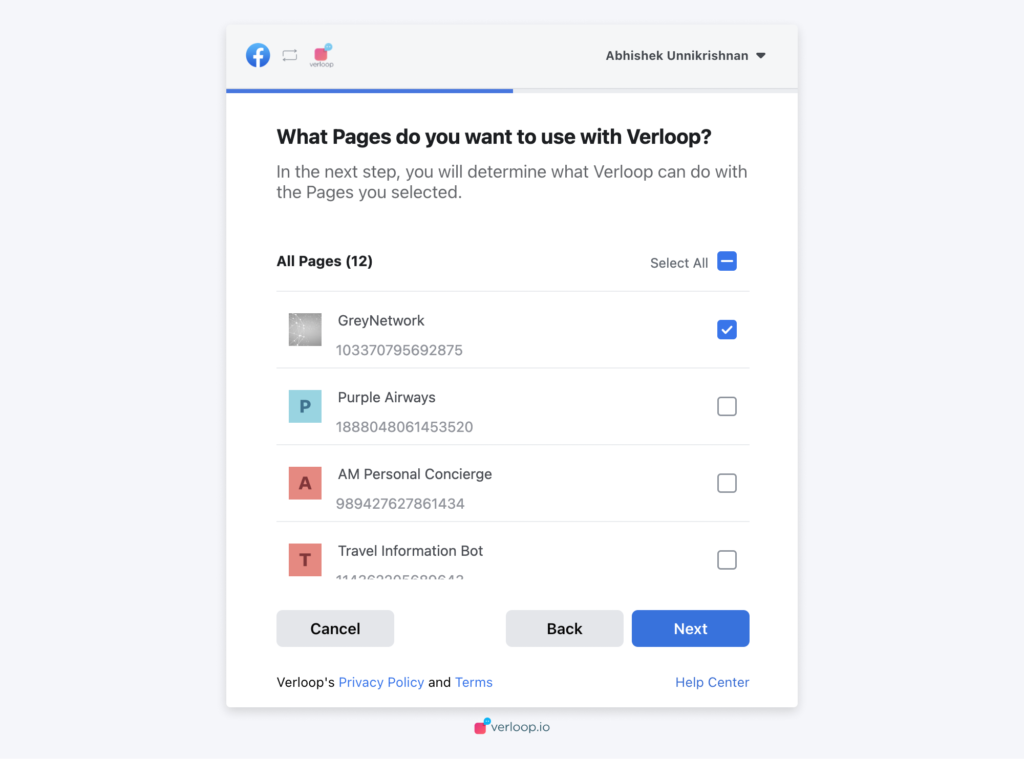
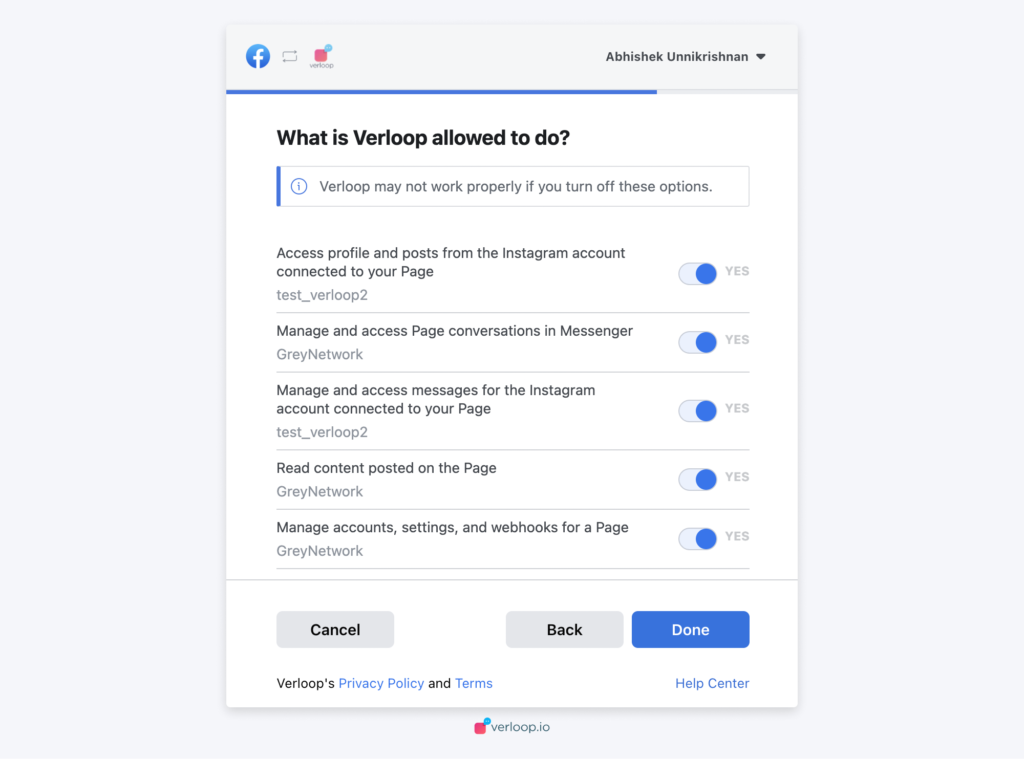
5. The Admin can now choose which recipe to trigger and the settings get updated.
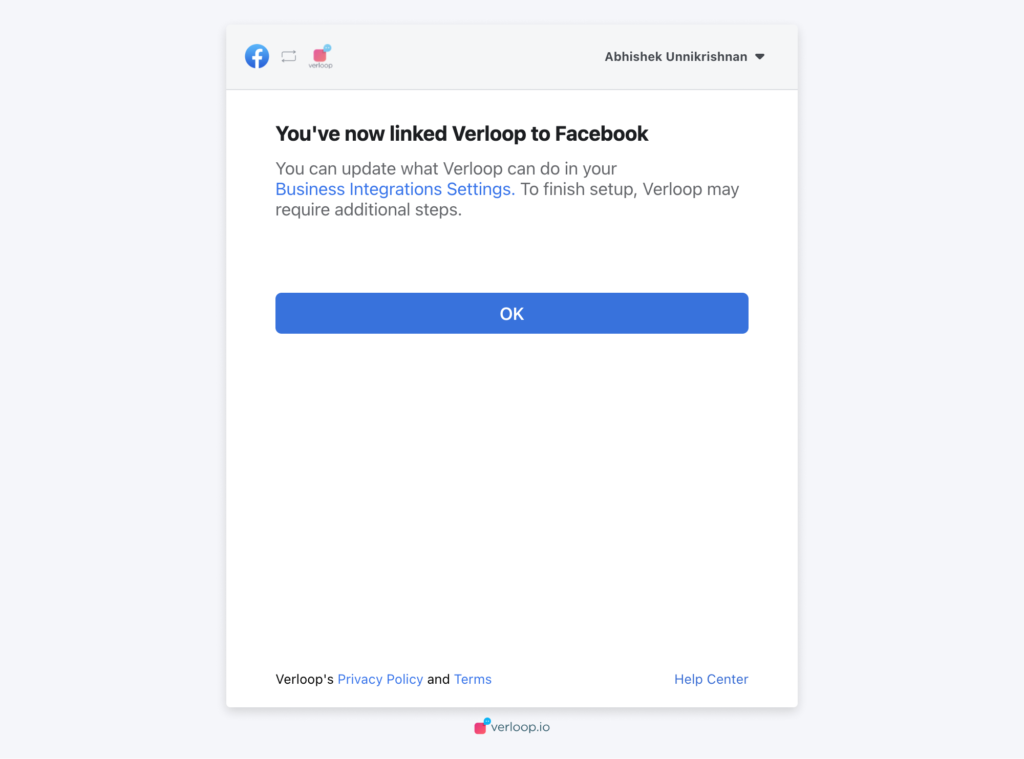
Facebook account already integrated: Disconnect Use case
1. Admin navigates through Settings > Chat > Integrations > Facebook integrations and clicks on Disconnect Facebook.
2. This should disconnect the FB account from this client id only.
Facebook account already integrated: Update Integration Use case
(Admin wants to add or remove certain pages from the account)
1. Admin navigates through Settings > Chat > Integrations > Facebook integrations and clicks on Update Facebook
2. Log in to the Facebook page connected with Verloop.io
3. Select the option to edit.
4. Choose an account from the list of all Instagram Business accounts attached to the Facebook pages.
5. Give the required permissions to proceed.
6. Once the required conditions here are met, the admin is redirected to the Facebook Integration section on Verloop.io. Admin will be able to see the list of integrated pages to the Verloop.io platform.
7. The Admin now chooses which recipe to trigger and the settings get updated.
