Prerequisites:
1. A Facebook Business Account and Business Manager
First and foremost, since WhatsApp is a Facebook (FB) product, anyone wanting to use the platform needs to have a FB business page, and a Business Manager to support it. Here is a link on how to create a FB Business Manager; ensure that you have a Business page type.
Already have a FB Business Account? Great! Next, you’ll need to know your FB Business Manager ID. This can be found on your Business Manager settings page, under the “Business Info” tab. See the screenshot below for more help:
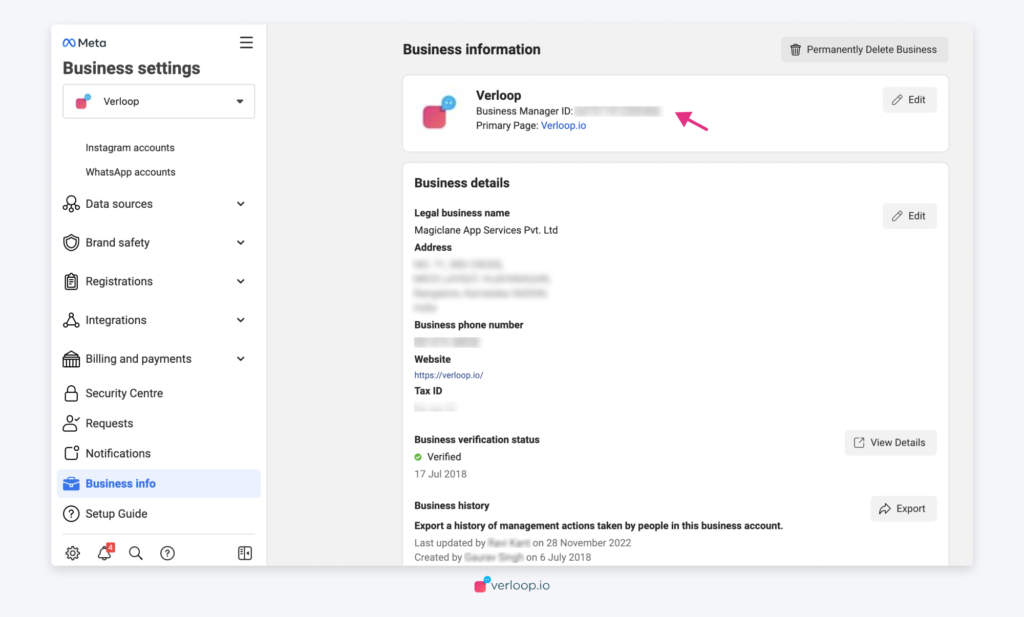
This ID number is used to create your WhatsApp Business Account (WABA) so it is crucial that you share the correct number with us.
2. A Dedicated Phone Number for WhatsApp
You need to share a WhatsApp number that’s completed the 2FA with us. Ensure this number is not linked to any other account.
3. People: Facebook Administrator and Account Access
You will need to know who has administrative access to your Facebook Business account, as this person(s) will need to complete an action step at the beginning of the onboarding process.
4. Facebook Account Verification
In order for your WABA to be completed, your Facebook Business account needs to be verified by Facebook. This is the process of Facebook confirming the legitimacy of your business. This Facebook page explains how you can complete this process.
We recommend you complete the business verification process as soon as possible, as it can take some time to gather the necessary information and documentation, and for the FB team to review your application.
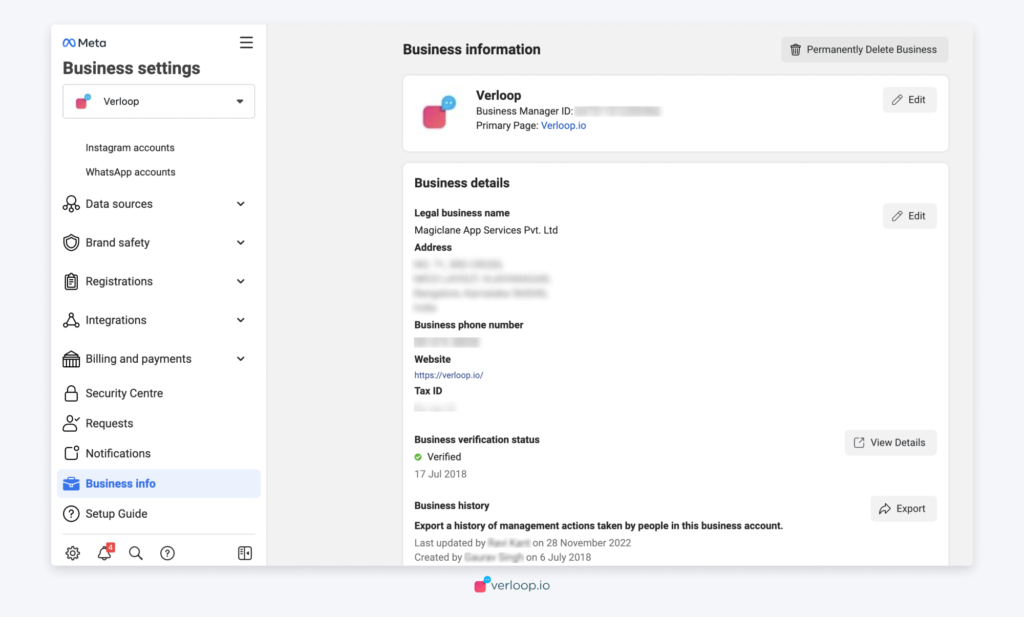
5. Company Details
Finally, to complete the process, Verloop.io will need the following information about your company:
- Headquarters Address
- City
- State/Province
- ZIP
- First & Last Name (of our Point of Contact)
- Point of Contact Email
- Point of Contact Phone number
- Business Name to be associated with the number
Action Items:
1. Complete the WhatsApp Customer Information Form
If you have completed all the above steps and have all the required information available, the Verloop.io team will fill up an application form provided by the BSP. This lets us properly start the WhatsApp onboarding process and track the implementation.
2. Accept Jewel Notification
Once the form has been completed and submitted, we can create your WABA.
You will receive an email from your BSP explaining how you must approve the Jewel Notification request sent to the FB Business Manager Dashboard.
You must follow these steps to accept the request.
1. In the Business Settings page, navigate to the Requests sub-menu.
2. Select the Received tab.
3. Click the Approve button for the BSP Request.
PLEASE NOTE: Only your Facebook administrator(s) will be able to view and approve Jewel notification requests. If you cannot see the Request tab, then you are not an Administrator.
3. Verify your Business with Facebook
As explained above, you must ensure that your business is verified with Facebook. We cannot continue with the remaining onboarding process until this step has been completed.
This Facebook page explains how you can complete this process. You can check the status of your Facebook Business verification as in the process below.
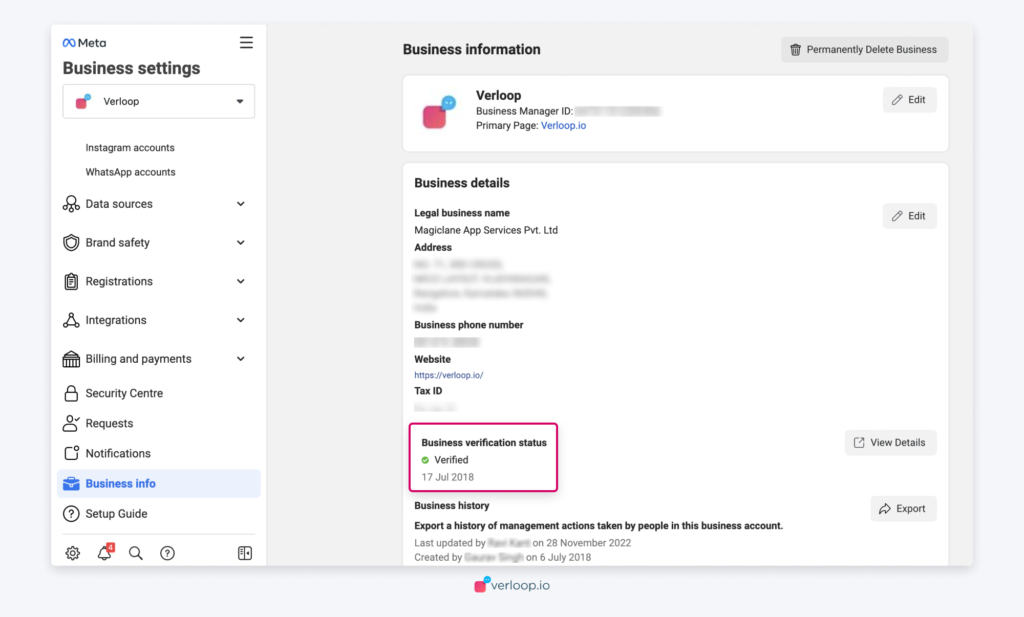
4. Setup on Post-Pay terms
Verloop.io doesn’t charge you anything in addition to WhatsApp set-up and messaging prices. Your account will be set on a post-pay service, where you will be invoiced monthly for your usage.
To do this, we may need to ask you for some legal and financial information about your business. We will be in contact with you if this is needed.
5. OTP Phone # Verification Call
Before we can provision your WhatsApp server, we will need to complete the OTP phone call. This step just confirms your ownership of the phone number.
We will need to schedule a conference call with your team and Verloop.io at the time of verification. If everything is in place, this call should take about 5-10 minutes. We will trigger Facebook to generate an automated phone call to your chosen phone number, it will state a 6 digit text-to-speech (TTS) code, which you will just need to relay back to the Verloop.io team to verify.
Verloop.io will then have to complete some final internal steps to provision the phone number, and will be in contact with you as soon as your number is officially Live on WhatsApp!
6. Complete Integration with Verloop.io
After the above steps are completed, Verloop.io will now be able to log in to your WhatsApp Business Account Dashboard. You will need to complete the webhook configurations on the Verloop.io Platform. Please see the next section “Post Server Creation” for more help on this.
7. “Green Tick” Verification
Having a Green Label means you can send messages as “Your Brand Name” in the WhatsApp GUI, rather than appearing as just the phone number. It validates your authenticity. See the image below that has a green label.
Verloop.io will have to apply on your behalf for your business to be granted a Green Label/Official Business Account status. Please let the team know when you are ready to apply for this. This can only be completed once your number is live on the WhatsApp API.
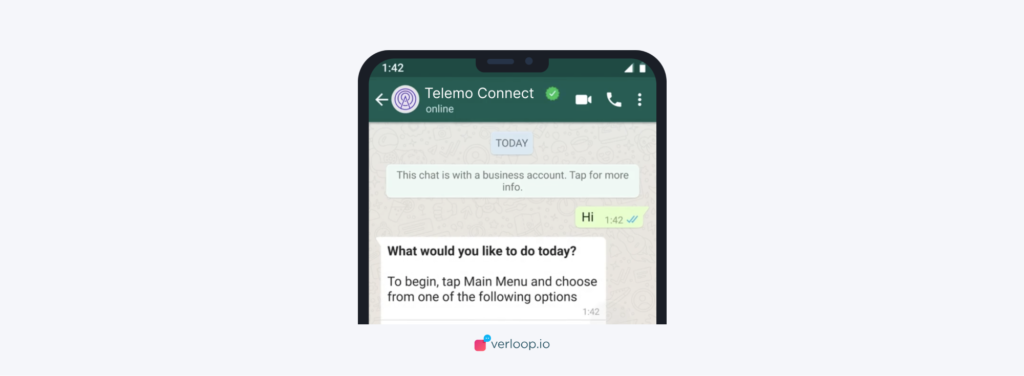
PLEASE NOTE: This status is NOT guaranteed and is completely dependent on the Facebook team’s decision. Very few businesses will be official business accounts & being verified on Facebook will not mean you automatically get this label.
To initiate the process, we will need to follow the below steps
Step 1: Share relevant information with the Verloop.io team.
Business Name:
Business Phone number to verify:
Website:
Link to Facebook Page:
Links of media coverage:
Media coverage will be an important part of Facebook Verification. If we have media coverage links we can share them with the other documents so as to show the authenticity of the business.
On your Facebook Business page, your Business Verification status should be verified. Please ensure that there is a Green Tick for your Business Verification Status (as seen in the screenshot).
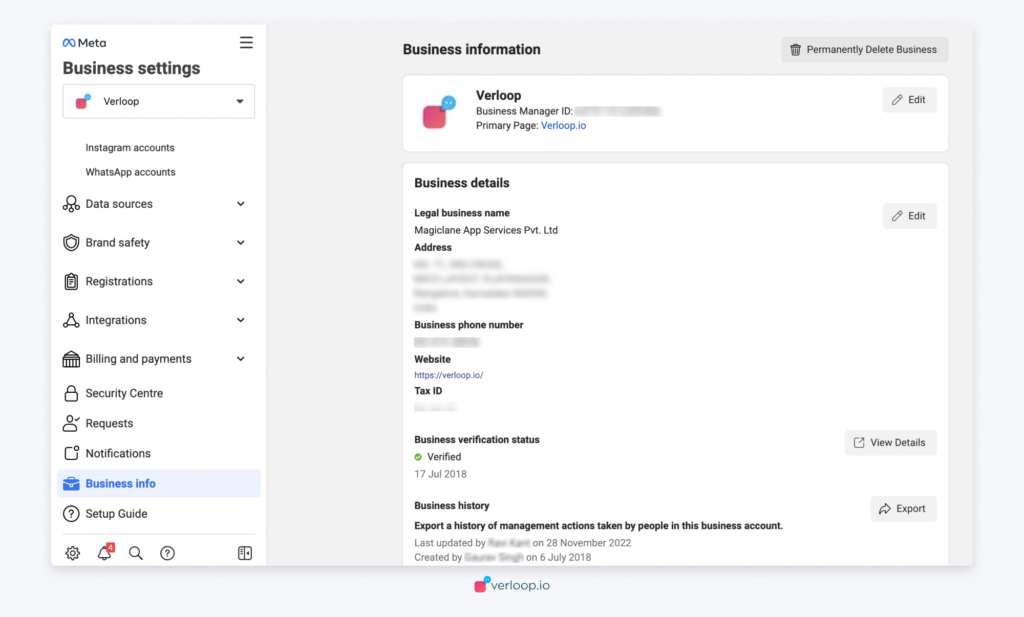
PLEASE NOTE: Don’t blackout anything in your screenshot. It is required by WhatsApp.
Step 2: Verloop.io team will apply for your business verification with BSP. It can take up to 7 days for the confirmation to come in.
PLEASE NOTE: If the green tick is rejected, you can apply for it again using the same form only after 30 days.
