Verloop.io follows the security best practices to ensure your data is safe. The whitelisting of an IP address is a cybersecurity technique that gives IT administrators control over who can access business systems and resources on the Verloop.io platform. IP whitelisting involves creating a list of trusted IP addresses, assigning them to a user or group of users as a unique identifier, and permitting the IP address on the target server only.
Looking for specific information? Click the link below to jump directly to that section
- Why is IP whitelisting required?
- What are the benefits of IP whitelisting?
- How to activate IP whitelisting in Verloop.io?
- How to Remove the IP address from Whitelisting?
Why is IP whitelisting required?
Any system inside the third-party SaaS application can be set up to be accessed only by users with the organization’s IP address, whether they connect from a private corporate network or through a VPN gateway. Unknown entities trying to access the system from an unlisted IP address will be restricted.
What are the benefits of IP whitelisting?
- Improved security: IP whitelisting enables blocking network-based attacks such as DoS, DDoS.
- Simplicity. IP whitelisting enables literally any company to strengthen its network security, and it only takes a few steps.
- Better Access Control. Whitelisting IP addresses is a very convenient technique for preventing unauthorized access to network resources.
- Additional visibility and control over who accesses business resources.
- Cost reduction. You don’t have to build your own infrastructure and still use a public Internet connection securely.
How to activate IP whitelisting in Verloop.io?
Since Verloop.io is a third-party SaaS application, often clients require IP whitelisting process to be in place to ensure the security of the system.
- Admins need to contact their customer success managers to turn on/off the flag from admin.verloop.io.
- Once this is done, users will see a tab called ‘IP whitelisting’ in the settings section of the Verloop.io software. Only Admin will have the access to this.
- Go to Settings > Account > IP Whitelisting. Admins can add the IPs here that are to be whitelisted. Multiple IPs can be added at once:
- separated with a comma, or
- range of IP can be added with a hyphen
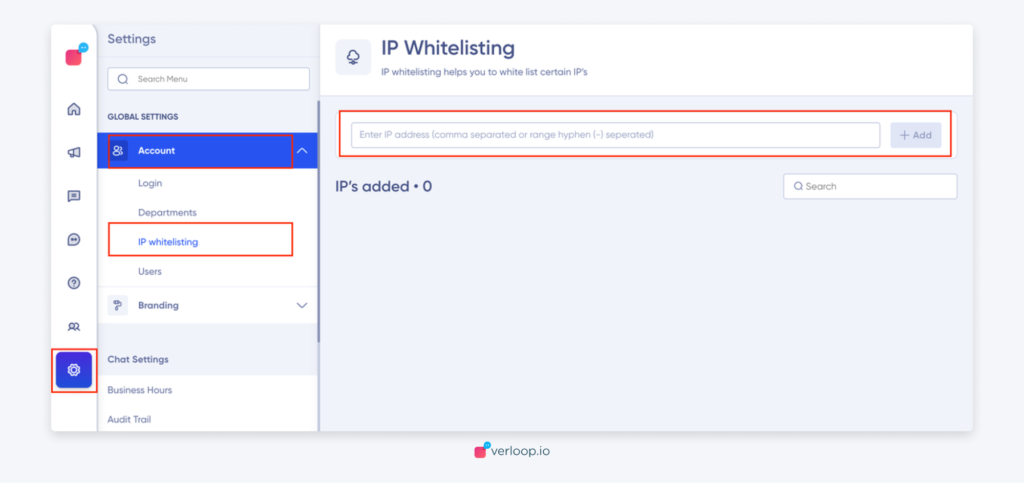
- A basic check is in place for invalid IPs

What happens if someone login whose IP is not whitelisted?
When a user logs in whose IP is not whitelisted, the following error is shown.
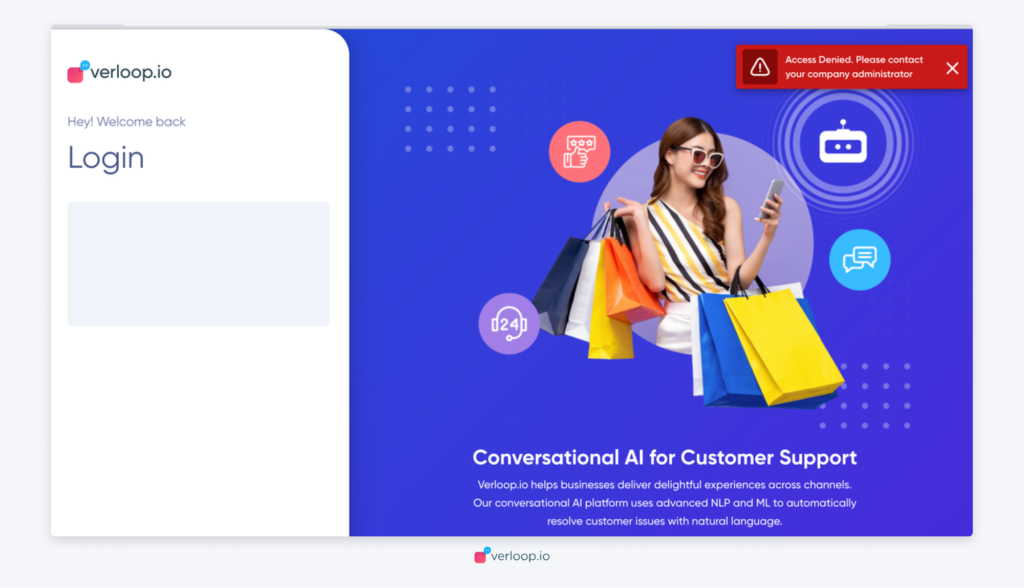
The IP address can also be included in the error message if the flag named ‘Accounts_ShowIPInWhitelistingErrorMsg’ is on.
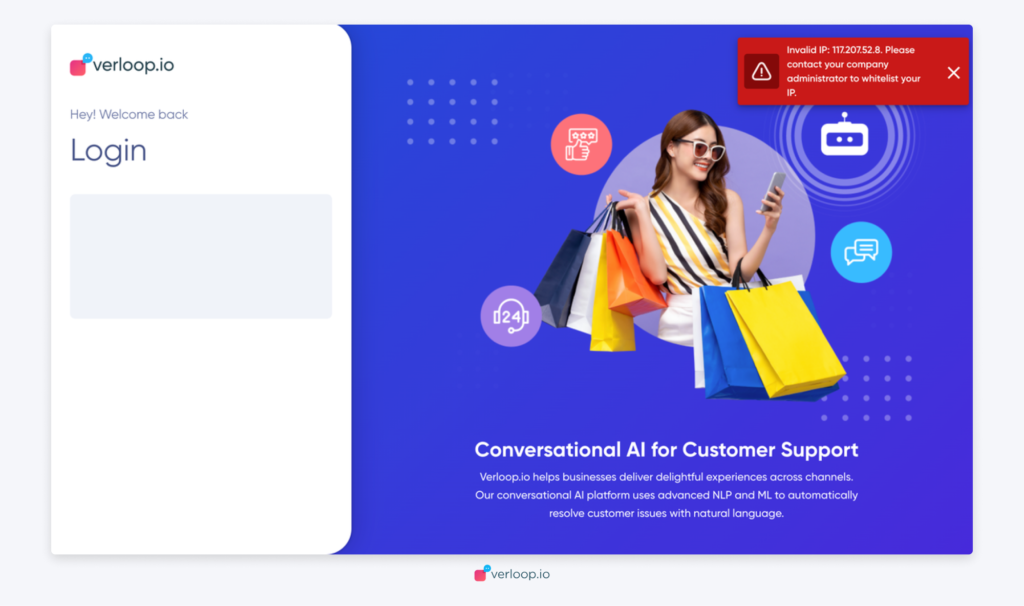
How to Remove the IP address from Whitelisting?
- The user can see a delete option against each whitelisted IP.
- When Admin clicks on the delete option against the respective IP, a pop-up with a confirmation to delete message appears.
- Post confirmation the IP would be deleted permanently.
