Just as customers have common queries, there are few agent responses that are repetitive. And typing them in full repeatedly is tedious and time-consuming. Canned responses allow you to respond to end users instantly without having to manually type repetitive responses. All you have to do is select and send your answers in just a few clicks. This allows you to respond faster thus increasing your speed of response and saving an ample amount of time.
Only Admins and Managers can create new or edit canned responses.
Looking for specific information? Click the link below to jump directly to that section
- How to Create a Canned Response?
- How To Edit or Delete a Canned Response?
- How to use a Canned Response?
How to Create a Canned Response?
- Go to Settings > Chat > Canned Response.
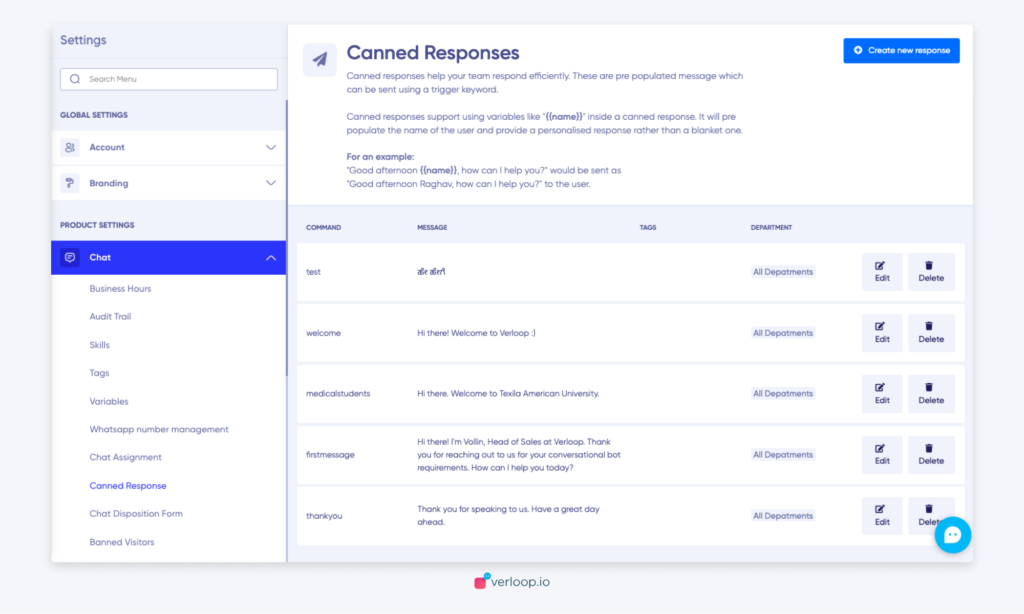
- Click on + Create new response in the top right-hand corner.
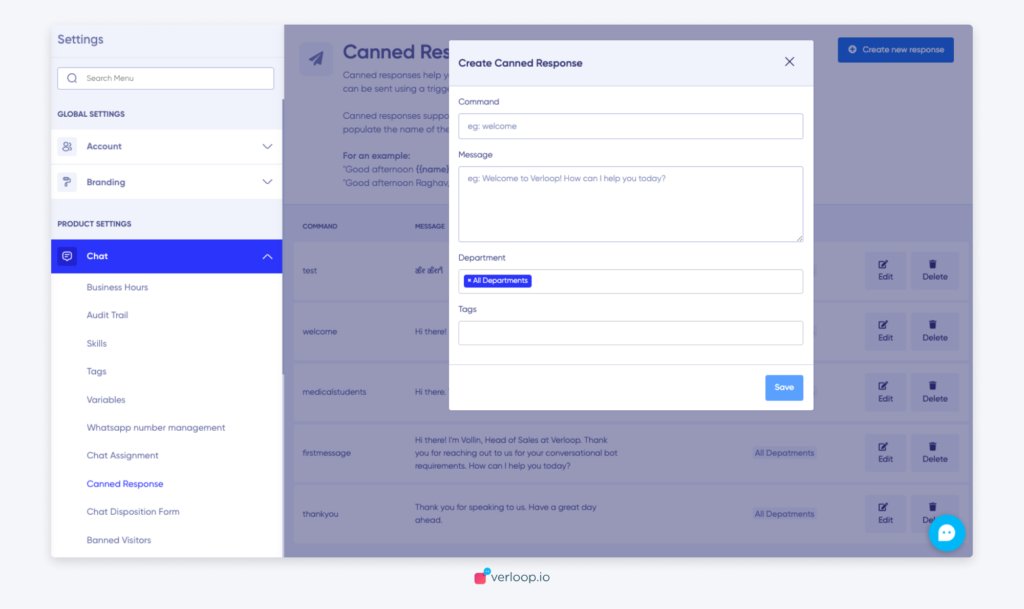
- You will see 4 fields to enter
- Command: Type in the keyword that you are most likely to remember when you search for a response.
- Message: Type in the body of the message which is the actual message that you want to send to your customers.
- Department: Add the department names that are most likely to use this response. By adding department names, agents from this department will see this result in their search on priority.
- Tags: Add appropriate tags that can be used to bucket canned responses and further identify specific responses quickly.
- Click Save. Now your agents can use the canned response on the live chat as and when needed.
How To Edit or Delete a canned response?
- Go to Settings > Chat > Canned Response. You will see the list of existing canned responses.
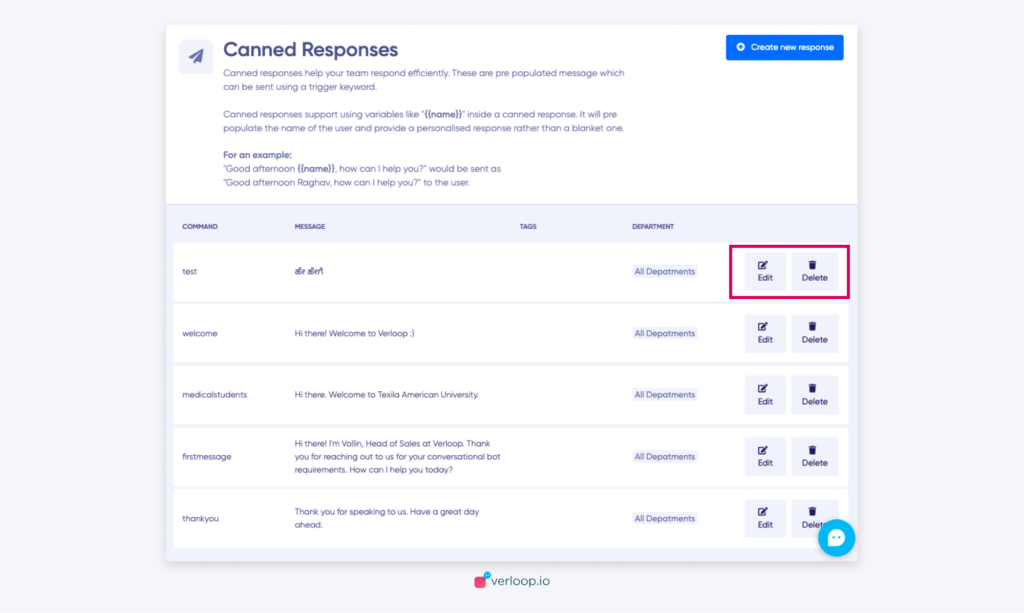
- Click the Edit button against the response that you want to edit.
Note: You cannot edit the ‘Command’ name.
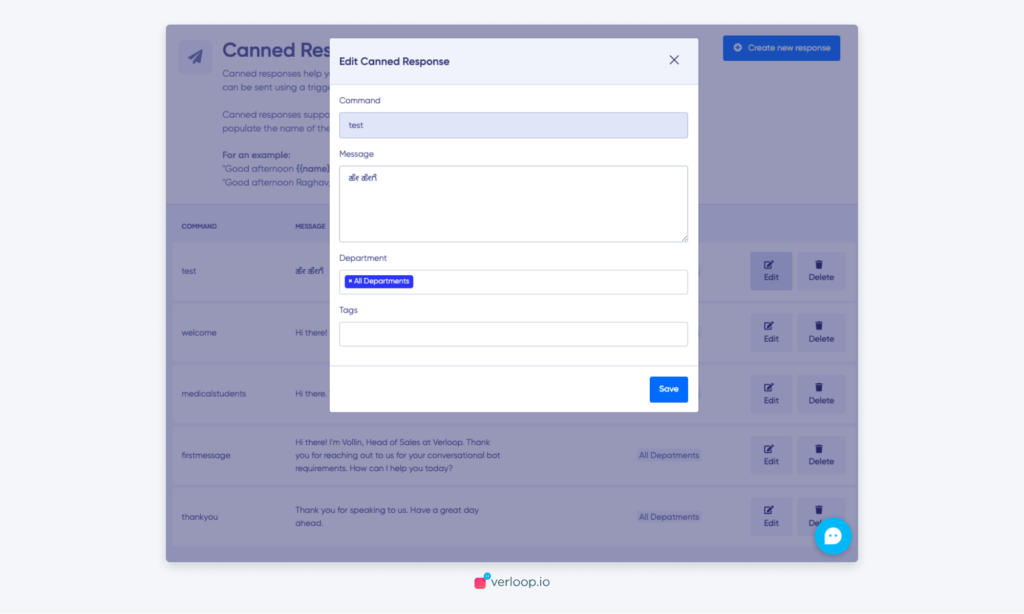
- Make changes and click on Save.
- To delete the canned response, click the Delete button against the response that you want to remove from the list.
- You will see a warning message. If you are sure you want to go ahead, click Delete. If not, click Cancel.
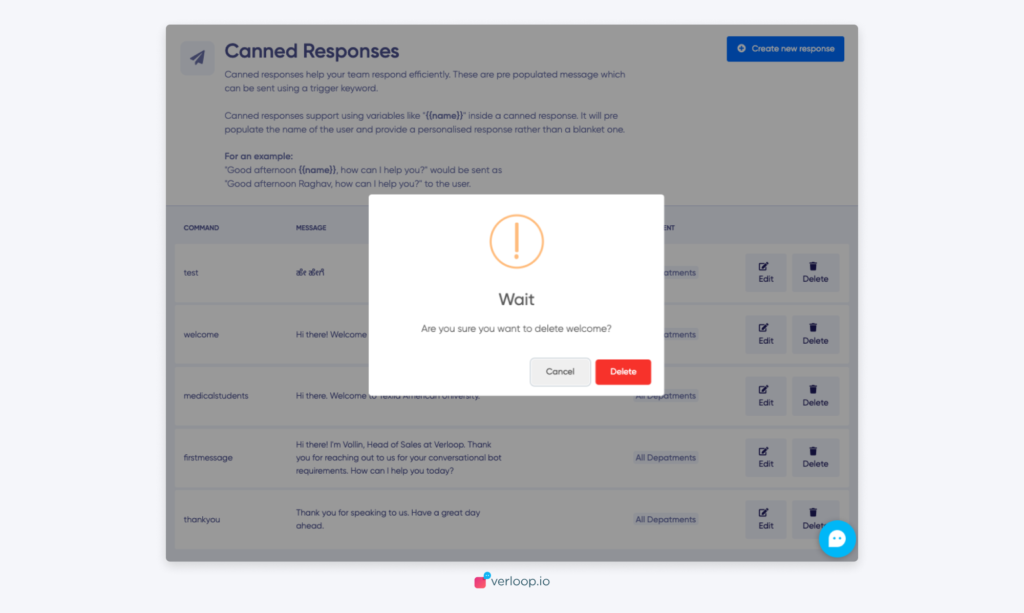
How to use a Canned Response?
- When an agent is interacting with a customer, in the message box, type ‘/’.
- You will be able to see a list of canned responses popping up. This list populates the commands that you had created under the Canned response settings earlier.
- Now, type in your command or any trigger keyword that you want to respond to the user with.
- Verloop.io searches for the most relevant commands, tags, and messages (in the same order) among the ones that are more appropriate to your department (if there are any) and populates them at the top.
- Navigate using the Down /Up arrow keys to select the one you want to use.
- Hit Enter to populate the canned response.
- Hit Enter again to send.
Note: Did you know you ‘/’ now works in the middle of the text too? Try it and see for yourself.
