Use the Media block to send photos/videos/documents to your customers. Supported formats are png, jpeg, gif, mp4, m4v, pdf, etc. And the maximum upload size is 10MB.
Sharing actual photos, gifs, videos and documents of your products will help your customers to understand your products better and get their questions before they even have to ask them. When the bot executes this block, it doesn’t wait for a response from the customer. The bot immediately moves to the next block.
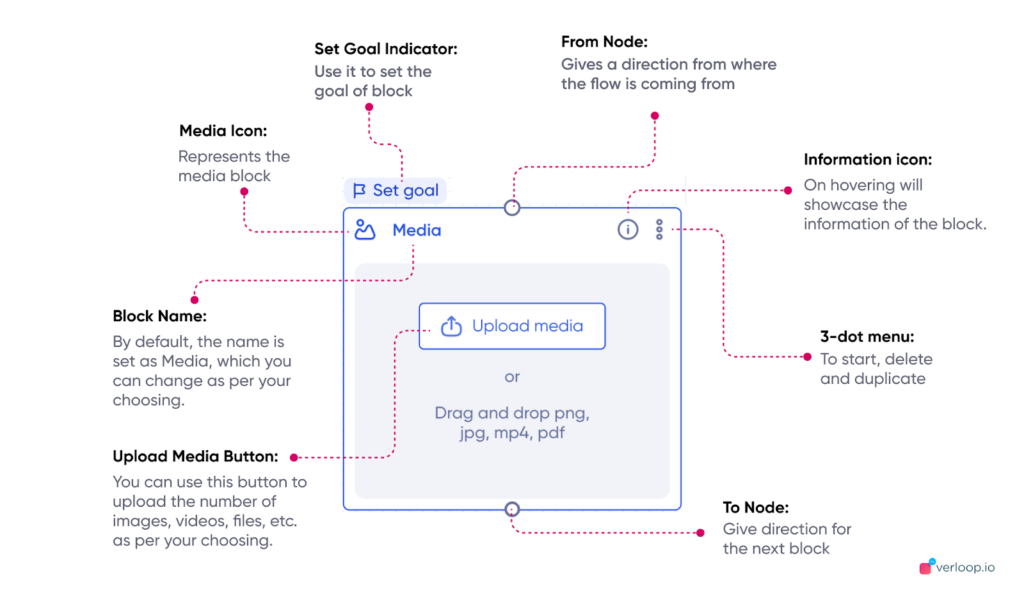
Note: You can click on the 3 dot menu to Start the bot flow from this clock, delete the block or duplicate the block.
Media Block Elements
- Set Goal Button: Use it to set the goal of the block.
- Media Icon: Represents the media block
- Block Name: By default, the name is set as Media, which you can change as per your choosing.
- Information icon: On hovering will showcase the information of the block.
- 3-dot menu: You can use it to start the bot flow, delete the block or duplicate block
- Upload Media Button: You can use this button to upload a single image, video, file, etc. as per your choosing.
- From Node: Use it to give the direction to the conversation flow by connecting it with the above conversation blocks
- To Node: Use to give direction post this conversation block by connecting it to the subsequent blocks.
