The new update allows customers to view bot handled and agent-handled chats separately in the “All Conversations” section. Furthermore, the new chat notifications ensure that no conversations are missed. We created this chat segmentation to tackle three problems:
- Not being able to view the bot-handled chats separately in the “All Conversations” section.
- No view of the number of new incoming chats
- Having to refresh the page constantly to view incoming chats.
Chat View & Functionality*:
This view is only available for Admins and Supervisors/Managers.
The “All” Conversations section is now divided into two tabs:
1.Agent: Shows the chats that are assigned to the agents in real-time
2. Bot: Shows the chats that are assigned to the bot in real-time.
Here’s a quick snapshot of what’s changed. The old view versus the new one:
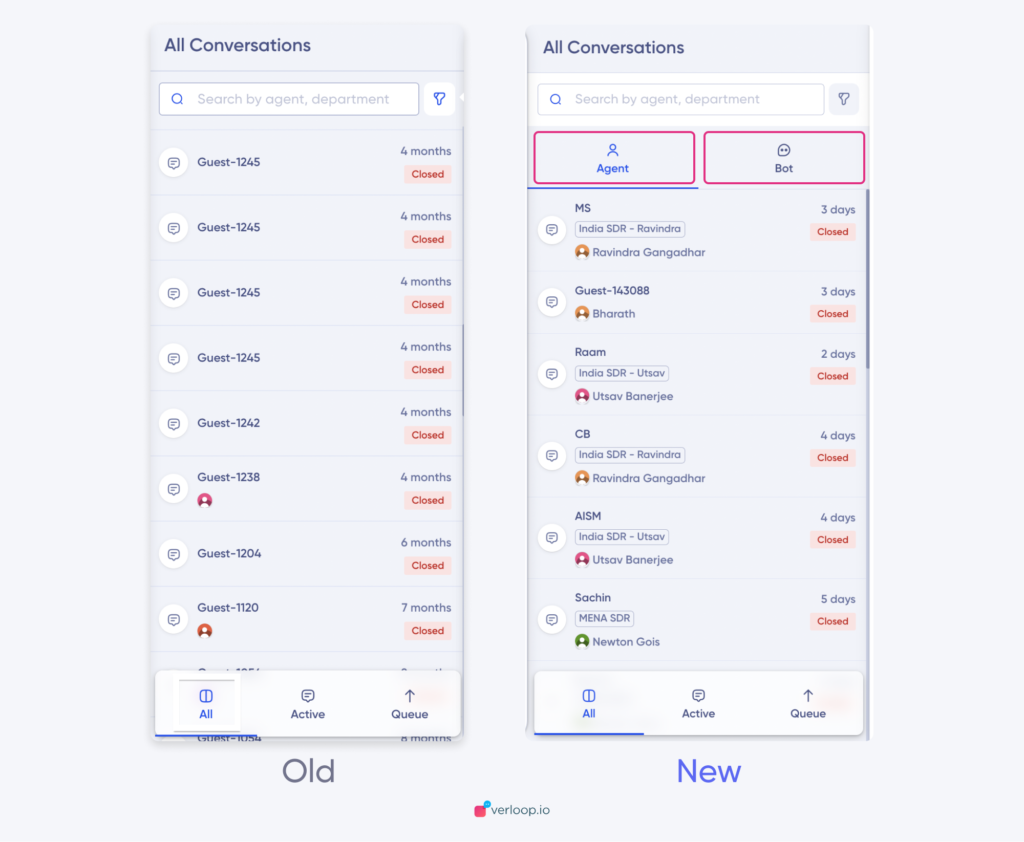
Note: The agent-handled or bot-handled section will show only the open chats in the respective sections.
New functionality available with the new chat view: Refresh Interactions
All new chats will now accumulate to give you a “Load” button to load all the new incoming chats that are handled by the Bot.
You can click on “load” to view all the fresh incoming conversations that are being handled by the Bot Only.
Screenshot is attached below.
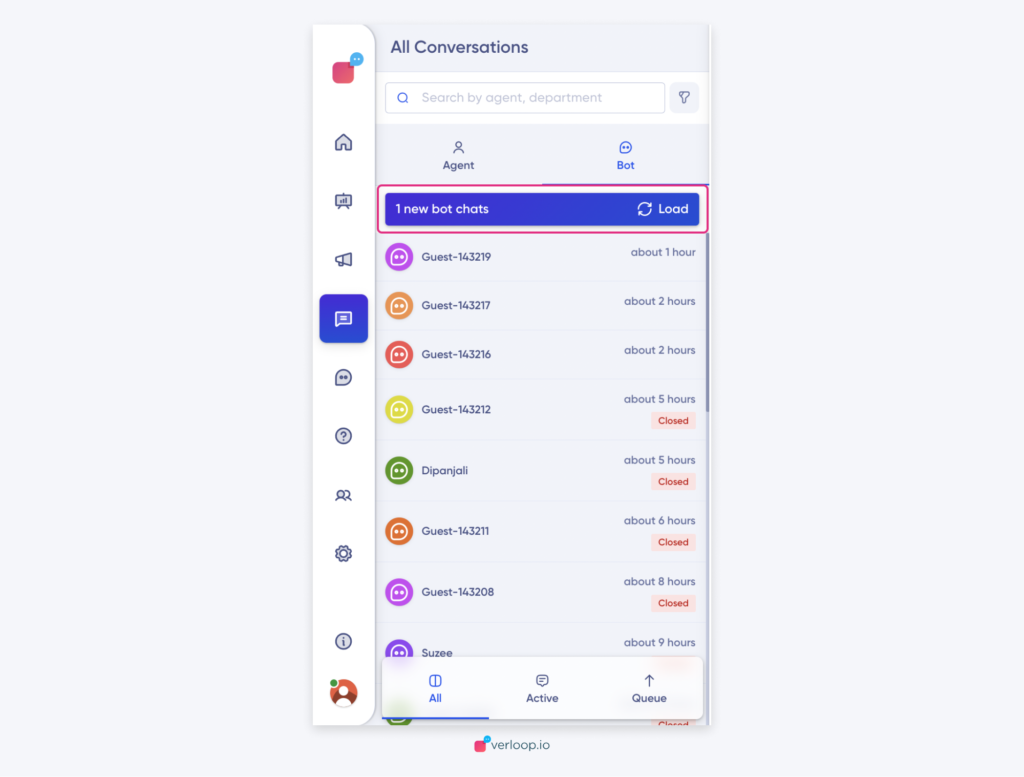
NOTE: This view is not available when you apply an advanced filter. Once you click on the below-shown filter, the split screen of the bot and agent view will be hidden to show you the filtered view you have applied.
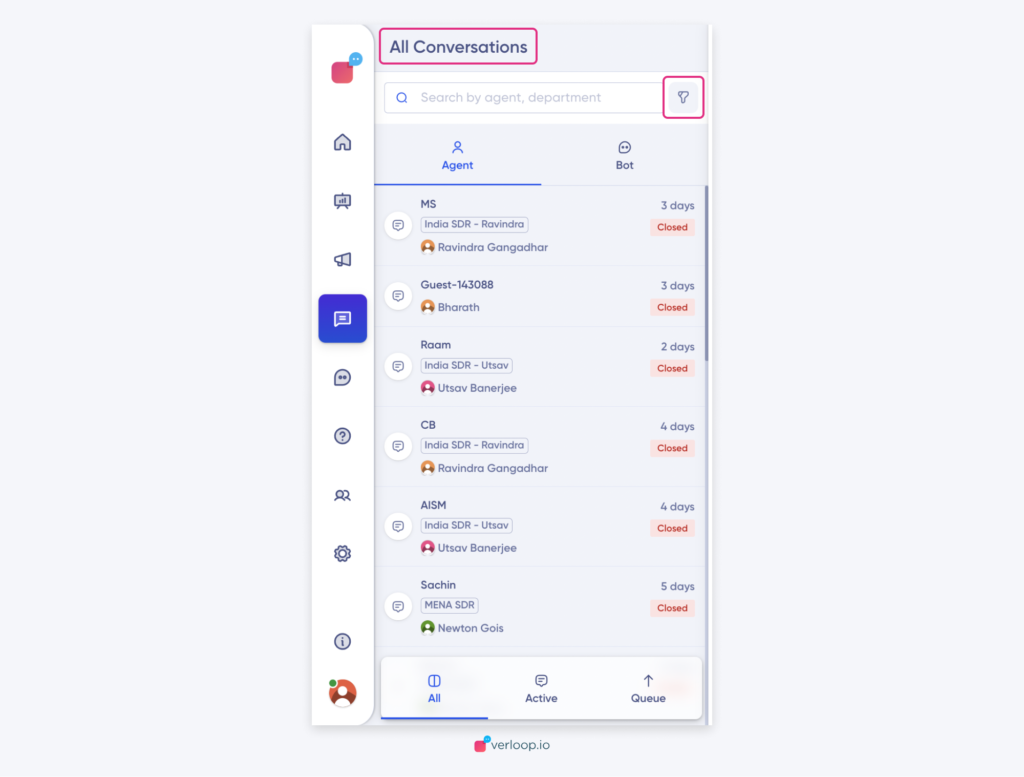
Chat Ordering Toggle: Reorder with the Latest Messages on Top!

This toggle empowers you to effortlessly reorder your chats, ensuring that the latest messages are conveniently placed at the top of your chat list.
How It Works
Simply switch on the Chat Ordering toggle in Active chats and experience the following benefits:
1. Instant Visibility: All chats with recent activity will be automatically moved to the top, providing you with quick access to ongoing conversations.
2. Effortless Tracking: Easily identify new chats with any fresh activity like incoming chats, agent responses, and customer responses.
Any chats with a new activity in active chat will move on top when the toggle is switched on. Example scenarios are listed below:
– Whenever any new message from the customer is received
– Whenever an agent responds to a customer
– Chat status changed by anyone e.g. transfer of chat by Agent or Admin.
