To make adding questions and creating conversations with customers easy, the Verloop.io team created an easy-to-use interface called a ‘Recipe’. Verloop.io’s Recipe, a.k.a the bot builder, is a set of questions or conversations, through which you can carry out specific goals that you aim at achieving.
These conversations, once designed, can operate without any human intervention, and help in converting the visitors of your website to a Sales Accepted Lead (SAL). With Verloop’s Recipes, you can segregate, convert, filter and engage your potential leads. Feel relaxed, in the knowledge that you aren’t losing any leads.
Right message, to the right people, at the right time.
Looking for specific information? Click the link below to jump directly to that section
The Bot recipe is divided into three sections
- Left side panel: shows all the blocks you are using in a recipe
- Centre panel: shows the details of the blog
- Right side panel: shows the integrations and FAQs used in the recipe
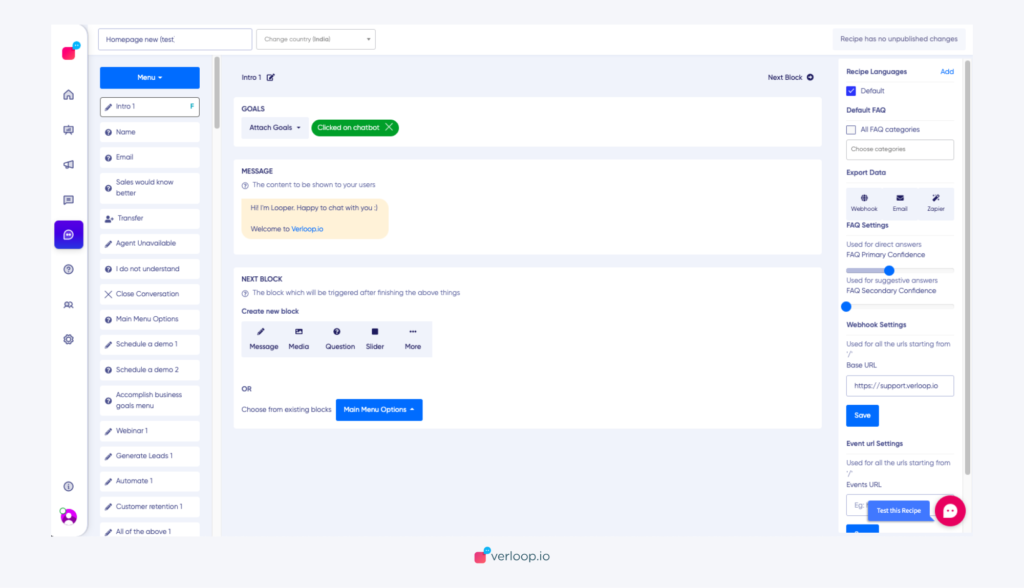
We’ll dive deep into different blocks and how to build your own recipe below.
What are the different blocks available in Recipe?
Verloop.io supports the creation of different types of blocks. Each block serves a different purpose in the flow of the bot. Let’s look at them below.
Message Block
Use the Message block to have casual conversations with your customer. You can use this to greet/compliment/thank your customer. When the bot executes this block, it doesn’t wait for a response from the customer. The bot immediately moves to the next block.
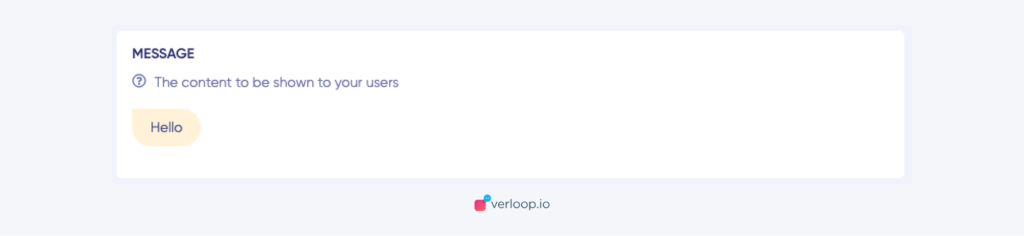
Media Block
Use the Media block to send photos/videos/documents to your customers. Supported formats are png, jpeg, gif, mp4, m4v, pdf, etc. And the maximum upload size is 10MB.
Sharing actual photos of your products will help your customers to understand your products better. When the bot executes this block, it doesn’t wait for a response from the customer. The bot immediately moves to the next block.
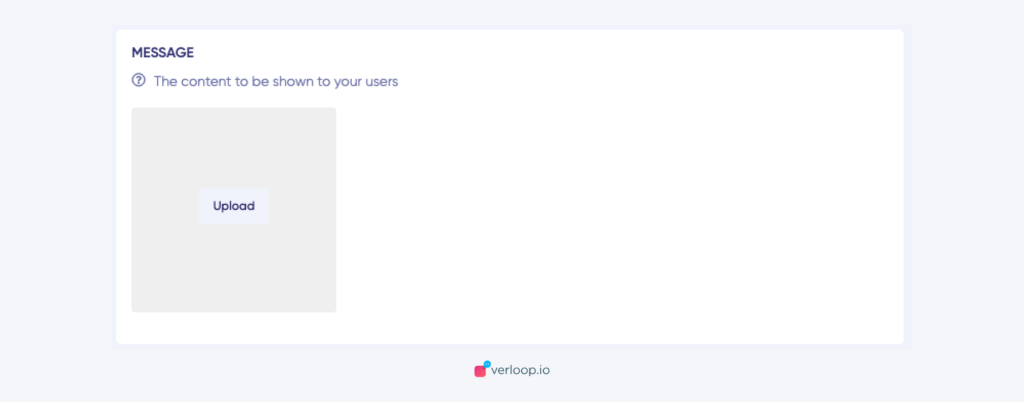
Question Block
Use this block to ask a question your visitor. You can also save the user response to a variable. If you mark the question as mandatory, the bot won’t proceed to the next block until the user has given an answer.
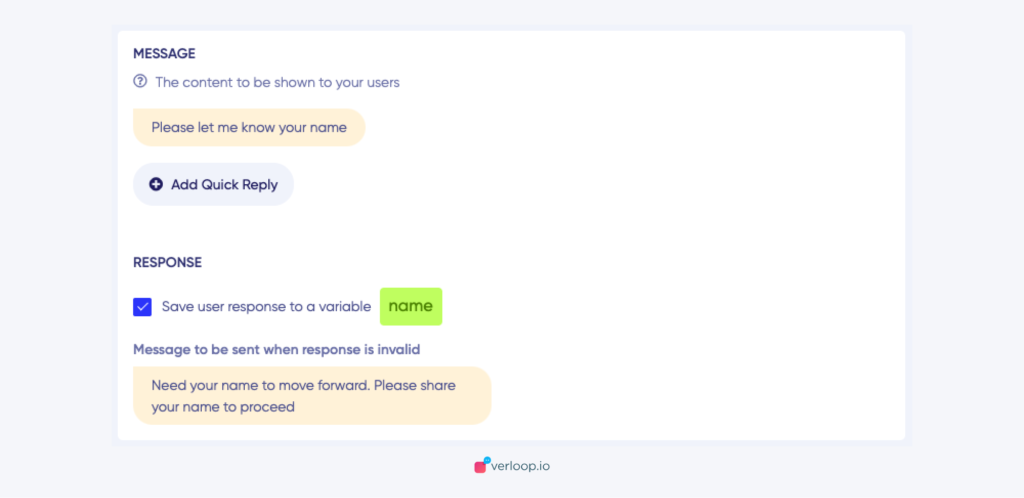
Slider Block
Slider block is used to show multiple images to the user. You may use it to deliver your product catalogue in a horizontal scroll format, along with the text. Each image in the slider can have multiple buttons.
The buttons can lead the visitor to any block in your recipe. The bot waits for the response from the user before proceeding to the next block in the recipe.
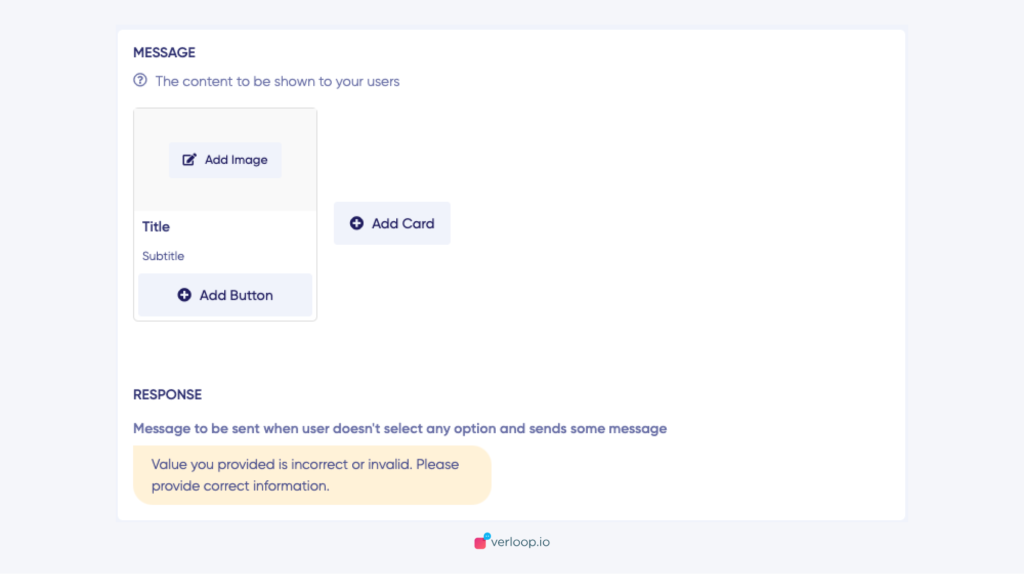
Buttons Block
Use Buttons to get quick replies from your visitor. You can save the response of the visitor to a variable. The bot waits till the user has clicked a button.
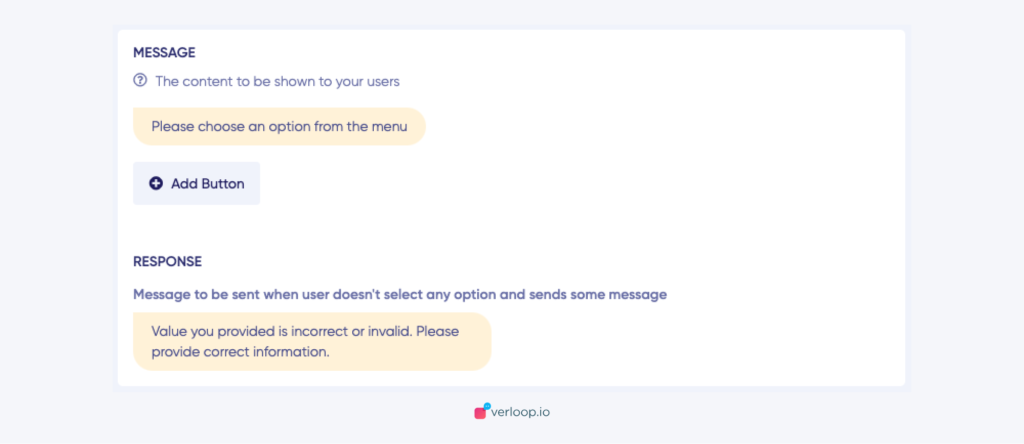
Transfer Block
By choosing this block the chat will be transferred to one of your agents. You can set a default message whenever the chat is being transferred.
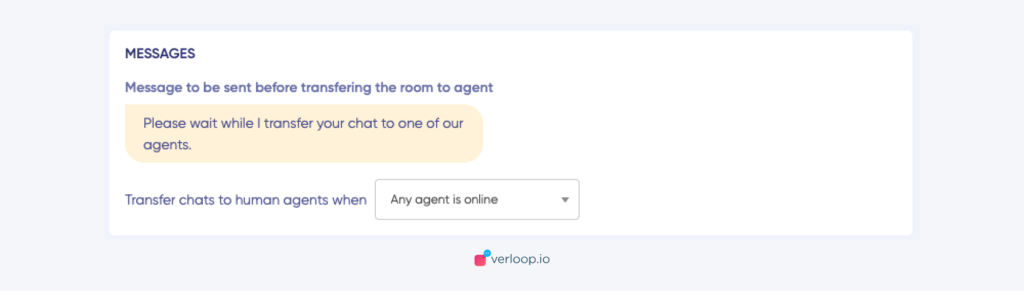
Close Block
You might want your bot to close a chat based on the conversation. The bot can close the chat with a default message set by you. Typically this is used at the end of the recipe. But you can also close a conversation based on the actions of your visitor. For example, a button inside another block may lead to this block closing the conversation.

FAQ Block
The FAQ block in your recipe fields questions from your customers. While you could always trigger your FAQ database using blocks like questions and sliders, they are limited in their capabilities. In addition, when the FAQ block is triggered, your customers are sent a message to inform them that the bot is fielding their questions, and are given a button for when they’re finished.
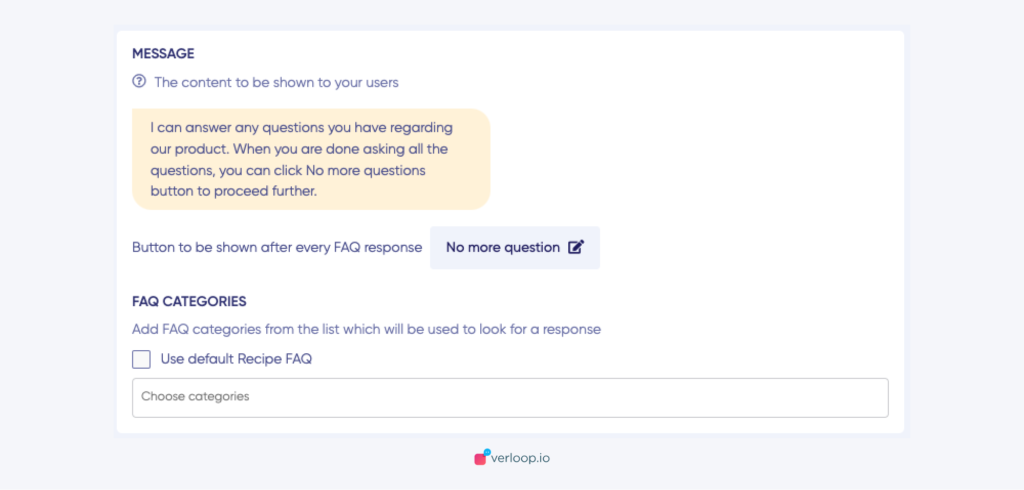
Webhook block
The Webhook block is one of the most powerful features of Verloop recipes. Using webhook blocks, you can tightly integrate the bot’s flow with your business logic.
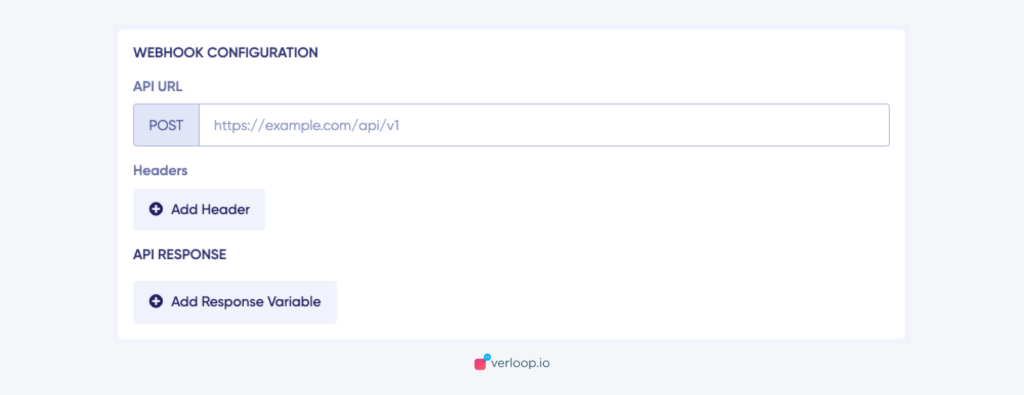
List
List block is best to be used in a recipe when you want to showcase several options, such as customer care or FAQ menu, take-out menu, selection of nearby stores or locations, available reservation ties, and choosing a recent order to repeat, etc.
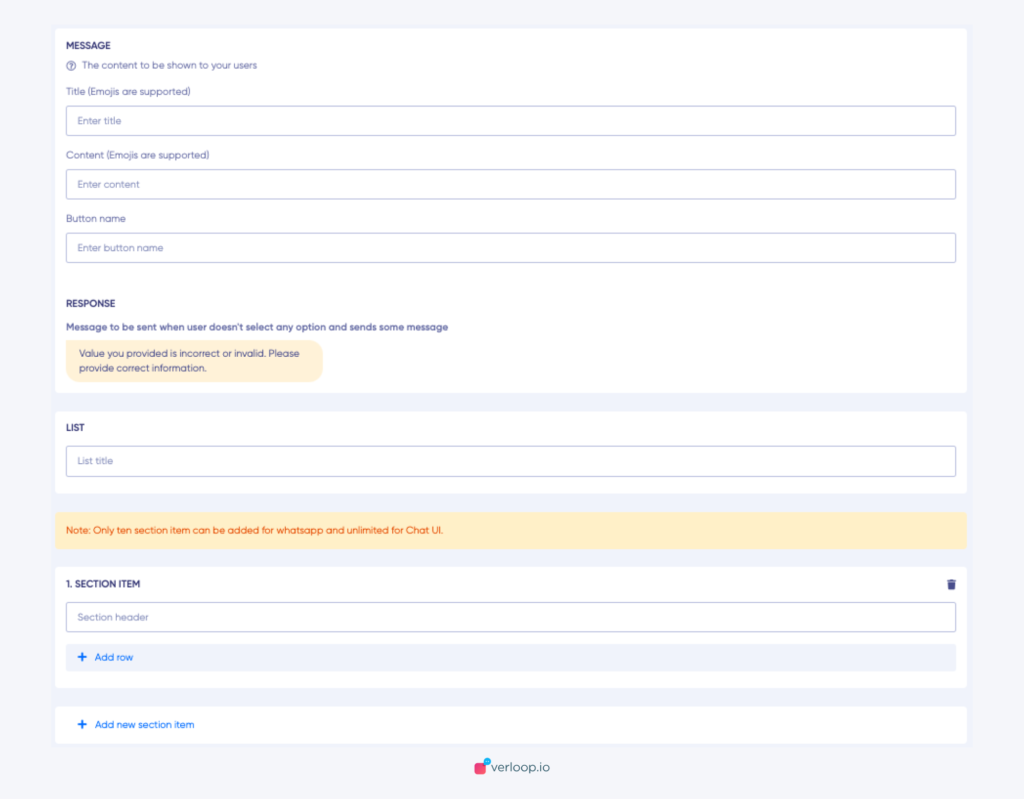
Catalog block
This block in Verloop.io recipes allows businesses to showcase and sell products and services. And for customers, it’s easy to browse items and add them to a cart without leaving the chat. Businesses can showcase two types of messages:
- Multi-Product Messages: Messages containing a selection of up to 30 items from a business inventory.
- Single Product Messages: Messages with a single product item from the business inventory. The product is displayed in a Product Detail Page (PDP) format.
How to build your own Recipe?
You’d be forgiven for thinking that building a recipe would be an insurmountable task, that’d require effort and time. Not at all!
The Verloop.io team has made the process as intuitive and as easy as pie, so just follow these simple steps and you will have your first recipe ready in minutes. And you can continue to build on your progress, and make many more recipes in the future by following the same steps.
- The recipe icon on the platform will take you to the bot recipes.
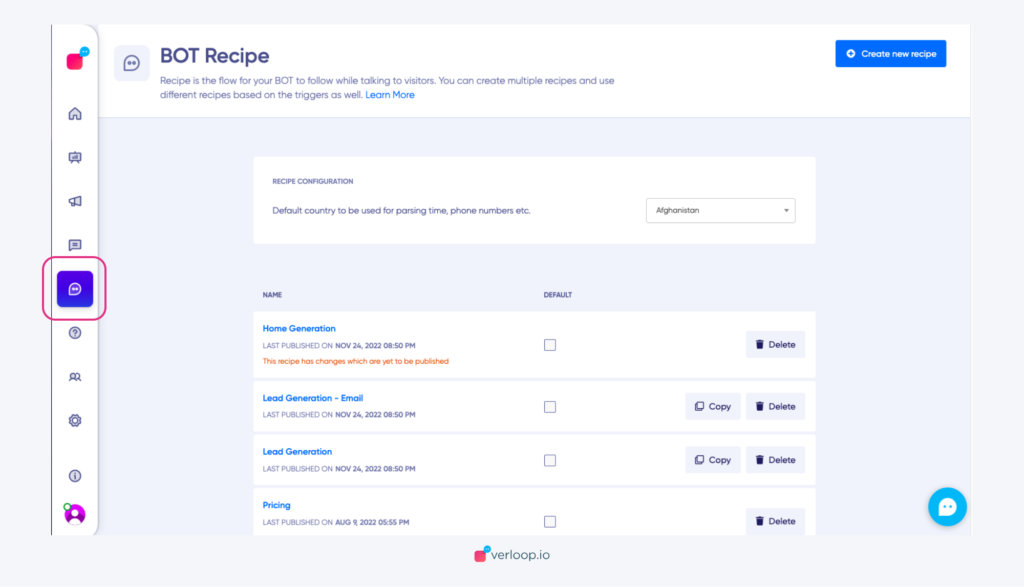
- Click the Create new recipe icon in the top right corner.
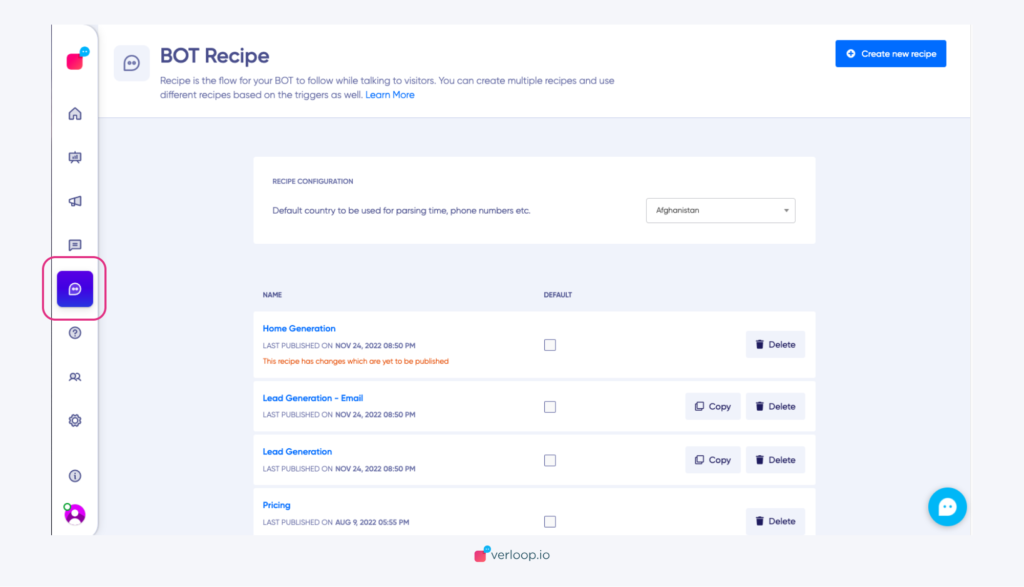
- Select one of the default recipes available as your new recipe.
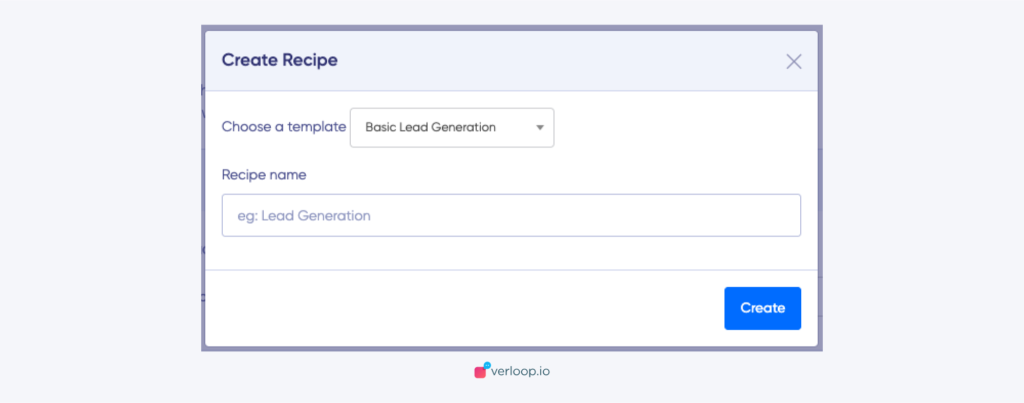
- Choose a name for your recipe (you can change the name later, so don’t worry about it being fixed forever).
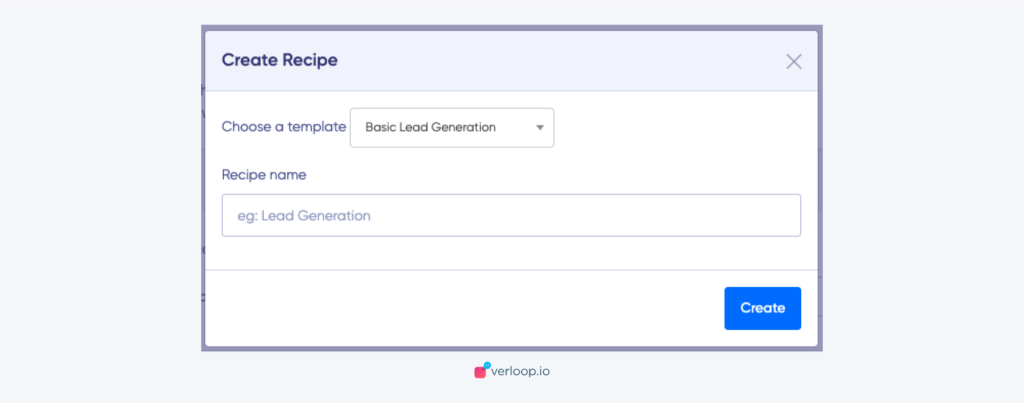
- Your recipe screen will open up. Start using blocks and add content to complete it.
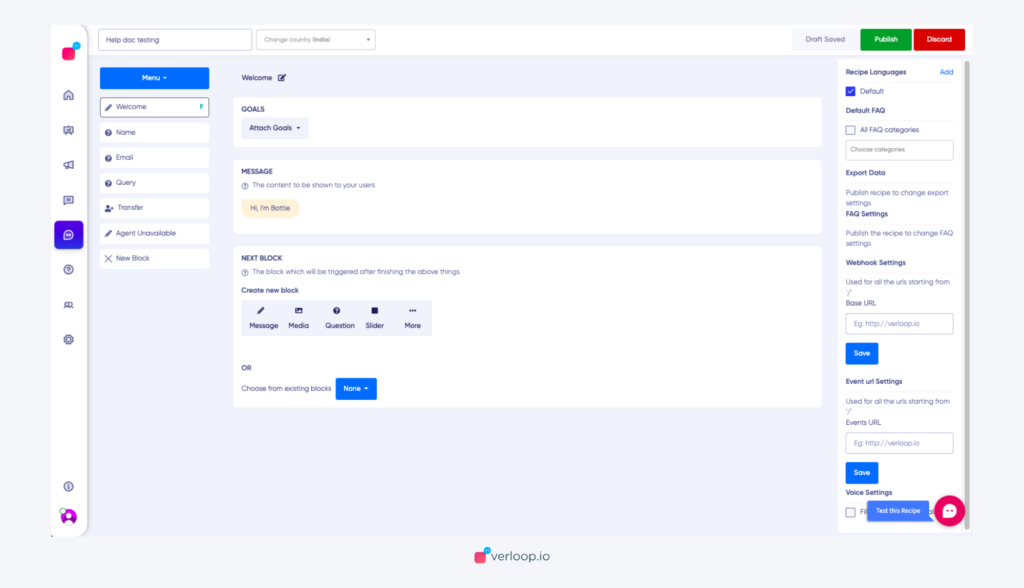
- Choose a welcome message for your visitors. It will pop up when your visitor fulfils your predetermined criteria. The time and place of the bot to prompt this message can be set by you, using triggers.
Note: You will see an F alphabet next to the block from where the recipe starts.
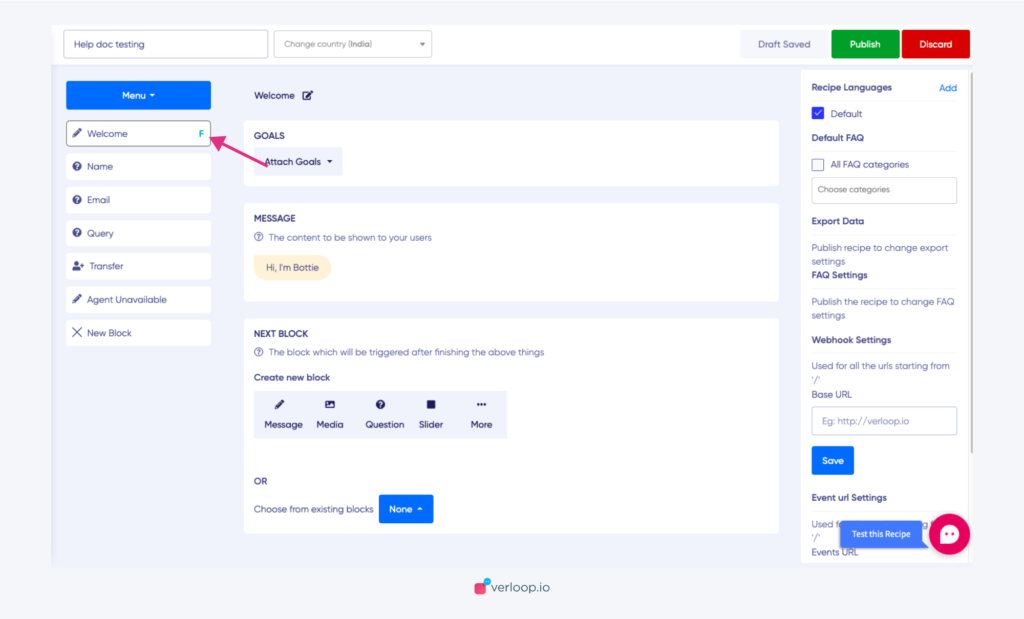
- Now it’s time for you to choose which block you want to pop up after the welcome message. You can choose from the existing blocks. Or, even create a new block.
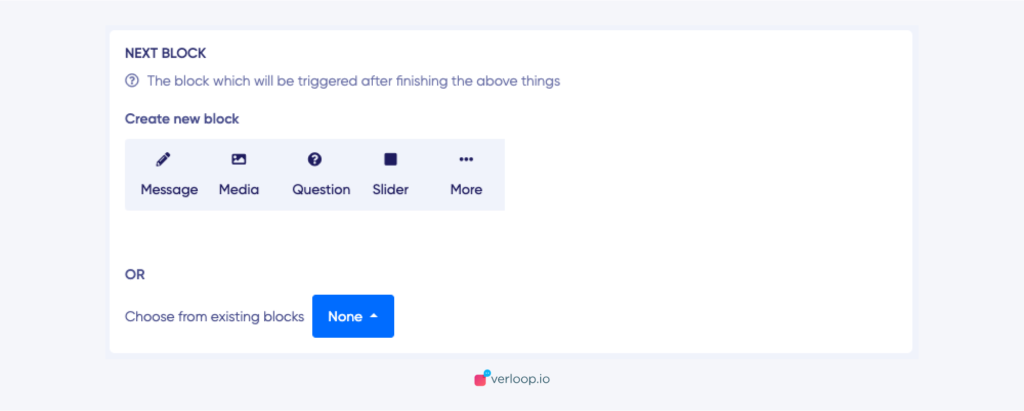
- Repeat this process till you achieve the desired flow.
